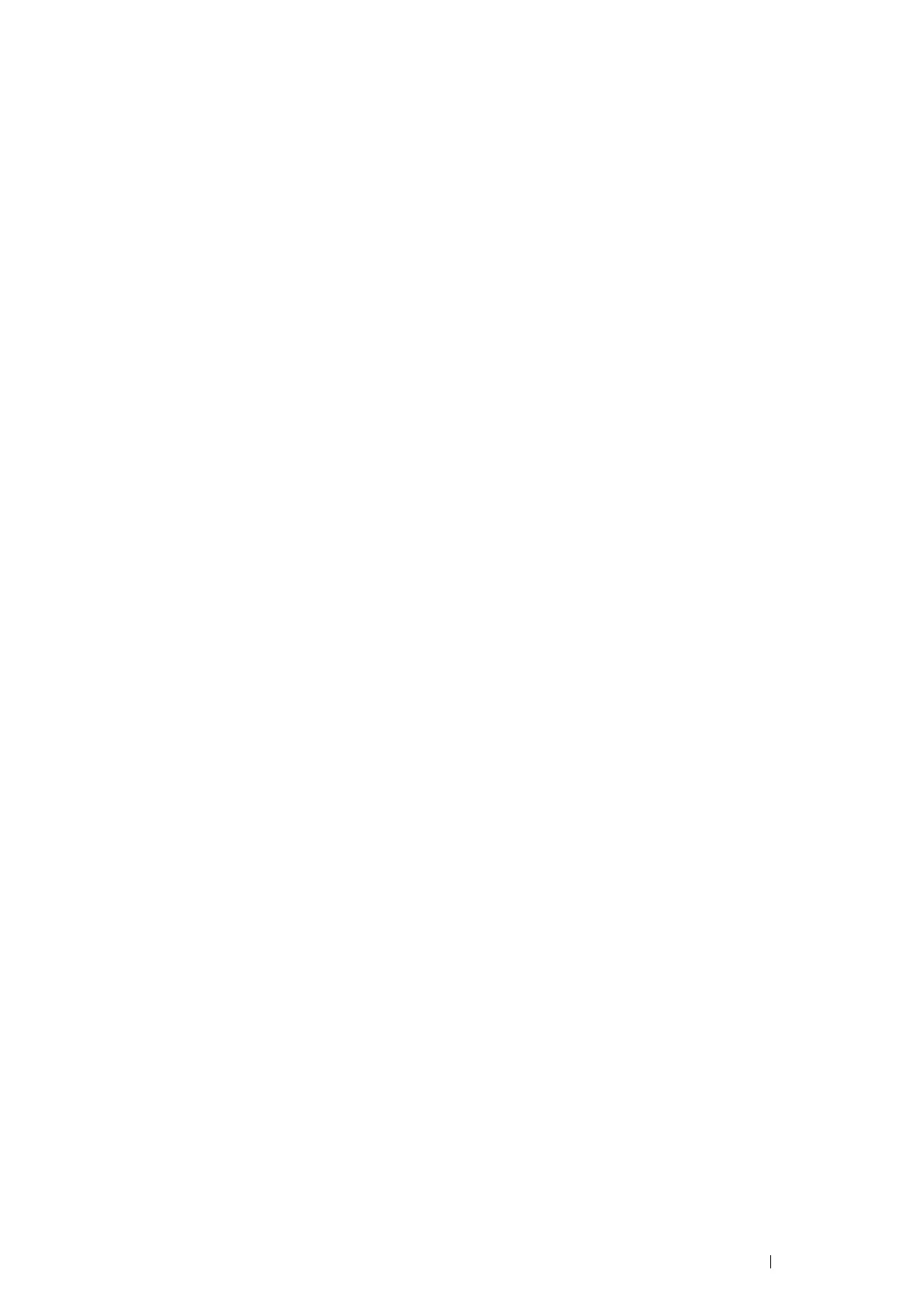Printing Basics 117
For Windows 7
a Click the network icon on the taskbar.
b Click the printer's SSID, and then click Connect.
c Enter the passphrase, and then click OK.
d Click Cancel to exit the Set Network Location window.
The mobile device will connect to the printer.
For Windows Vista
a Click Start Connect To.
b Click the printer's SSID.
c Enter the passphrase, and then click Connect.
The mobile device will connect to the printer.
For iOS
a Ta p Settings Wi-Fi.
b Tap the printer's SSID.
c Enter the passphrase, and then tap Join.
The mobile device will connect to the printer.
For Android™
The procedure varies depending on the mobile device you are using. Refer to the manual provided with your
mobile device.
7 Install the printer on the mobile device.
For Windows 8, Windows 8.1, Windows RT, and Windows RT 8.1
a Ta p Devices in the PC settings menu.
b Ta p Add a device in the Devices sub-menu.
c Ta p DIRECT-XXXXX.
The printer is ready for use.
For Windows Vista and Windows 7
You need to install the print driver on the mobile device. For details, see "Configuring Printer and Installing
Software on Windows" on page 60.
For iOS
You need to install the printing application such as Print Utility for iOS, and then the printer is ready for use.
For Android
You need to install the printing application such as Fuji Xerox Print Utility for Android, and then the printer is
ready for use.
• Connecting a Mobile Device With WPS-PBC and WPS-PIN
The following is a typical procedure for connecting a mobile device to the printer using WPS-PBC or WPS-PIN. The
procedure varies depending on the mobile device you are using. Refer to the manual provided with your mobile
device.
1 From the mobile device, start the procedure to connect using the WPS-PBC or WPS-PIN.
The procedure varies depending on the mobile device you are using. Refer to the manual provided with your
mobile device.
2 Accept the invitation for Wi-Fi Direct connection using the printer on the operator panel.
