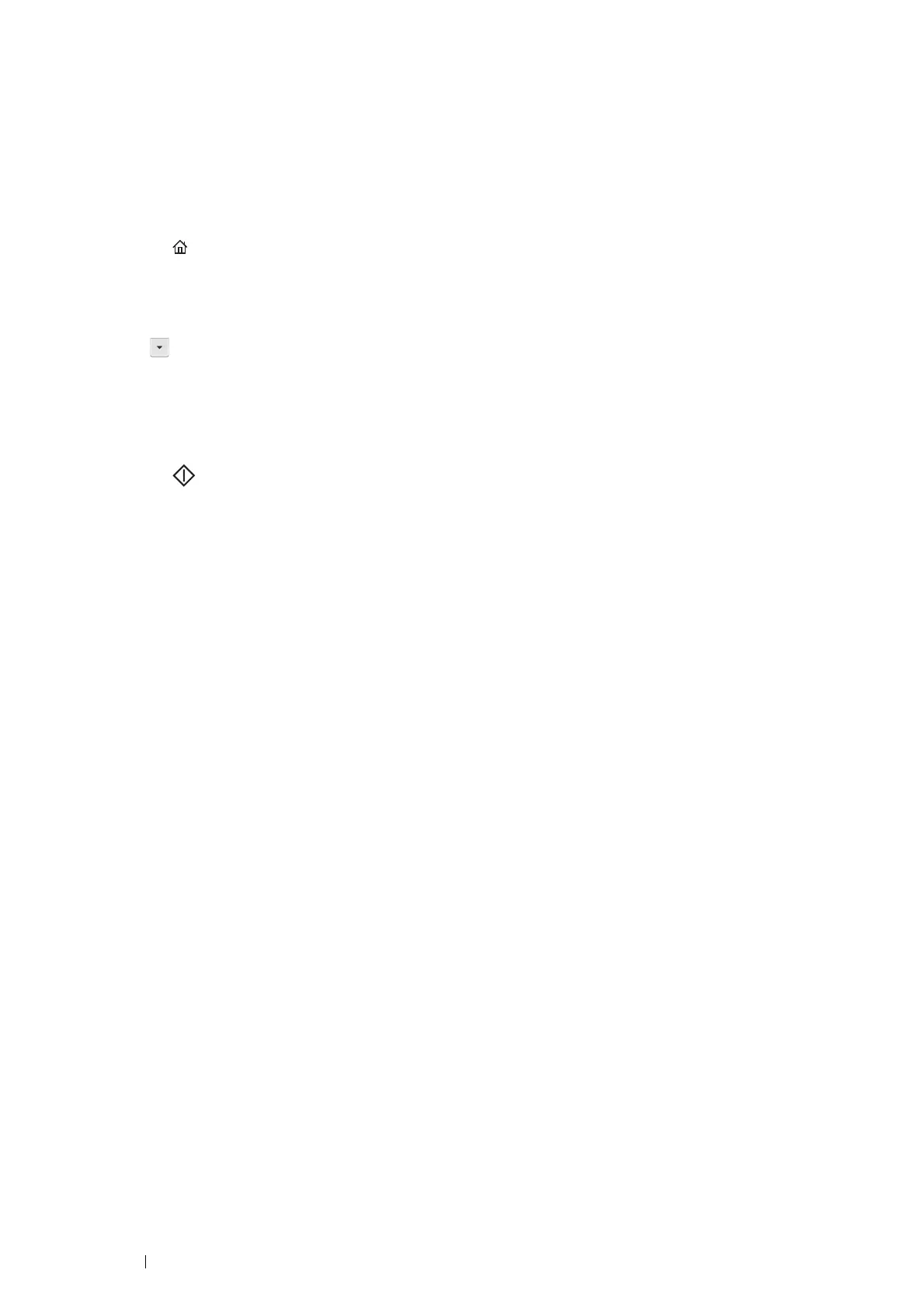162 Scanning
Sending the Scanned File to the Network
1 Load the document(s) facing up with top edge in first into the ADF or place a single document facing down on
the document glass.
See also:
• "Making Copies From the ADF" on page 130
• "Making Copies From the Document Glass" on page 128
2 Press the (Services Home) button.
3 Select Scan To.
4 Select Network.
5 Select until the desired address appears and then select that address.
6 Select OK.
7 Select scanning options as required.
For details, see "Scan Defaults" on page 244.
8 Press the (Start) button to send the scanned files.
When you are using the document glass, the display prompts you for another page. Select Scan Another
Page or Done. Upload Now.
If you want to place a new document, replace the document with a new document, and then select Scan
Another Page.
