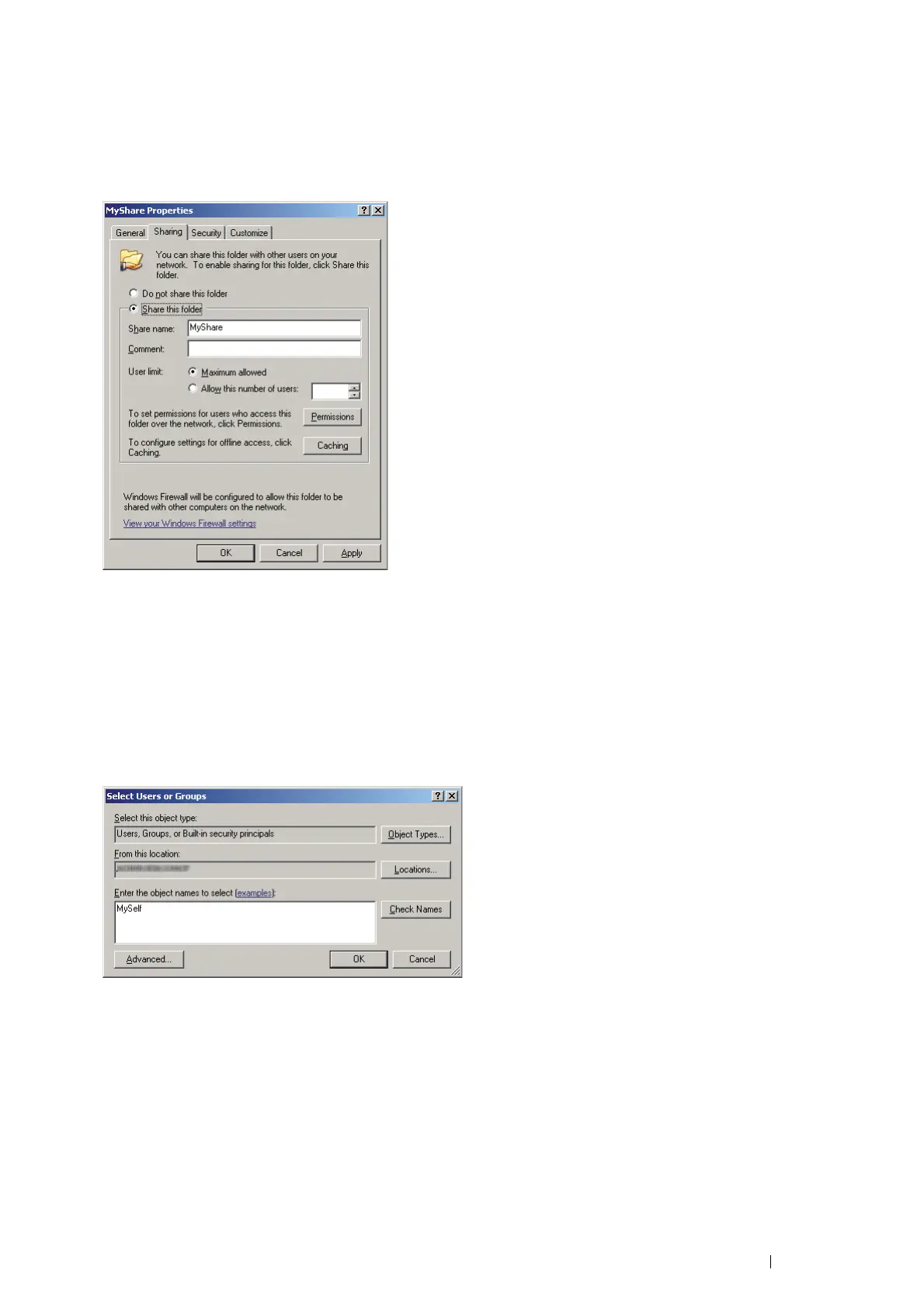Scanning 149
• For Windows Server 2003:
1 Create a folder in the desired directory on your computer (Example of folder name, MyShare).
2 Right-click the folder, and then select Properties.
3 Click the Sharing tab, and then select Share this folder.
4 Enter a shared name in the Share name box.
NOTE:
• Note down the shared name as you need to use this name in the next setting procedure.
5 Click Permissions to give write permission for this folder.
6 Click Add.
7 Search user login name by clicking Advanced, or enter the user login name in the Enter the object names to
select box and click Check Names to confirm (Example of user login name, MySelf).
8 Click OK.
