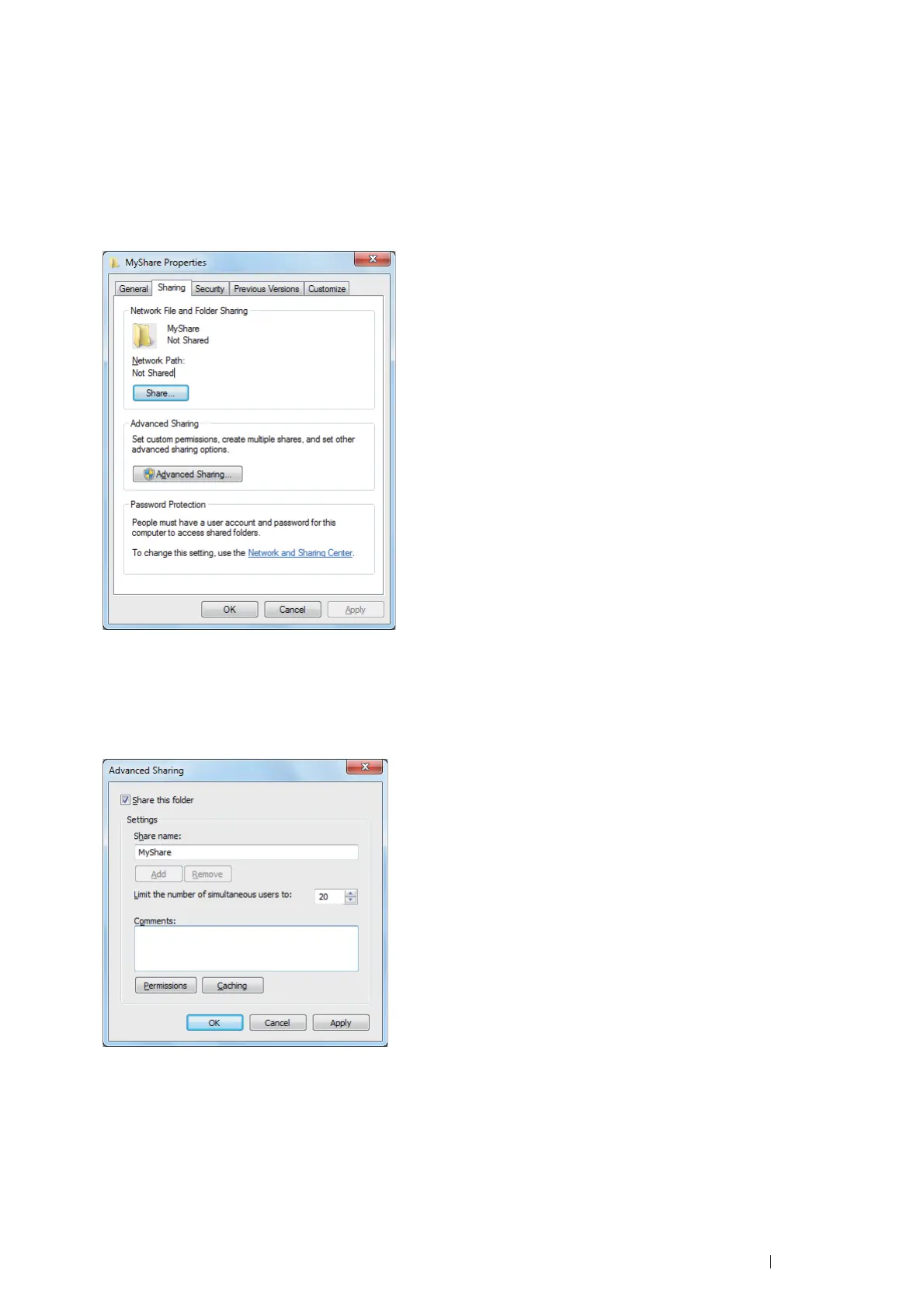Scanning 151
• For Windows Vista, Windows 7, Windows Server 2008, and Windows Server 2008
R2:
1
Create a folder in the desired directory on your computer (Example of folder name, MyShare).
2 Right-click the folder, and then select Properties.
3 Click the Sharing tab, and then select Advanced Sharing.
For Windows Vista, when User Account Control window appears, click Continue.
4 Select the Share this folder check box.
5 Enter a shared name in the Share name box.
NOTE:
• Note down the shared name as you need to use this name in the next setting procedure.
6 Click Permissions to give write permission for this folder.
7 Click Add.
