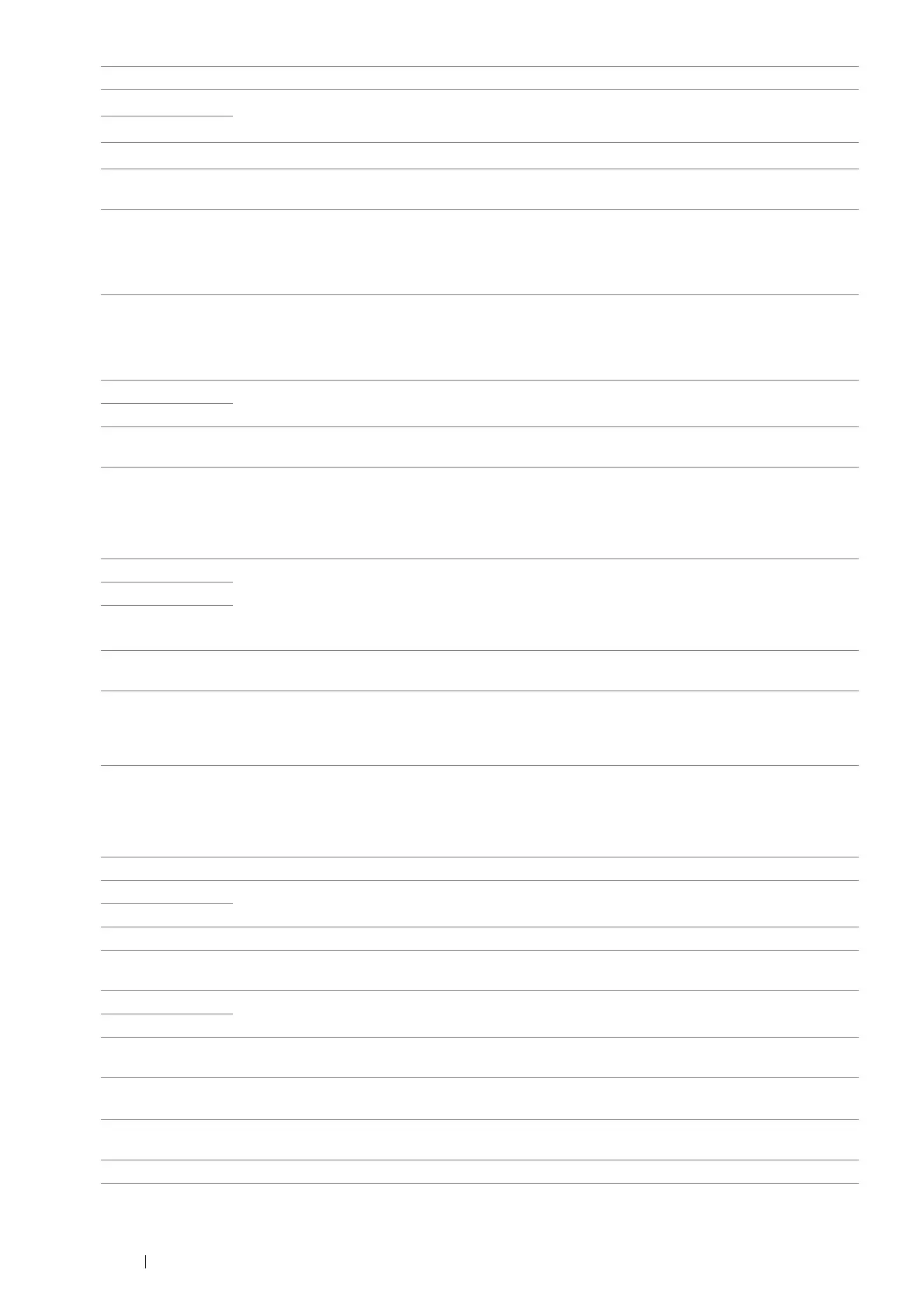306 Troubleshooting
016-930 Remove the device from the USB drive and select OK to clear the message.
016-931
016-981 Select OK to cancel the current job. Try copying fewer documents.
016-982 The printer memory is full and cannot continue processing the current print job. Select OK to clear
the message and cancel the current print job.
016-985 Attached file size is larger than you defined. Select OK to clear the message. Try the following:
• Enlarge Max E-Mail Size.
• Lower the resolution setting.
• Change the file format of the scanned image.
017-970 Memory is likely to be full. Select OK to clear the message. Try the following:
• Delete the data stored in the memory.
• Lower the resolution setting.
• Reduce the number of pages.
017-980 Select OK to clear the message. Retry when the printer does not process any job.
017-981
017-988 Select OK to clear the message. Check if the interface cable is securely connected or your computer
does not have any problem.
018-338 Turn off the printer, and then on. If this does not solve the problem, contact the Fuji Xerox local
representative office or an authorized dealer.
See also:
• "Online Services" on page 339
024-340 Turn off the printer, and then on. If this does not solve the problem, contact the Fuji Xerox local
representative office or an authorized dealer.
See also:
• "Online Services" on page 339
024-360
024-371
024-946 Select OK to clear the message. Check for any misfed paper in the standard 150 sheet tray, and set
the tray to the printer.
024-958 Load the specified paper and select OK to clear the message.
See also:
• "Loading Print Media in the Standard 150 Sheet Tray" on page 96
024-963 Select OK to clear the message and load the specified paper. Follow the on-screen instruction if one
appears.
See also:
• "Loading Print Media in the Standard 150 Sheet Tray" on page 96
026-720 Select OK to clear the message. Check if the USB storage device has enough memory.
026-721 Select OK to clear the message. Check if the USB storage device is write-protected or gets any disk
problem.
026-722
026-723 Select OK to clear the message. Check if the path and file name to save the data is too long.
026-750 Select OK to clear the message. Check if the interface cable is securely connected, or restart the
application you use.
026-751 Select OK to clear the message. Check if the interface cable is securely connected.
026-752
031-521 Select OK to clear the message. Check if the access setting to the SMB server is correct by
contacting your server administrator.
031-526 Select OK to clear the message. Check if the domain name of the SMB server is correct. Check DNS
connection, or check if the name of the forwarding destination server is registered with DNS.
031-529 Select OK to clear the message. Check if the Ethernet cable is properly connected and if the
password for the SMB server is correct.
031-530 Select OK to clear the message. Check if the working path setting to the SMB server is correct.
Error Code What You Can Do
