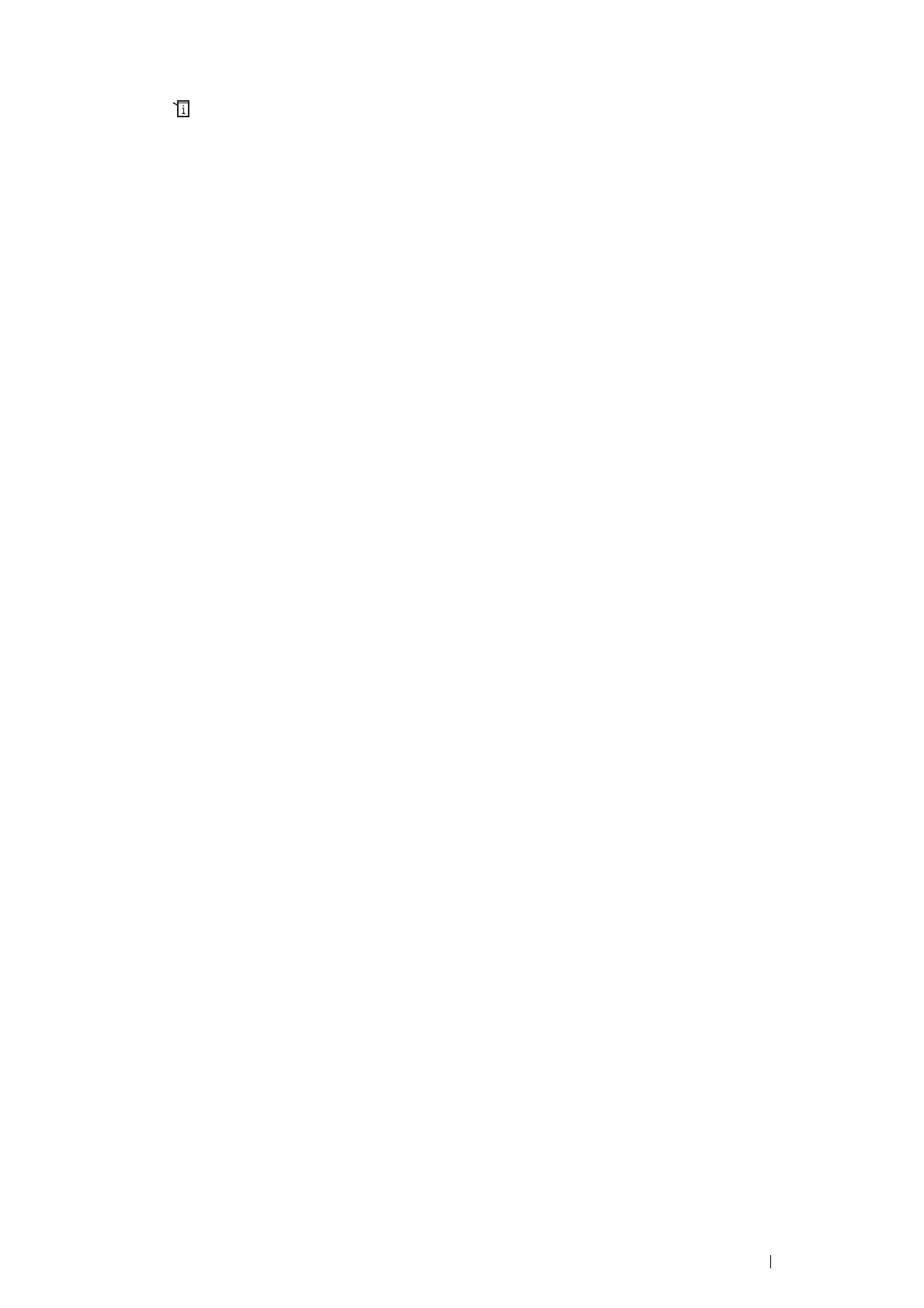Printer Connection and Software Installation 55
• Manual SSID Setup
1 Press the (System) button.
2 Select the Tools tab.
3 Select Admin Settings.
4 Select Network.
5 Select Wireless.
6 Select Wireless Setup Wizard.
7 Select the Manual SSID Setup check box, and then select Next.
8 Enter the SSID, and then select Next.
9 Select the network mode from Infrastructure or Ad-hoc depending on your environment, and then select
Next.
10 Select the encryption type from Mixed mode PSK, WPA2-PSK-AES, or WEP.
IMPORTANT:
• Be sure to use one of the supported encryption types to protect your network traffic.
NOTE:
• If you have selected Ad-hoc for the network mode, WEP is the encryption type.
To use Mixed mode PSK or WPA2-PSK-AES encryption:
a Select the desired encryption type.
b Select the Enter Password text box, and then enter the passphrase.
c Select OK.
NOTE:
• A passphrase is an encryption key for WPA and WPA2 encryption which consists of 8 to 63 alphanumeric (and 64
hexadecimal) characters. It may be described as a key on some access points or routers. For details, refer to the manual
supplied with the access point or router.
To use WEP encryption:
a Select WEP.
b Select the Enter WEP Key text box, and then enter the WEP key.
c Select Transmit Key, and then select the desired transmit key from WEP Key 1 to WEP Key 4.
d Select OK.
When the Manual SSID Setup is successful, wireless connection is established and setup for wireless LAN is
complete.
