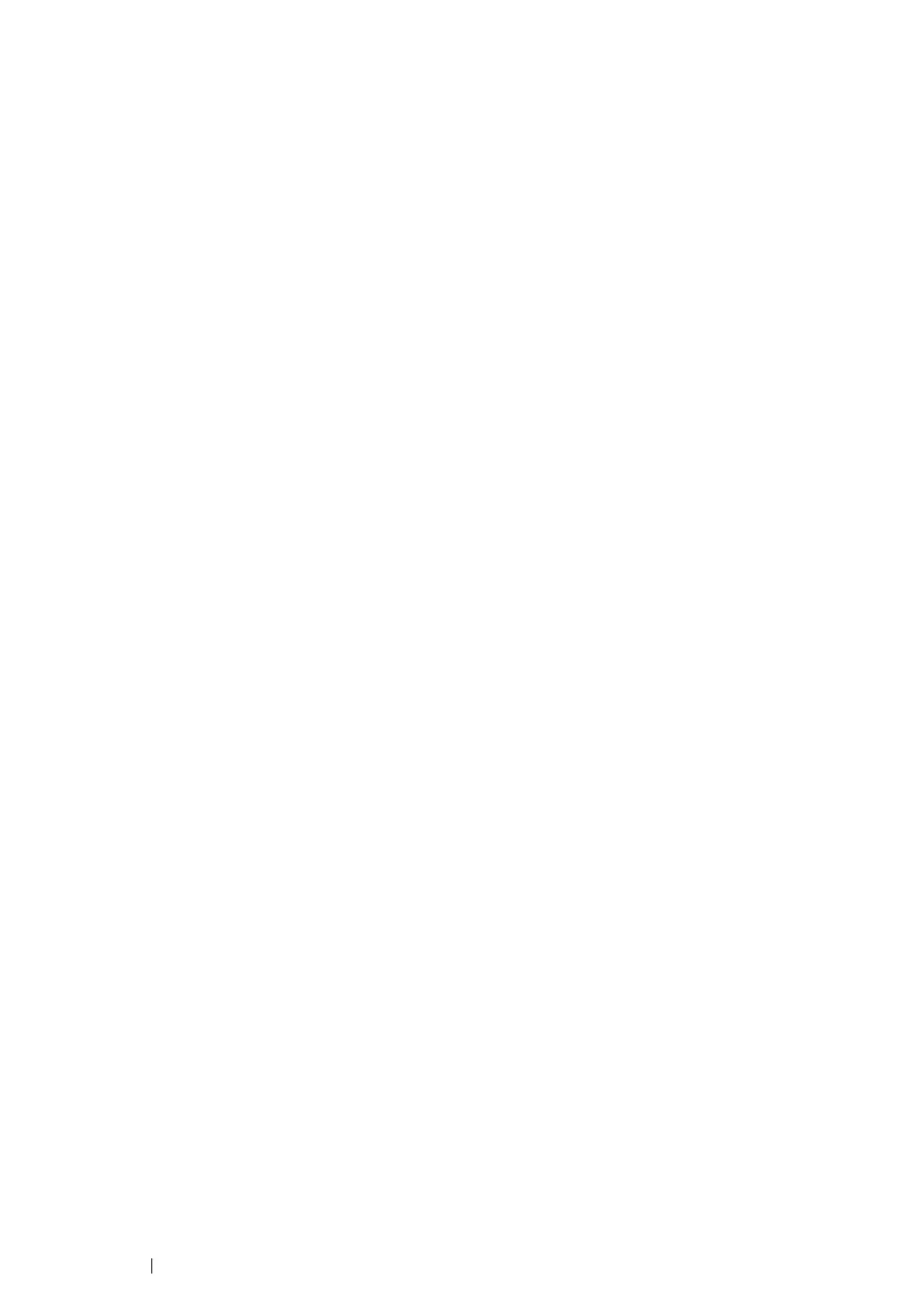3
Collated......................................................................................... 120
Reduce/Enlarge ............................................................................ 121
Document Size ............................................................................. 123
Document Type ............................................................................ 124
Lighten/Darken ............................................................................. 125
Sharpness..................................................................................... 126
Auto Exposure .............................................................................. 127
N-Up ............................................................................................. 128
Margin Top/Bottom ....................................................................... 130
Margin Left/Right .......................................................................... 131
Margin Middle ............................................................................... 132
Changing the Default Settings................................................................... 133
7 Scanning.................................................................................. 135
Scanning Overview.................................................................................... 136
Scanning to a Computer............................................................................ 137
Scanning From the Operator Panel .............................................. 138
Scanning Using the TWAIN Driver ............................................... 139
Scanning Using the Windows Image Acquisition (WIA) Driver..... 140
Scanning to a USB Storage Device........................................................... 142
Adjusting Scanning Options ...................................................................... 143
Adjusting the Default Scan Settings ............................................. 144
Changing the Scan Settings for an Individual Job ........................ 146
8 Using the Operator Panel Menus and Keypad ........................ 147
Understanding the Printer Menus.............................................................. 148
Defaults Settings........................................................................... 149
Tray Settings................................................................................. 156
Report/List .................................................................................... 159
Admin Menu.................................................................................. 160
Panel Language............................................................................ 168
Meter Readings ............................................................................ 169
Panel Lock Function .................................................................................. 170
Enabling the Panel Lock ............................................................... 171
Disabling the Panel Lock .............................................................. 172
Limiting Access to Copy, Scan and Print from USB Operations ............... 173
Setting the Power Saving Timer Option .................................................... 174
Resetting to Factory Defaults .................................................................... 175
Using the Numeric Keypad........................................................................ 176
Changing Numbers....................................................................... 177
9 Troubleshooting ....................................................................... 179
Clearing Jams............................................................................................ 180
Avoiding Jams .............................................................................. 181
Identifying the Location of Paper Jams......................................... 182
