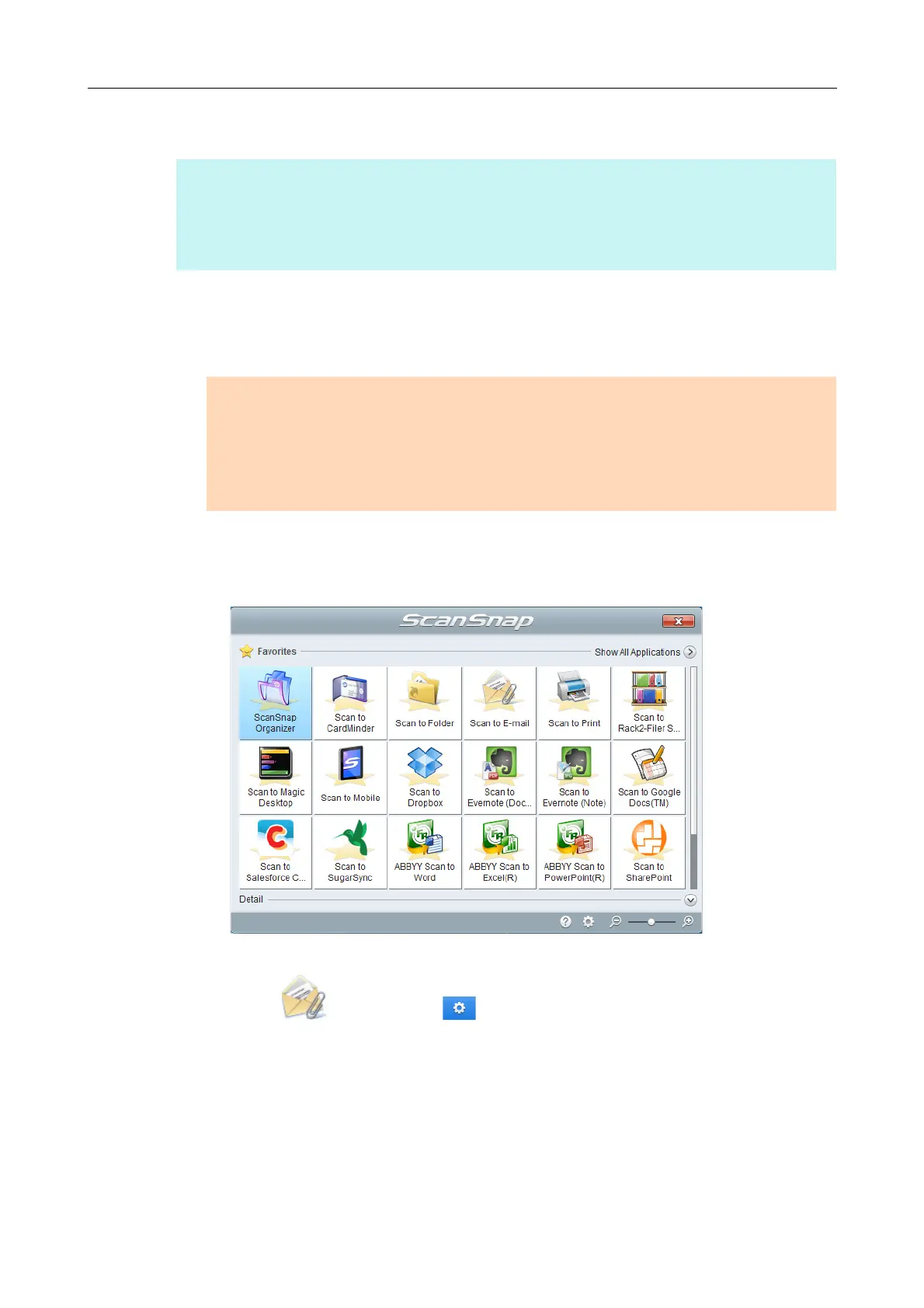Using ScanSnap with the Quick Menu (for Windows Users)
138
Procedures
1. Load a document in the ScanSnap.
For details, refer to "How to Load Documents" (page 63).
2. Press the [Scan] button on the ScanSnap to start a scan.
D The Quick Menu appears when the scanning is completed.
To change the settings for [Scan to E-mail], move the mouse cursor to the [Scan to E-
mail] icon , and then click . For details about how to change the settings,
"Preferences" (page 141).
HINT
To use the Quick Menu, you need to select the [Use Quick Menu] check box in the ScanSnap setup
dialog box.
For details about how to perform scanning by using the Quick Menu, refer to "Basic Scanning Operation
Flow" (page 114).
ATTENTION
Up to ten files can be attached to an e-mail message.
When you scan more than one document with the scan settings shown below, multiple files are
created. Pay attention to the number of documents to scan:
z File format: JPEG (*.jpg)
z [Generate one PDF file per (n) page(s)] check box is selected
