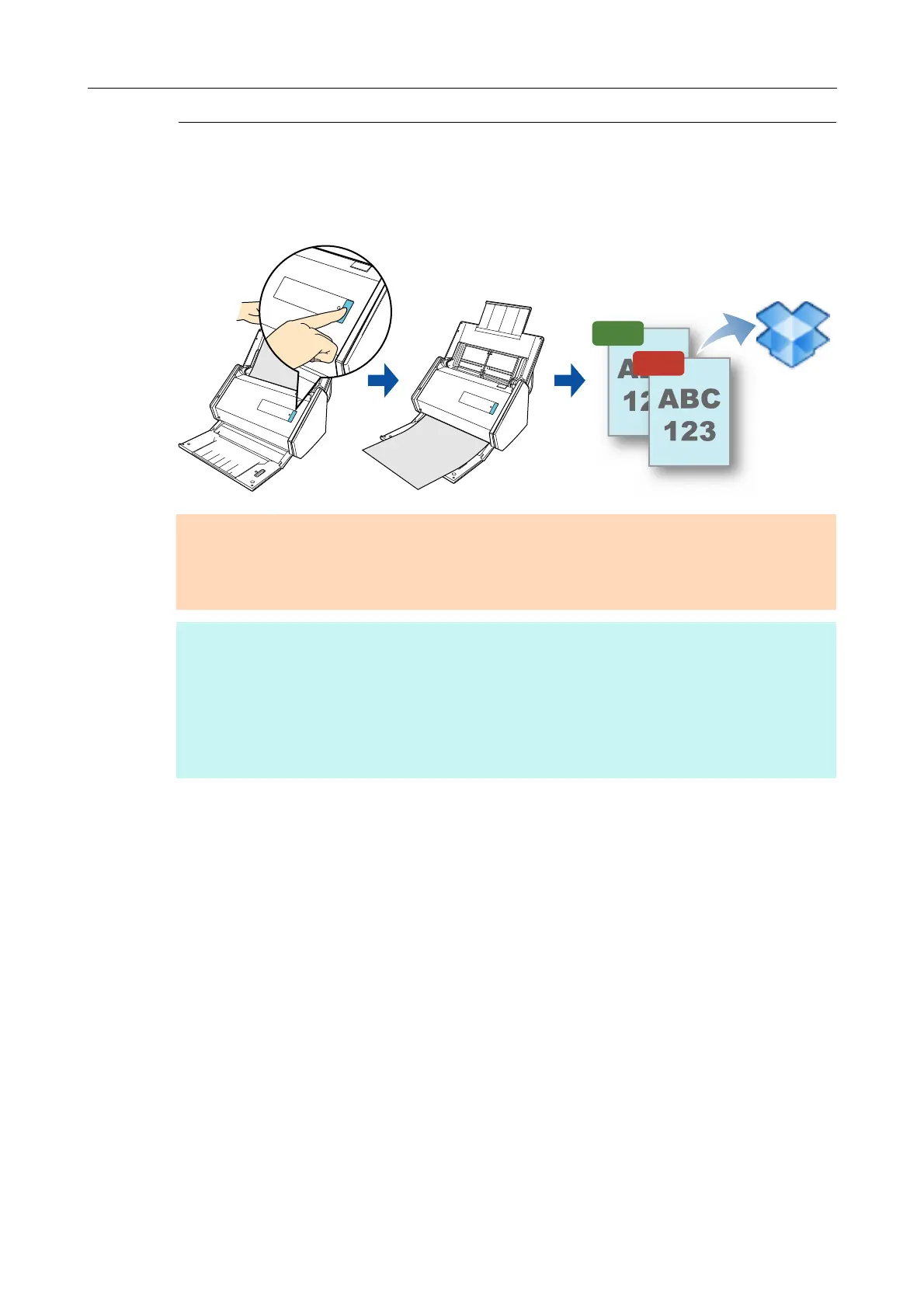Using ScanSnap with the Quick Menu (for Windows Users)
161
Saving Data to Your Dropbox Folder
This section explains how to save the scanned image as a PDF or a JPEG file to your
Dropbox folder.
ATTENTION
z You need to have a Dropbox account.
z You need to have Dropbox for Windows 1.1.45 or later installed in order to use this function.
z You can save up to 100 files to your Dropbox folder at once.
HINT
z When you first log into Dropbox after installing Dropbox for Windows, the Dropbox folder, which is the
sync folder used for Dropbox, is automatically created.
z By registering the scan and save settings as a profile, you can scan documents with the same profile
at any time. For details, refer to "Profile" (page 203).
z ScanSnap Folder can also be used for this operation. For details, refer to "ScanSnap Folder
Operations" (page 216).
