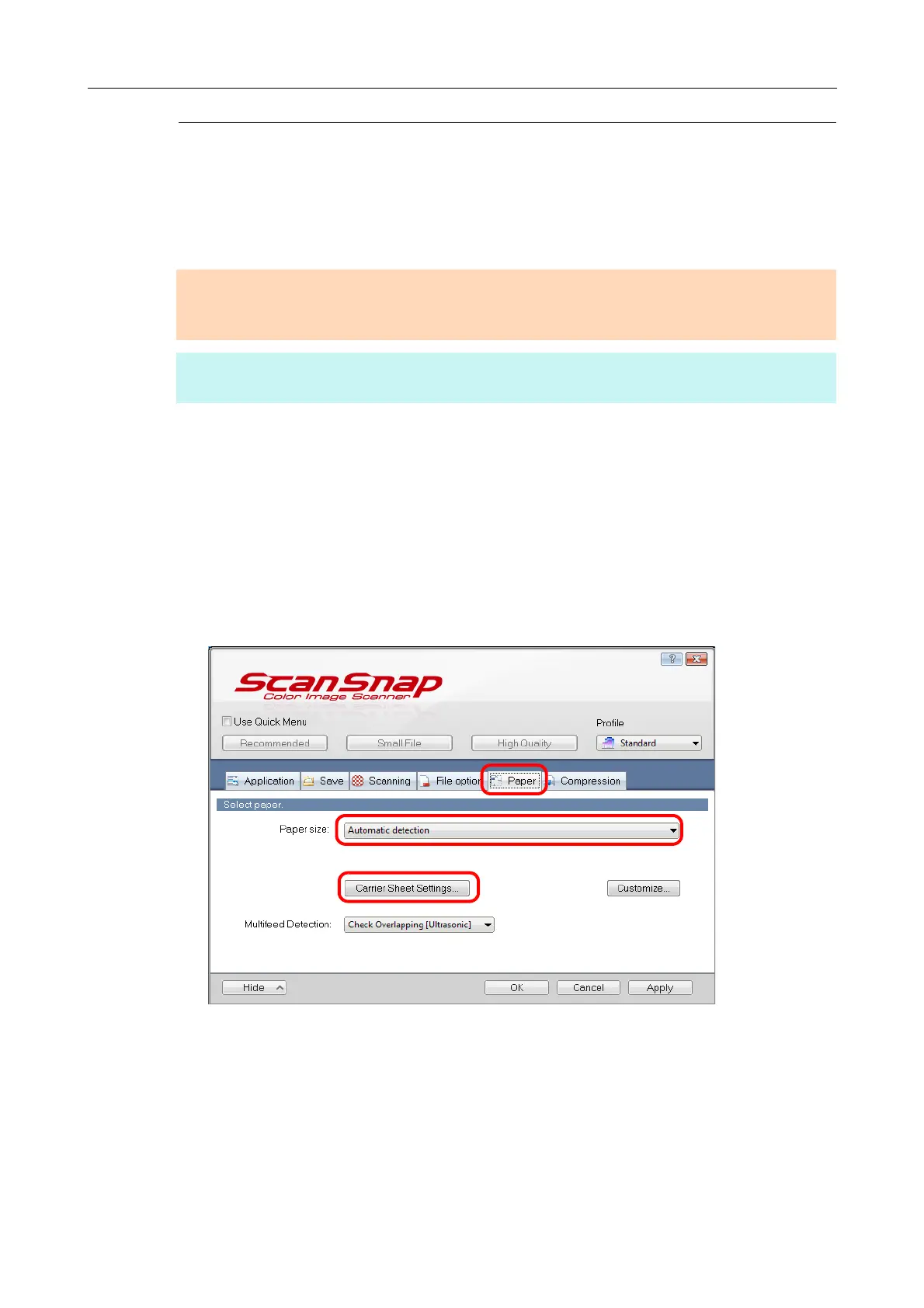Creating Scanned Images Depending on Intended Use (for Windows Users)
240
Scanning Documents Larger Than A4/Letter Size
You can scan documents larger than A4/Letter size such as A3, 11 × 17 in. and B4 size
using the Carrier Sheet. By folding the document in half and scanning in duplex mode, the
two sides are merged into a single image.
1. Select [Scan Button Settings] from the Right-Click Menu.
For details about the Right-Click Menu, refer to "Right-Click Menu (Windows)" (page
37).
D The ScanSnap setup dialog box appears.
2. In the [Paper] tab, select [Automatic detection] in [Paper size], and then
click the [Carrier Sheet Settings] button.
D The [Carrier Sheet Settings] dialog box appears.
ATTENTION
The [Deskew by text on document] check box ([Scanning] tab → [Option] in the ScanSnap setup dialog
box) will be disabled.
HINT
You can also scan documents smaller than A4/Letter size and have both sides saved as a single image.
