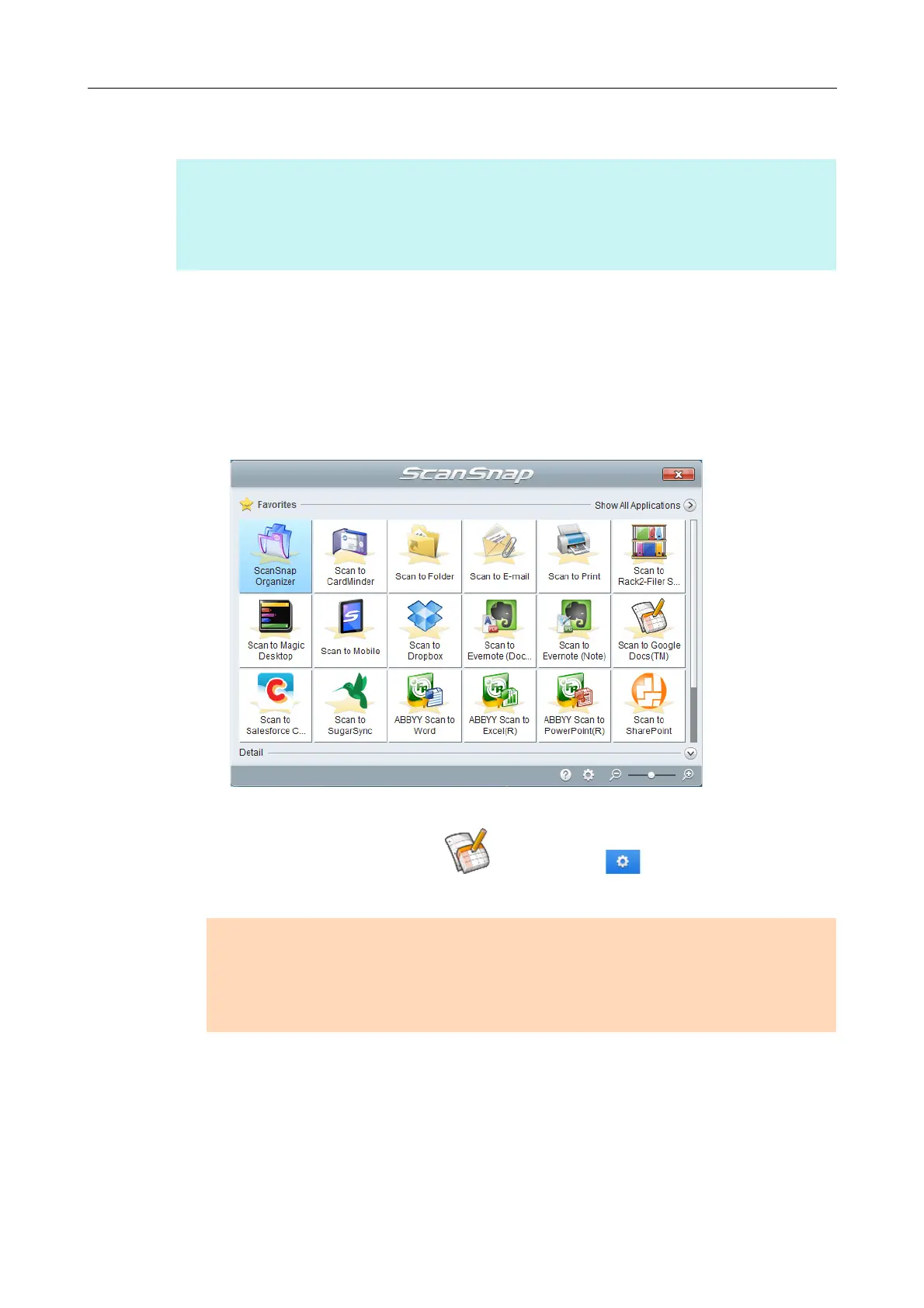Using ScanSnap with the Quick Menu (for Windows Users)
173
Procedures
1. Load a document in the ScanSnap.
For details, refer to "How to Load Documents" (page 63).
2. Press the [Scan] button on the ScanSnap to start a scan.
D The Quick Menu appears when the scanning is completed.
To change the settings for [Scan to Google Docs(TM)], move the mouse cursor to the
[Scan to Google Docs(TM)] icon , and then click . For details about how to
change the settings, "Preferences" (page 176).
HINT
To use the Quick Menu, you need to select the [Use Quick Menu] check box in the ScanSnap setup
dialog box.
For details about how to perform scanning by using the Quick Menu, refer to "Basic Scanning Operation
Flow" (page 114).
ATTENTION
z You cannot start scanning when the Quick Menu is displayed. Save the PDF file to Google Docs
before scanning the next document.
z Do not move, delete or rename the scanned image in other applications when the Quick Menu is
displayed.
