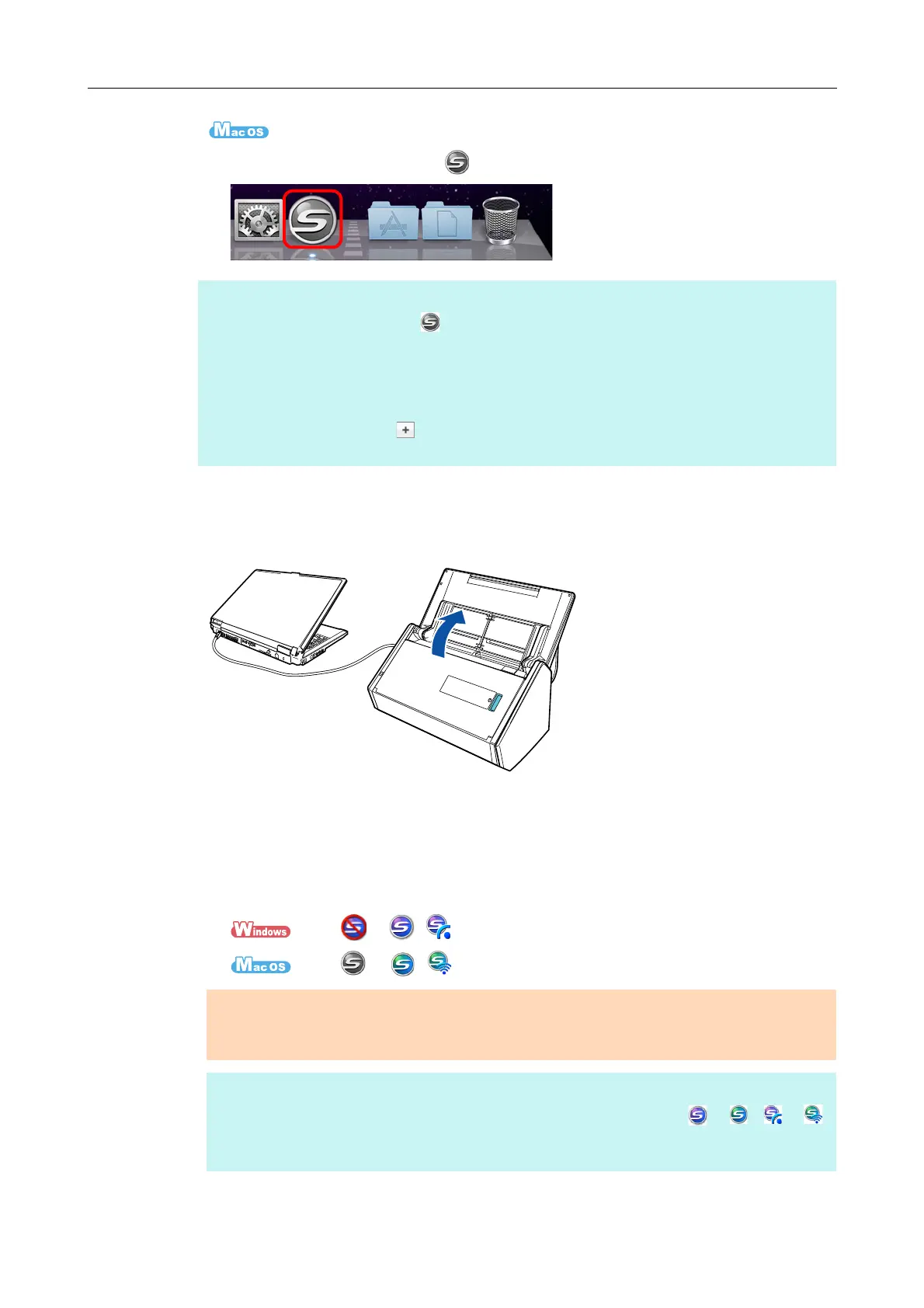Turning the ScanSnap ON/OFF
46
D The ScanSnap Manager icon appears in the Dock.
2. Open the ADF paper chute (cover) of the ScanSnap to turn the power
on.
Example: When a USB cable is used for connection
D The [Scan] button flashes in blue. The button returns to being lit normally when
document scanning is enabled.
The ScanSnap Manager icon changes as shown below.
From to ( when a wireless LAN is used for connection).
From to ( when a wireless LAN is used for connection).
HINT
z If the ScanSnap Manager icon is not displayed, from the sidebar in Finder, select
[Applications] → [ScanSnap], and then double-click [ScanSnap Manager] to start up ScanSnap
Manager.
z If ScanSnap Manager does not automatically start when you log on to your computer, select
[Users & Groups] ([Accounts] on Mac OS X v10.6) → [Current User] ([My Account] on Mac OS X
v10.6) → [Login Items] → [] → [ScanSnap] → [ScanSnap Manager] in the [System
Preferences] window to start up ScanSnap Manager.
ATTENTION
With some computers, the initialization of the ScanSnap may be performed several times when the
computer is started up.
HINT
There may be a slight delay before the ScanSnap Manager icon changes to or ( or
when a wireless LAN is used for connection) depending on your computer's performance, operating
environment and load such as when multiple programs are running at the same time.
