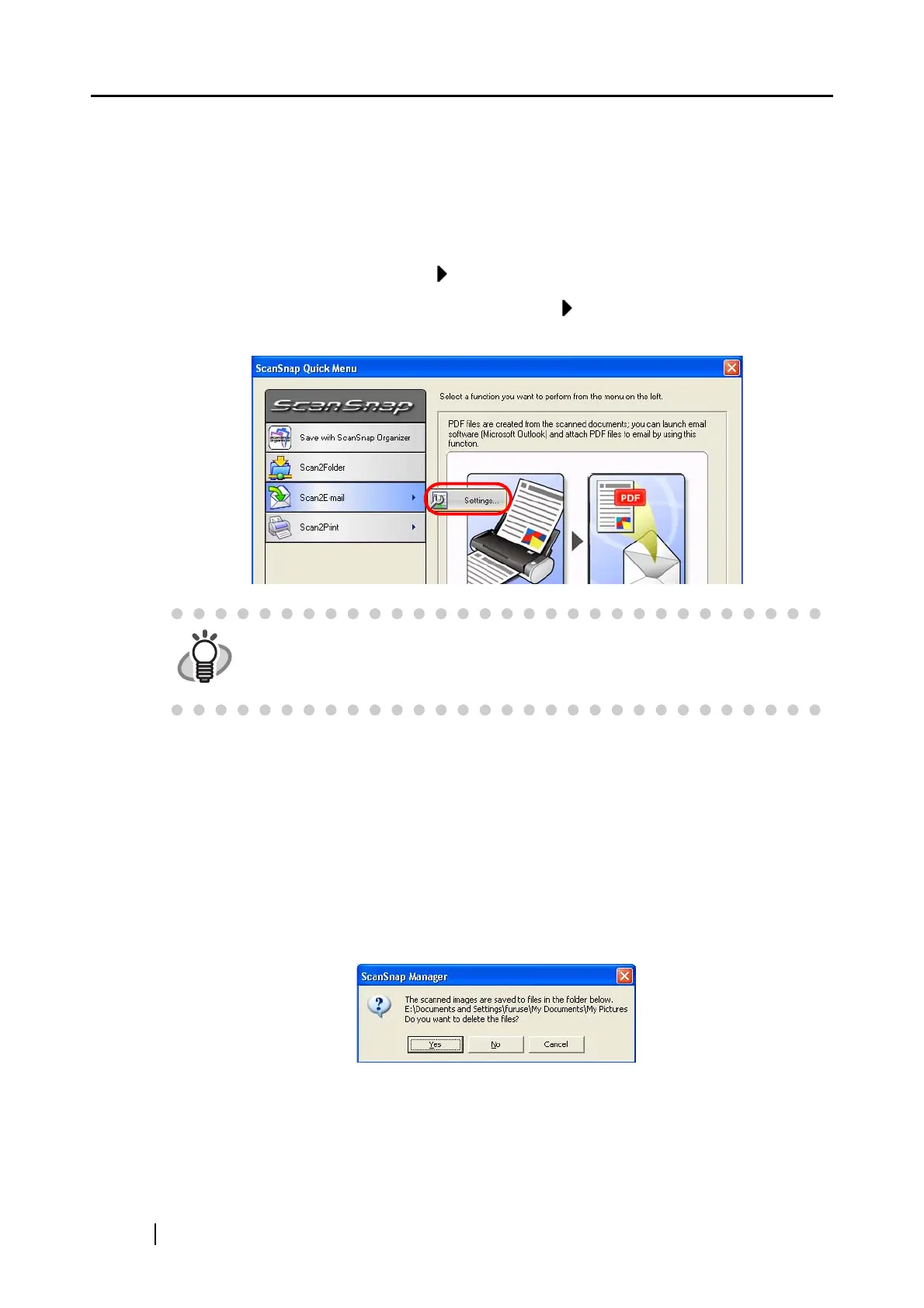82
Descriptions of the selected action
An illustrated description of each action.
The [Settings] button is displayed when there are required settings to be configured for the
selected action.
[Settings] button
When you find an arrow button on an action button, you can change settings for that
action. Place the mouse cursor on the arrow button to display the [Settings] button of an
action you want to use.
[Do not show this menu again] checkbox
If this checkbox is marked, the ScanSnap Quick Menu is not displayed again.
The mode used for scanning is switched from Quick Menu Mode to Left-Click Menu
Mode.
When you want to use the ScanSnap Quick Menu, mark [Use Quick Menu] on the Right-
Click Menu.
[Close] button
The action is canceled.
When this button is clicked, the following dialog box appears.
[Yes] button: Scanned images are deleted and the action is canceled.
[No] button: Scanned images are saved in a folder specified in the [ScanSnap
Manager - Scan and Save Settings] dialog box in PDF format and
the action is canceled.
[Cancel] button: You will be returned to the ScanSnap Quick Menu.
HINT
The [Settings] buttons are displayed when following actions are selected:
• Scan2E-mail (Dpage 101)
• Scan2Print (Dpage 117)
