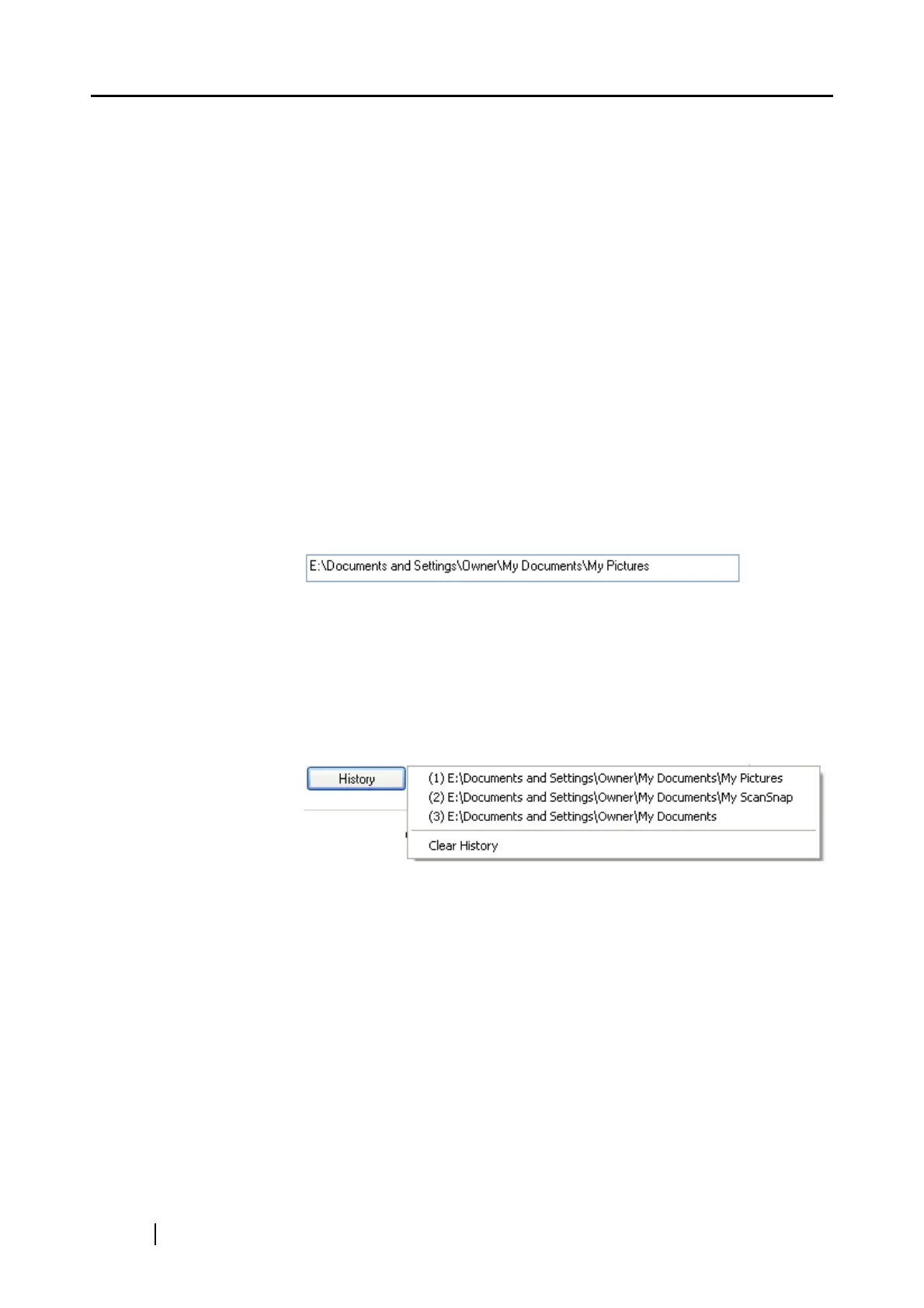94
[Serialize] button
When there are multiple files, a serial number is appended to the file name;
a file name and serial number is combined using "_" (underbar). The
maximum number of digits you can specify for a serial number is 6.
When you use this button, a currently selected file name is used in common.
Example: When there are three files in the drop-down list, Scan.pdf,
Snap.pdf, and S300.pdf, if you select "Snap.pdf" in the drop-
down list and specify "3" as the number of digits, names of these
three files are changed to Snap_001.pdf, Snap_002.pdf, and
Snap_003.pdf.
Combined file
The file size is displayed in megabytes. When there are multiple files, the
combined file size is displayed.
Specify destination folder
A path to a destination folder is displayed. You can change a destination folder in
this dialog box.
Save in
The path name to the currently selected folder is displayed.
You can also type a path name in this field to change destination folders.
Use up to 220 characters for a path name including a file name.
[History] button
The path names of folders you have specified before are displayed in the
History list. (Up to 10 folder names can be added in the list. When the 11th
or later path name is specified, a path name is deleted in chronological
order.)
Select a path name, and the selected path name is displayed in the [Save in]
field.
Selecting [Clear History] deletes all path names.
[Browse] button
Use this button when selecting a destination folder.
[State a path to a destination folder in an e-mail message] checkbox
After files are saved in a specified folder, an e-mail program is started with the
path to the specified folder being stated in an e-mail message.
[Save] button
Clicking this button saves files using settings configured in this dialog box.
