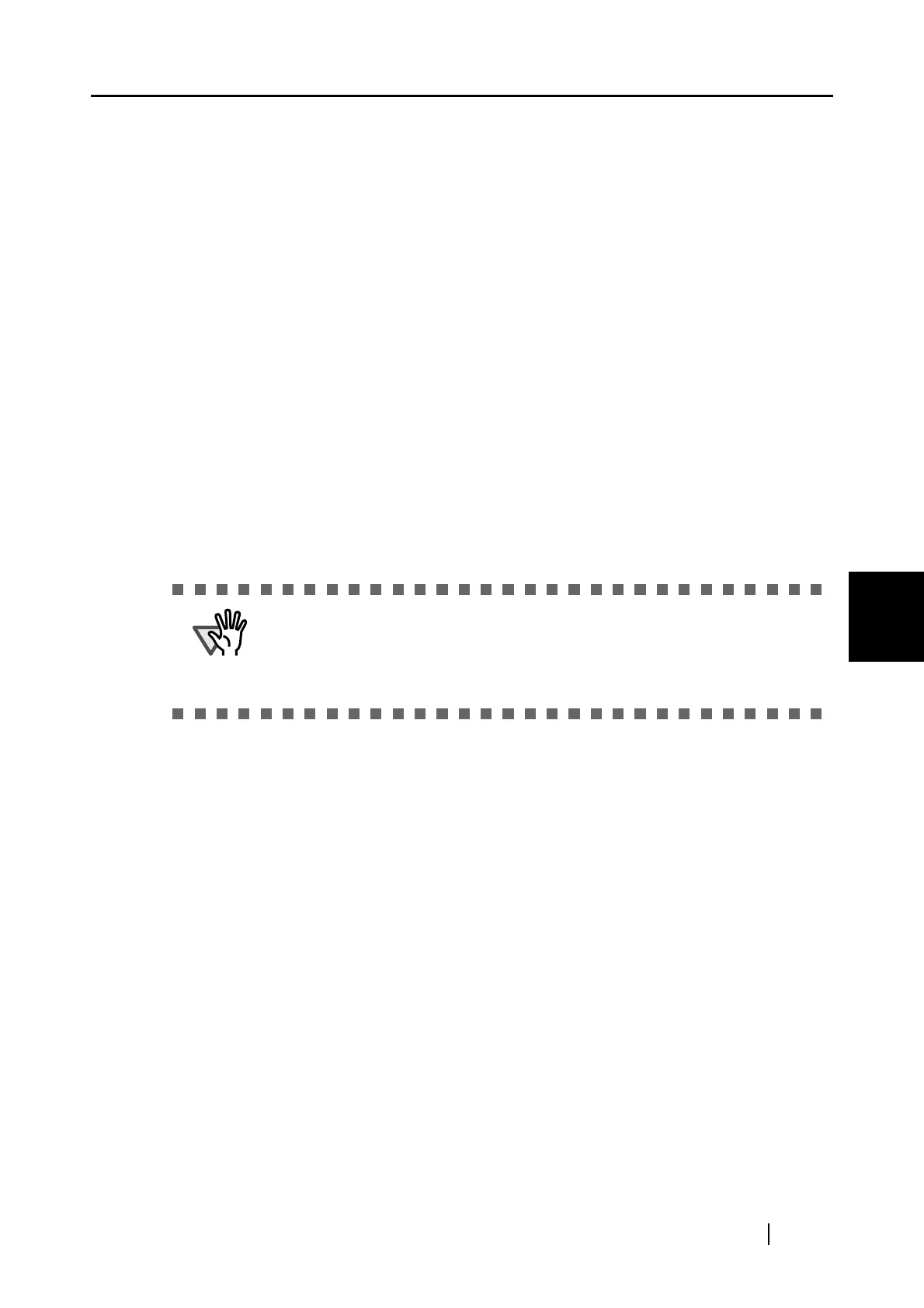5.4 Using the ScanSnap as a Copy Machine
ScanSnap S300 Operator's Guide 127
About Actions
5
[Center the image and print] checkbox
Images are centered and printed.
[Keep data used for printing as files] checkbox
Printed document images are saved in PDF format.
PDF files are saved in a folder specified under the [Image saving folder] field on
the "[Save] tab" (page 54) of the [ScanSnap Manager - Scan and Save Settings]
dialog box.
[Do not show this dialog again] checkbox
This dialog box does not appear again. Step 8 will be skipped.
[Print] button
Clicking this button prints images using settings configured in this dialog box.
[Cancel] button
Clicking this button cancels printing.
[Help] button
You can view Help topics related to the [Print] dialog box.
⇒ Printing is performed.
ATTENTION
• While the [Scan2Print] dialog box is open, the ScanSnap does not work even
if you press the [SCAN] button. Close the [Scan2Print] dialog box before
scanning another document.
• Do not move, delete, or rename files when the [Scan2Print] dialog box is
displayed.
