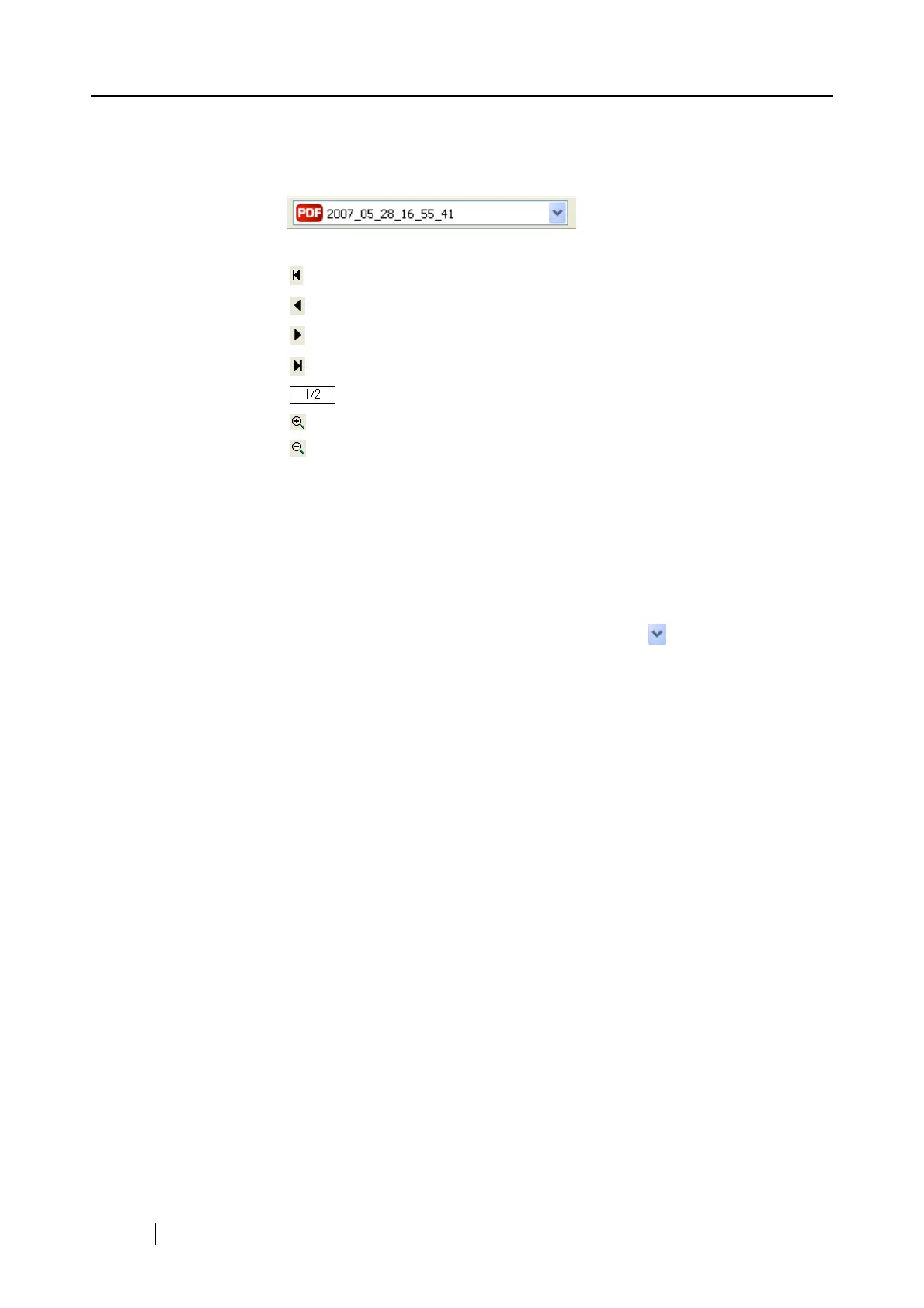126
Preview Window
The print preview of the selected file is displayed.
The area outside the printing area is shaded.
:
The currently selected file name is displayed.
: To go to the first page, click this First Page button.
: To go to the previous page, click this Previous Page button.
: To go to the next page, click this Next Page button.
: To go to the last page, click this Last Page button.
: Current page number / Total page number
: To zoom in, click this button.
: To zoom out, click this button.
Drag the vertical scroll bar or use mouse actions to move around the page so that
you can view all the areas of it when the image is enlarged.
Find printer
Select a printer to use.
Name
The currently selected printer is displayed.
To change printers, click the down-arrow button , and then select a
printer you want to use in the printer list.
[Properties] button
The print setup dialog box for the currently selected printer is displayed.
Note that the settings configured in the [Scan2Print] dialog box are given
higher priority over the settings for the currently selected printer.
Print options
You can change settings as follows:
Copies
You can specify the number of copies you want to print.
Select a number between 1 and 99.
Same size/Scaling down
You can select an output size of images; you can fit output images to paper
size or print them in original size.
Shrink to paper size:
Images larger than a paper size are scaled down to the paper size so that the
whole image can be printed on a sheet of paper. Images smaller than a page
size are printed in their actual sizes (same size).
Same size:
Images are printed in their original sizes.
[Allow automatic rotation] checkbox
Images are rotated according to the length-to-width ratio of images so that
they can be printed in either portrait orientation or landscape orientation,
whichever best fits.