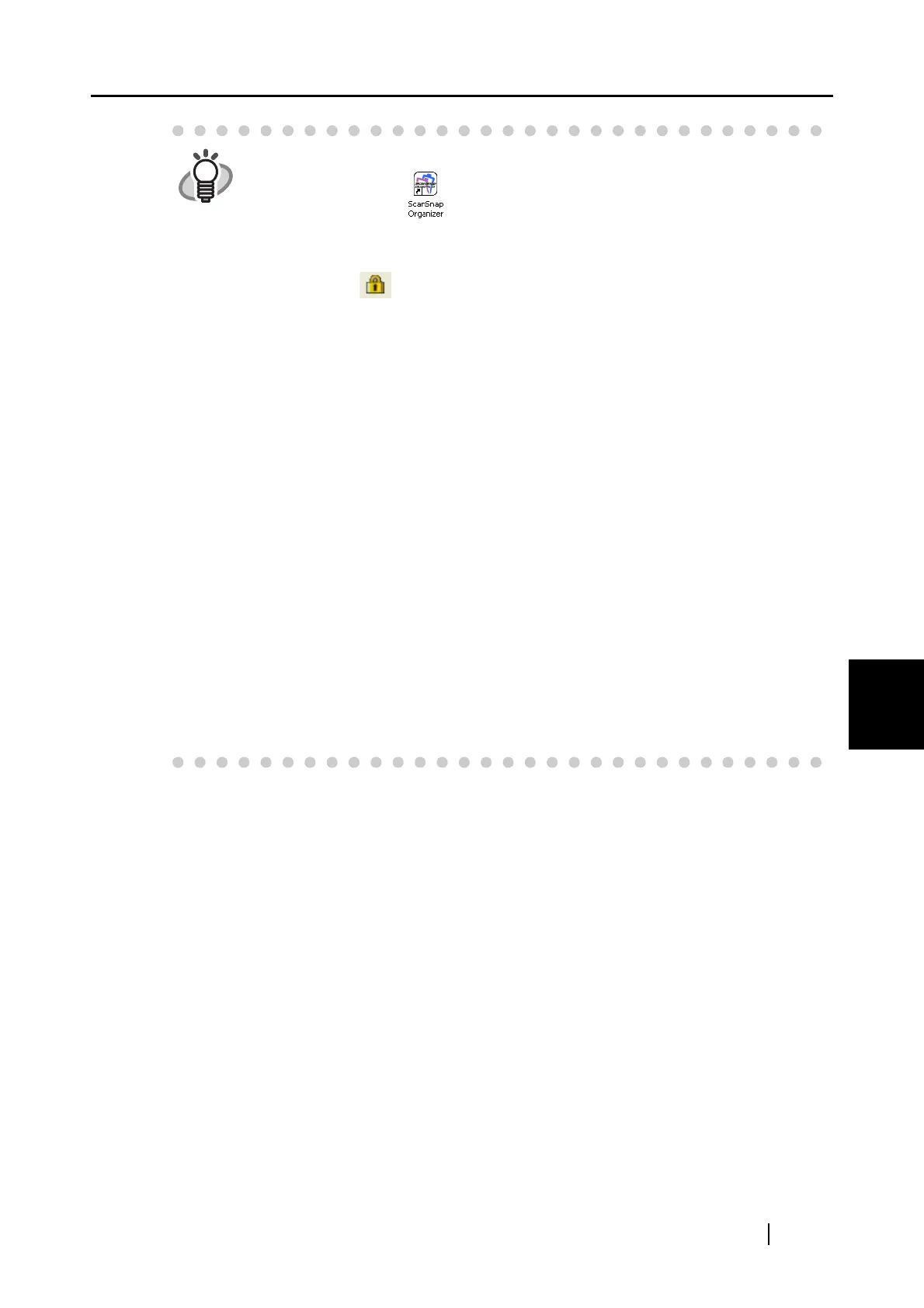6.3 Using ScanSnap Organizer
ScanSnap S300 Operator's Guide 163
Using the ScanSnap in Various Ways
6
HINT
• You can also launch ScanSnap Organizer by double-clicking the ScanSnap
Organizer icon on the desktop.
• Password-protected PDF files are not thumbnailed because of security
restrictions(*). These files are displayed in the form of the icon along with the
lock mark on the bottom left of that icon.
* However, PDF files with the same password as the "fixed password" set
on the [PDF file format option] window using ScanSnap Manager can be
thumbnailed.
For details on how to set the fixed password, refer to "Set a password for
PDF file" on page 64.
PDF files can also be thumbnailed when Content Copying is allowed even
if a Permissions Password has been set.
• In Left-Click Menu Mode, scanning is performed as described below as long
as ScanSnap Organizer is active (activated and selected): Scanned
documents are automatically opened with ScanSnap Organizer even if an
application other than ScanSnap Organizer is selected in the [Application]
drop-down list on the [Application] tab.
When ScanSnap Organizer is closed, scanned documents are opened with an
application selected in the [Application] drop-down list on the [Application] tab.
• In Quick-Menu Mode, scanning is performed as described below as long as
ScanSnap Organizer is active (activated and selected): The ScanSnap Quick
Menu is not displayed and scanned documents are always saved based on
the [Save with ScanSnap Organizer] action (opened with ScanSnap
Organizer).
When you want to perform other actions after scanning, exit ScanSnap
Organizer first.
