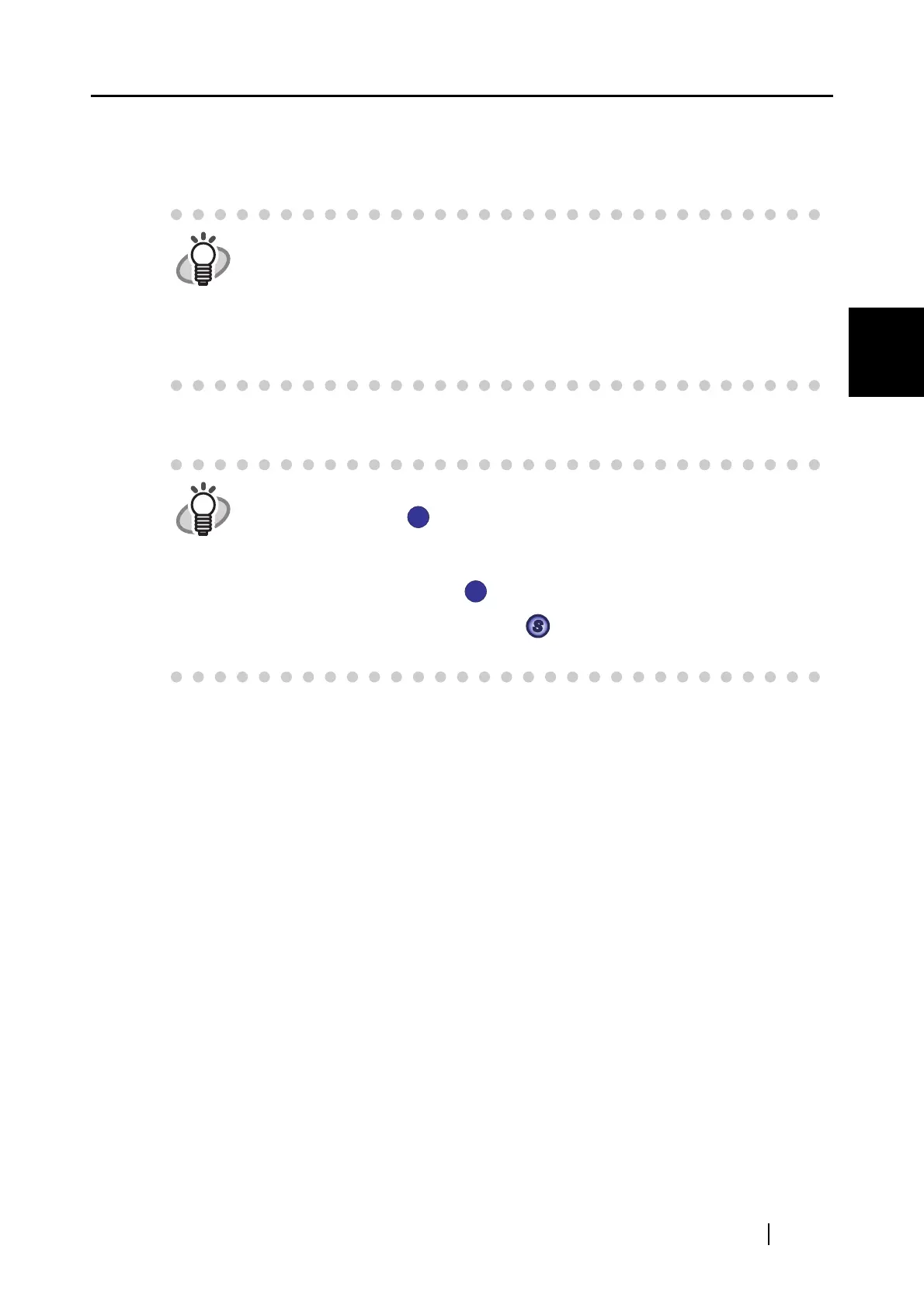2.2 Connecting the ScanSnap to your PC
ScanSnap S300 Operator's Guide 19
Connecting the ScanSnap
2
2. The ScanSnap is turned ON.
⇒ The Power indicator starts blinking, and becomes solid. Then, the ScanSnap is
recognized as new hardware by your computer.
3. The connection of the ScanSnap is complete.
HINT
Depending on the performance of the computer and the load on it, it may take
time before the power LED gets illuminated. For example, it may take time if
there are many programs running on the computer. In such case, wait until the
power LED is steadily on.
If the power LED keeps blinking several minutes or more, close the Paper
Chute, await at least five seconds, then reopen it. If this does not change the
situation, check for the cable connection.
HINT
It may take some time for the ScanSnap Manager icon on the taskbar to
becomes the ready status.
The button indication on your computer depends on the cable connection you
made.
• Power cable connection:
• USB bus power cable connection:
This guide uses examples for power cable connection.
S
S
S
S
