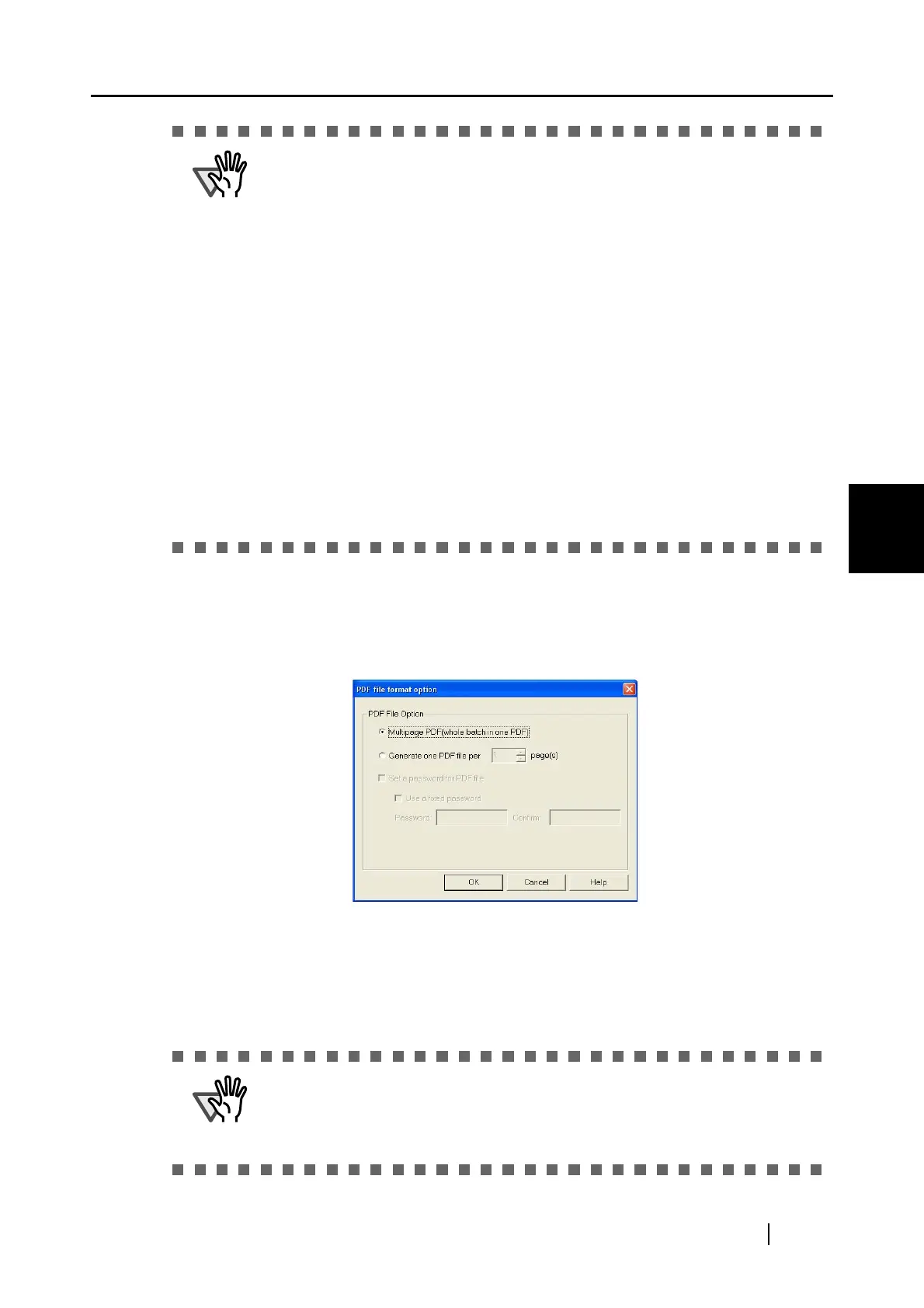4.2 Changing Scanning Settings
ScanSnap S300 Operator's Guide 63
Setting the ScanSnap
4
■ [Option] button
This function is used for configuring detailed settings of PDF files. This button is
enabled when "PDF(*.pdf)" is specified at [File format:]. Click the [Option] button
to display the following dialog box.
• [Multipage PDF (whole batch in one PDF)]
Creates a merged PDF file of all the scanned images.
• [Generate one PDF file per xx pages]
Create a new PDF file at each set page. For example, when "2" pages are set in
this option, scanning 6 pages of documents creates 3 files.
ATTENTION
• Marking this checkbox may require an extended period of processing
depending on your computer environment.
• ScanSnap may fail to correctly recognize the following kinds of documents
(characters) as text. However, by changing Color mode and/or improving
Image quality for scanning, such a document may be successfully text
recognized.
- Handwritten documents
- Documents including smaller characters and scanned in low quality
- Skewed documents
- Documents written in languages other than the specified language for text
recognition
- Documents including texts written in Italic characters
- Superscript/subscript letters and complex mathematical formulas
- Characters are written against an unevenly-colored or patterned background
• Characters to which effects (Shadow, Outline, and the like) are applied
• Shaded characters
- Documents of complex layout as well as documents including unreadable
characters (due to print-through and smudges)
(It may take an extended period of time to scan documents described above.)
ATTENTION
If you select Adobe
Acrobat and Adobe
®
Reader
®
(or Acrobat
®
Reader
TM
) at
[Application], only the first file is displayed in the dialog box when two or more
files are created by one scanning. (If you select other applications, follow the
specifications of the application to find out how the files are displayed.)
