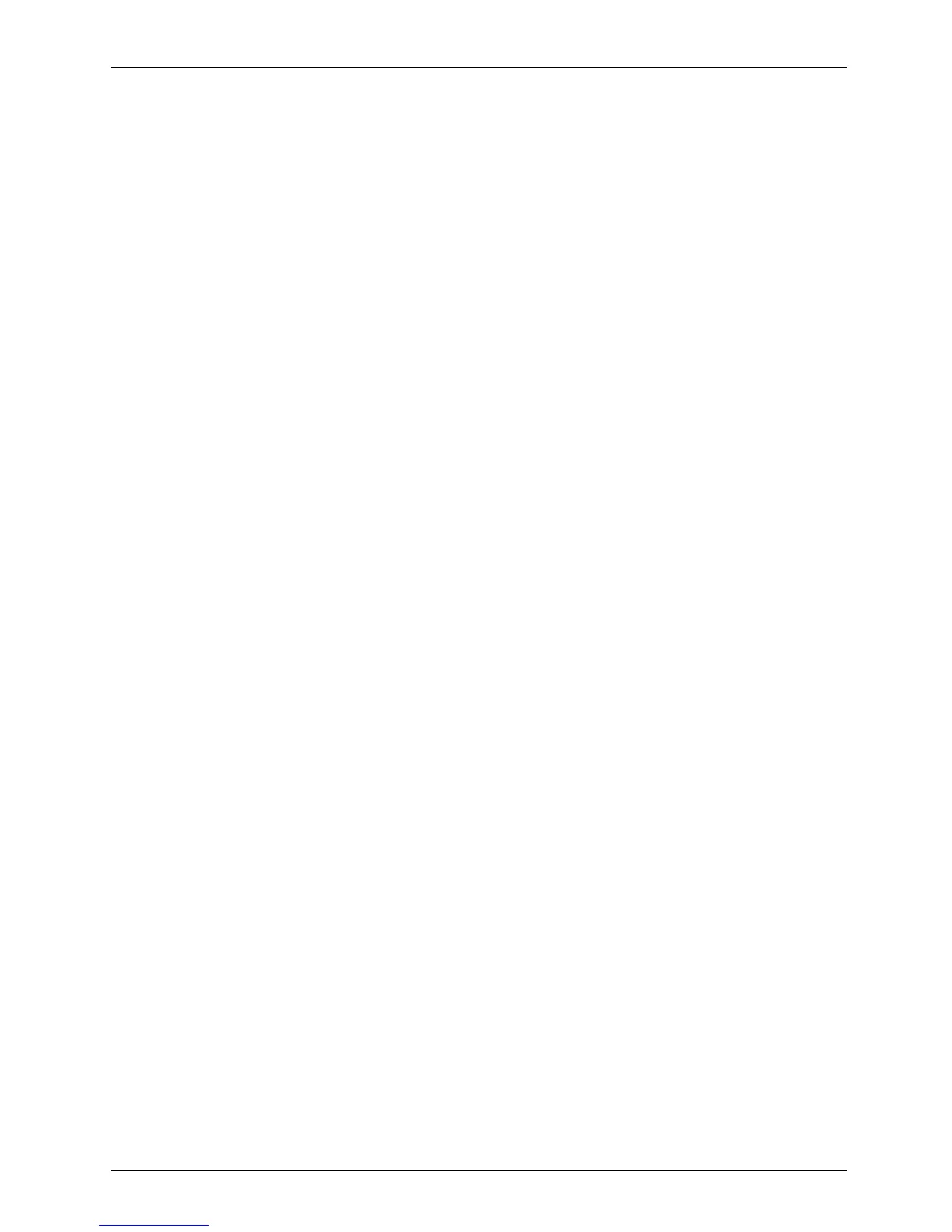Appendix
3. Choose one or more of the following options for diagnostics on the Fujitsu Hardware Diagnostics
Tool window: CPU, Memory, Display, Hard Disk, CD/DVD/BD, Floppy Disc, Keyboard, and Mouse.
4. Click the Option buttonintheTo ol menu to specify how many times the tool
should run diagnostics on each selected component.
5. Press Execute to start the Diagnostics tool.
6. After the execution is completed, the selected components are circled in red to indicate that they
have been diagnosed and the result dialog window opens. Click Close to close the wind ow.
7. Click End to close the Diagnostics tool, and then click Yes to confirm the end of diagnostics session.
Recovery tool: The Recovery tool contains two options:
• Restore C Drive: Restore recovery image (only C: drive)
• Restore F ull Hard Drive: Restore recovery image (full hard drive).
You can use these to ols to restore the Recovery Image from the h idden partition, and perform a full
hard drive recovery. Please refer to instructions above for deta ils on how to create a Recovery Image.
Restore the Recovery Image from the Hidden Partition
1. Click Restore C: drive from the Recovery and Utility tools.
2. The progress bar is followed by Restore Recovery image (only C : drive) screen confirming
that the image will be restored to th e C: drive. Click Next.
3. Read the instructions screen and select Agree, then click Next.
4. Click OK to acknowledge the warning message to restore recovery image to the C: drive.
5. When the progress bar appears, wait for the process to complete.
6. Click Finishwhen the process completes; the computer will restart to Windows.
Fujitsu 121
