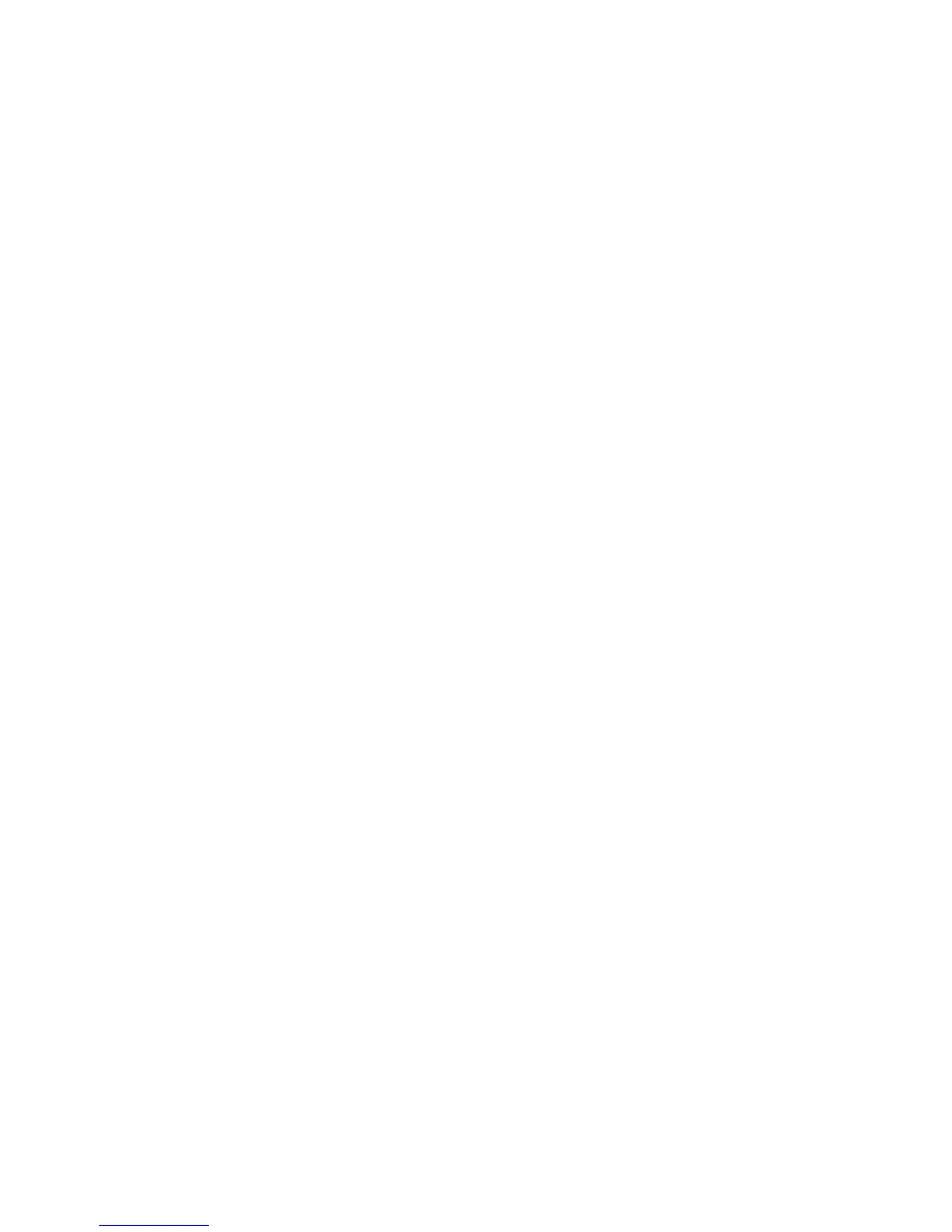15. User Chart Control
15-17
Choosing a point, symbol, line or tidal to modify
In this manual the term “user chart object” refers to any of point, symbol, line or tidal. The procedure for modifying
a user chart object is common to all user chart objects. To choose the user chart object to modify, open the
appropriate user chart object page. In the Current field, the number indicates user chart object which is currently
chosen for modification. If you want to select a different number, do one of the following:
• Enter desired number of user chart object in the Current box. To change the number place the cursor in the
Current box, spin the thumbwheel to choose number and then push the thumbwheel. Click the OK button.
• Use the Info feature to find area. Place the cursor on the desired corner point of the area on the electronic chart
and then push the thumbwheel.
Changing position of a point, symbol, line or tidal
You can change the position of a user chart object two ways:
• Enter latitude and longitude in the Position field.
• Drag and drop a user chart object with the left mouse button.
Entering latitude and longitude in position field
1. Open desired user chart object page.
2. Choose desired user chart object.
3. Enter co-ordinates in the Position field. To change a co-ordinate, place the cursor to the right of the digit to
change, in the appropriate box, click the left mouse button, spin the thumbwheel to choose desired value and
then push the thumbwheel. Note that lines have starting and ending point position fields.
Dragging and dropping a user chart object to new position
1. Open desired user chart object page.
2. Place the cursor on the user chart object in the electronic chart area and press and hold down the left mouse
button while rolling the trackball to position the user chart object.
3. Keep the button pressed down while you move the cursor and release it when the cursor is at the position
desired.
15.6.7 Changing other data of point, symbol, line or tidal
To change other data of a user chart object, such as name, symbol, element type, do the following:
1. Choose desired user chart object. For more information, see “Choosing a point, symbol, line or tidal to modify”
on page 15-16.
2. Place the cursor in desired edit box and then use the thumbwheel to enter data. Push the thumbwheel to confirm.
15.6.8 Deleting a point, symbol, line or tidal
To delete a user chart object, do the following:
1. Open desired user chart object page.
2. Choose user chart object to delete.
3. Click the Delete button in the chosen user chart object page.
