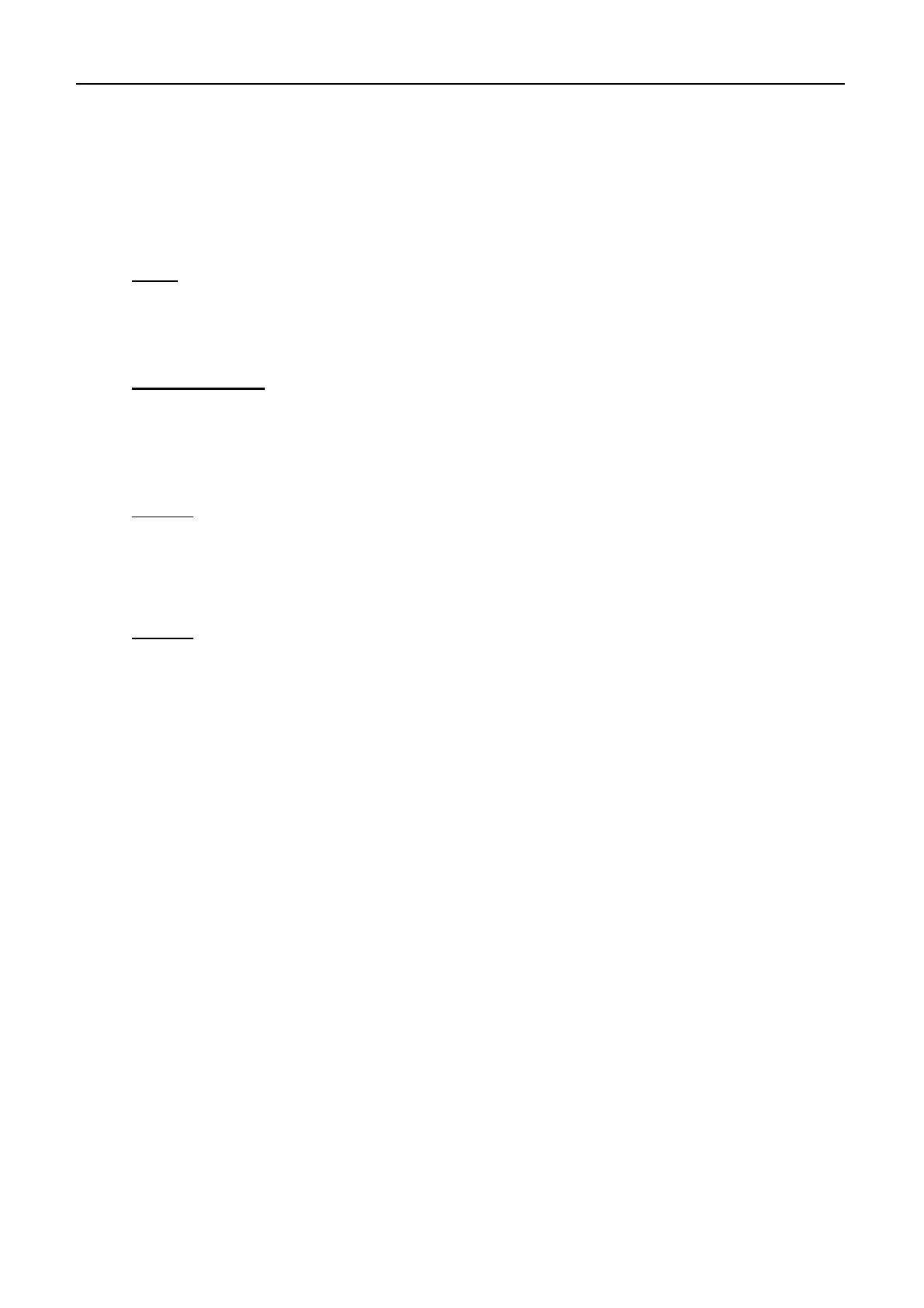AP4.8 Connection and setting
AP4-13
5. Set “gateway IP address”, followed by [Enter].
6. Press [Esc] to show “Update”.
7. Select “Yes”, followed by [Enter].
8. Press [Esc].
Note)
When the router supports DHCP and IP address is assigned automatically, set “DHCP”
in [Network] menu on FELCOM 15 to ON.
Settings on PC
Make network settings on the PC. For details refer to the PC’s owner’s manual.
- IP address : 172.31.x.x
Note 1)
- Subnet mask : 255.255.0.0
Note 1)
IP address assigned to the PC is from “172.31.0.1” to “172.31.255.254” except for
“172.31.16.1”.
If the FELCOM 15 is connected to other network, the network address is changed
accordingly.
Note 2)
When the router supports DHCP and IP address is assigned automatically, set TCP/IP
setting on the PC to “Obtain an IP address automatically”.
After setting, check the connection between FELCOM 15 and PC by using
“Ping” command. See page AP4-32.
