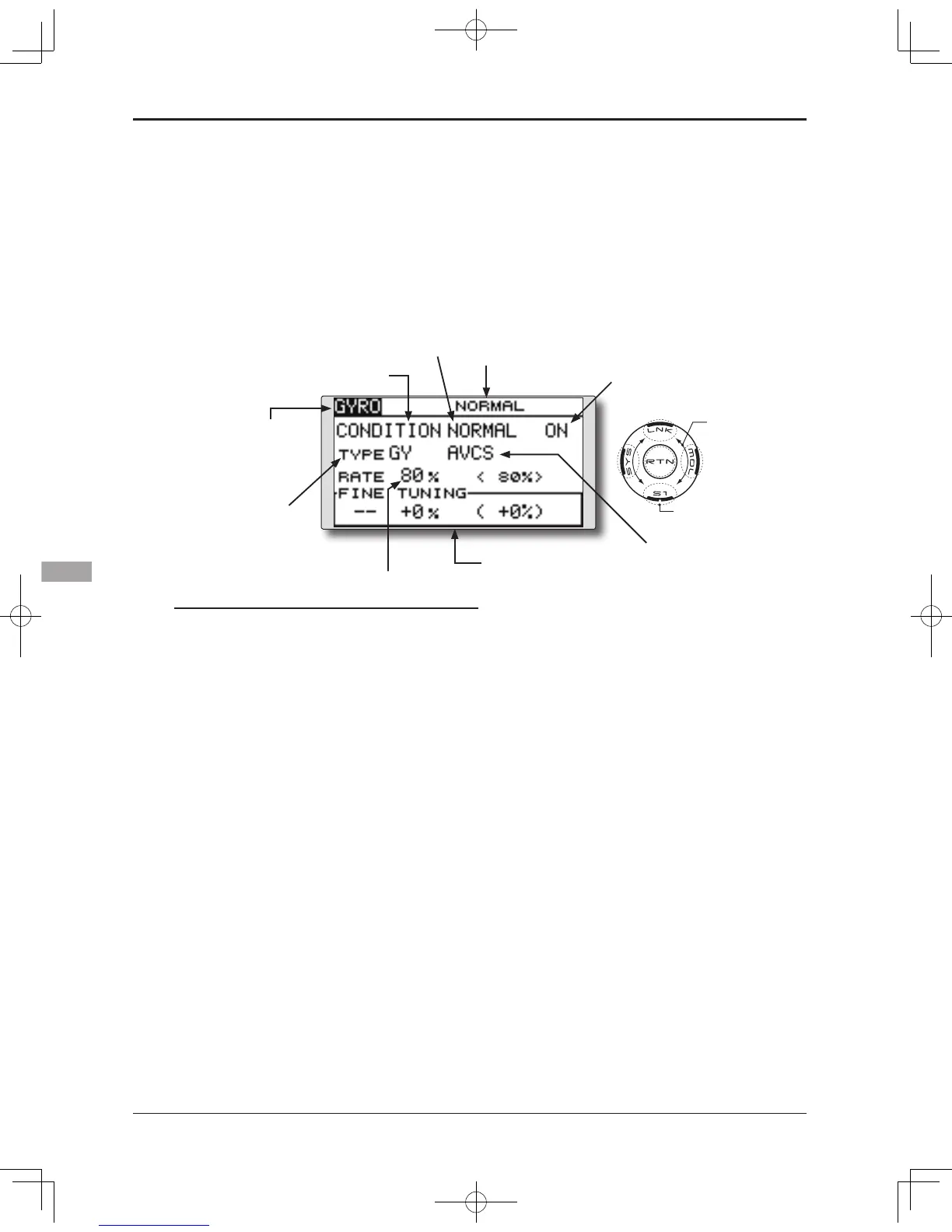GYRO mixing
This function used to adjust gyro sensitivity.
The sensitivity and operation mode (Normal mode/
AVCS mode) can be set for each condition.
The gyro sensitivity can be switched with each
condition or the switch. (5 sensitivities)
●Select[GYRO]attheModelmenuandaccessthe
setup screen shown below by touching the RTN
button.
(Currently selected condition name)
●Modeselection:
[AVCS]/[NORM]
●Gyrotypeselection:
[GY]/[NORM]
Scrolling
●Movingcursor
●Selectingmode
●Adjustingvalue
●Tonextpage
●Setupscreenselection
●ON:(initialsetting)
●FinetuningVRsettings
●Gyrosensitivityadjustment
Note: Sensitivity setting is assigned to CH5 on
your receiver.
Always set to [--] both (Control) and (Trim) for
the [Gyro] function at the Function menu in
the Linkage menu.
Setting method
●Gyro type selection
Move the cursor to the gyro type selection
item and touch the RTN button to switch to
the data input mode. Select the gyro type
by scrolling the touch sensor.
[GY]: When a Futaba GYA gyro is used
[NORM]: When other than Futaba GYA gyro
is used
Touch the RTN button to change the gyro
type and return to the cursor mode.
*When a Futaba GYA gyro is used and [GY] type is selected,
the sensitivity set value is directly read in both the AVCS
and NORM modes.
●Operation mode selection (GYA gyro)
Move the cursor to the operation mode
selection item and touch the RTN button
to switch to the data input mode. Select
the operation mode by scrolling the touch
sensor.
[AVCS]: AVCS mode
[NORM]: Normal mode
Tou c h the RTN bu tton to c h a nge th e
operation mode and return to the cursor
mode.
●Sensitivity setting
Move the cursor to the rate item and touch
the RTN button to switch to the data input
mode.
Adjust the sensitivity by scrolling the touch
sensor.
Initialvalue:80%
Adjustmentrange:0~100%
*When the RTN button is touched for one second, the
sensitivity is reset to the initial value.)
Touch the RTN button to return to the cursor
mode.
●Fine tuning VR settings
Move the cursor to the [--] item and touch
the RTN button to access the selection
screen. Select the control.
*For a description of the switch selection method, see the
description at the back of this manual.
Move the cursor to the rate item and touch
the RTN button to switch to the data input
mode.
Adjust the trim rate by scrolling the touch
sensor.
Initialvalue:0%
Adjustmentrange:-20~+20%
*When the RTN button is touched for one second, the
sensitivity is reset to the initial value.)
Touch the RTN button to return to the cursor
mode.
●Condition/Switchselection
