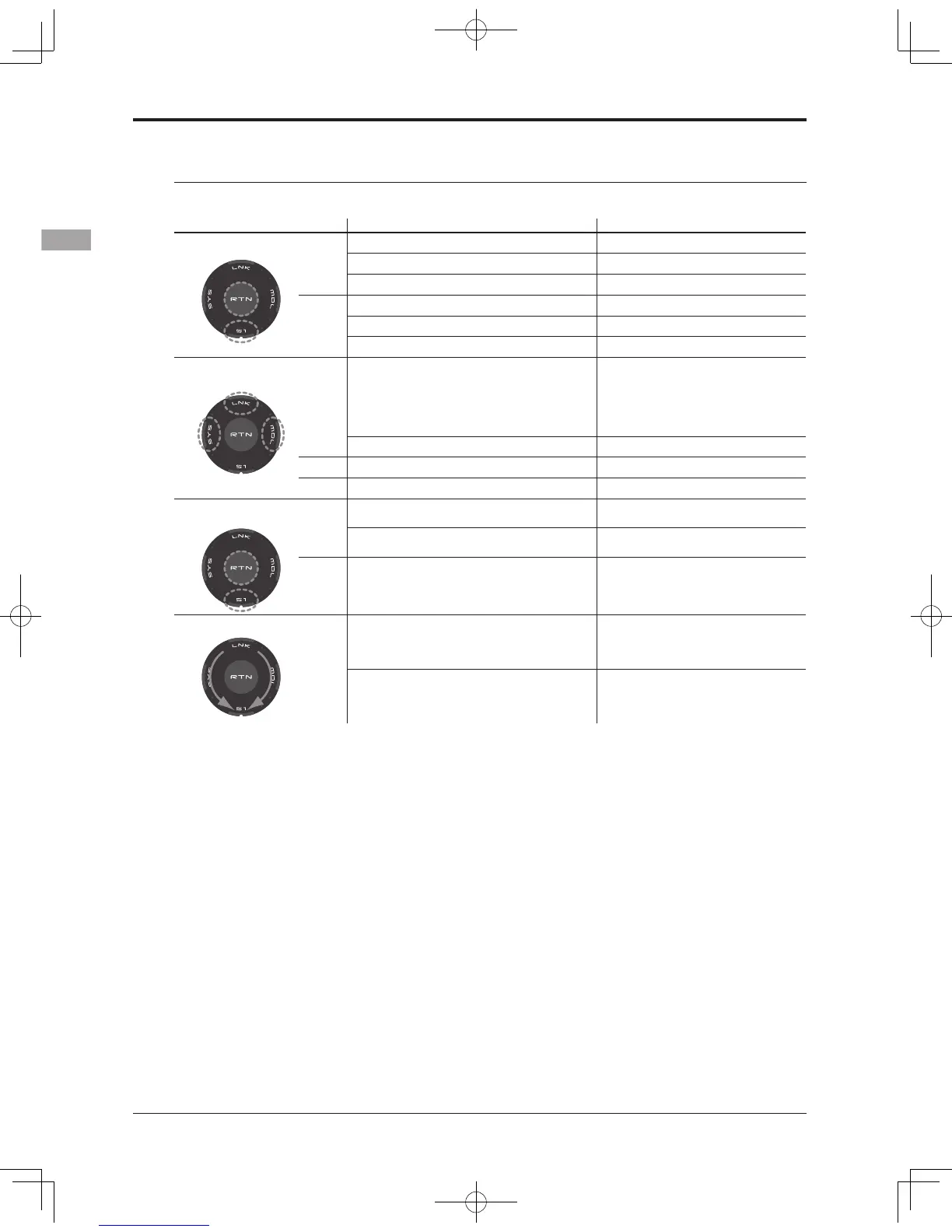Movement of cursor, value input or mode selection
:
Movement of the cursor on the menu screen and
movement of the cursor among items on a setup
screen can be controlled by scrolling your finger
to the left and right in the direction of the arrow in
the scrolling diagram above. You can also go to the
next page, if there is a next page.
This scrolling technique is also used for data
input, value input, mode selection, and similar
operations. Examples include: Value, ON, OFF,
INH, ACT, etc.
RTN button:
Touch the RTN button when you want to open
a setup screen or to switch between cursor move
mode (reverse display) and data input mode (box
display).
This button can also be used as the enter button
when a confirmation message is displayed on the
screen, etc.
S1 button:
When there is a next page on a menu screen or
setup screen, you can go to that page by touching
the S1 button. In this case, the cursor moves to the
screen title item of the page.
Exiting setup screen:
To end the operation on a setup screen and return
to the menu screen, move the cursor to the screen
title item and touch the RTN button.
To return to home screen directly, touch the S1
button for 1 second.
Alternatively, move the cursor to the screen title
item and touch the RTN button to return to the
home screen from a menu screen.
Touch sensor operation
Data input operation is performed using the touch sensor.
SensorTouch™ operation Condition Working
• Short 'tap'
S1
If the screen has more than one page. (Ex. P-MIX screen)
The cursor moves to the top of next page.
If the screen have only one (1) page. The cursor moves to the top of page.
If the input data mode with blinking the setting data. The input data is canceled.
RTN
At the moving cursor mode. Change to the input data mode.
At the input data mode. Change to the moving cursor mode.
At the input data mode with blinking the setting data. The data is entered.
• Two short 'taps'
SYS
Home screen, System menu, Linkage Menu, Model
menu, Selecting ON/OFF Switch, USER NAME,
MODEL NAME, DISPLAY, INFO, MODEL SELECT,
MODEL TYPE, FREQUECY, DATA RESET, TIMER,
Selecting Control, Selecting Function, SERVO
MONITOR
Jump to System Menu screen directly.
At all screens except those noted above. Jump to Servo Monitor screen directly.
LNK
At all screens Jump to Linkage Menu screen directly.
MDL
At all screens Jump to Model Menu screen directly.
• Touch and hold for
one (1) second.
S1
At the HOME screen Key lock On or Off
Except the HOME screen Jump to Home Screen directly.
RTN
At the input data mode without blinking the setting
data.
Reset to the initialized value.
• Scrolling
Outline
of
“RTN”
Lightly circling the outside edge of the RTN button. The cursor moves accordingly.
During the data input mode. Increases or decreases values accordingly.
