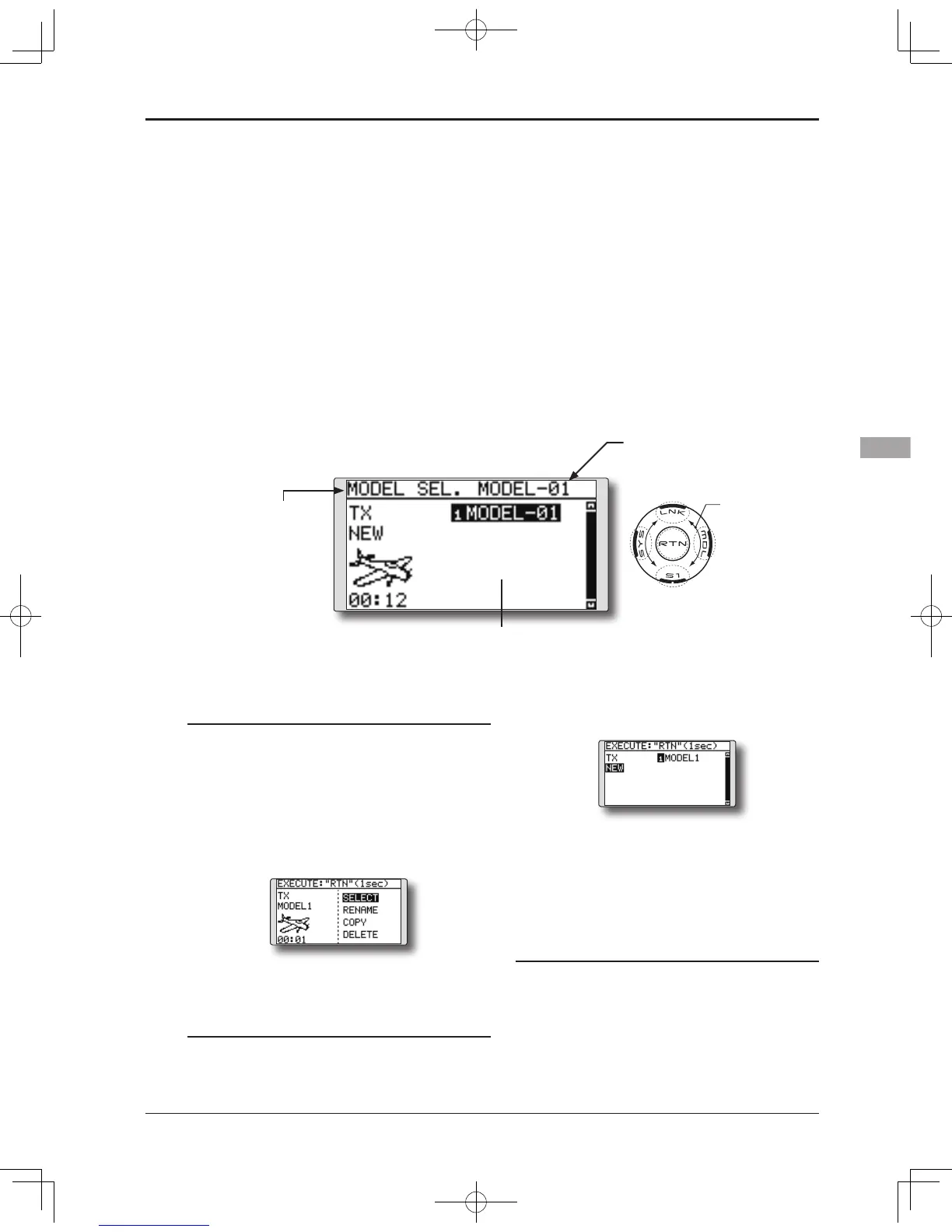●Selectthefunction name
and return to the Linkage
menu by touching the
RTN button.
<SensorTouch™>
MODEL SELECT
The Model Selection function performs model addition, selection,
deletion, copy, and model name setting.
This function is used to load the settings of the
desired model into the T8FG’s memory.
The settings may be selected from either the
transmitter’s internal memory or an SD card (32MB-
2GB). Remember that up to 20 model memories are
available in the transmitter.
The name of the model stored in the transmitter and
the SD card may be changed. This can be very useful
to tell different models settings apart. Each model name
can be as long as 10 characters, and the model name
always appears in the display screen.
The Copy function is used to copy parameters,
settings, etc. from one model data into a second
memory. It may be used for getting a head-start on
setting up models with almost the same settings (only
differences need to be modied, instead of entering the
complete model from scratch). Also, this function may
be used to make a backup copy of a model setup before
any changes are made.
Model selection
*Model data saved on the transmitter memory other than the
model currently used can be selected. Model data saved on
the SD card can not be selected directly.
1. After moving the cursor to the desired model
in the model list, touch the RTN button.
2. Move to [SELECT].
3.Touch the RTN butt on. A c onfir mati on
message is displayed. Touch the RTN button
for one second and selection is complete.
*Transmission stops and then starts in the state of the new
model.
Model addition
*A new model can be added to the transmitter memory. It can
not be added to the SD card.
1. Move the cursor to [NEW].
2. Touch t he RTN butt on. A confirm ation
message appears. Touch the RTN button for
one second.
*The model type setup screen and frequency setup screen are
automatically displayed. Conrm or change the model type
and FASST mode.
*Transmission stops and then starts in the state of the new
model.
*The added model appears in the model list of the model
select setup screen.
Model deletion
*The model stored in the transmitter memory or an SD card
can be deleted.
*The current model can not be deleted.
1. Move the cursor to the save destination
display ("TX" or "CARD") and touch the RTN
button to switch to the data input mode.
Select the save destination by scrolling the
touch sensor and touch the RTN button.
● Select [MODEL SELECT] in the Linkage menu
and access the setup screen shown below by
touching the RTN button.
*The display screen is an example. The
screen depends on the model type.
Scrolling
●Movingcursor
●Selectingmode
(Model list)
Current model
