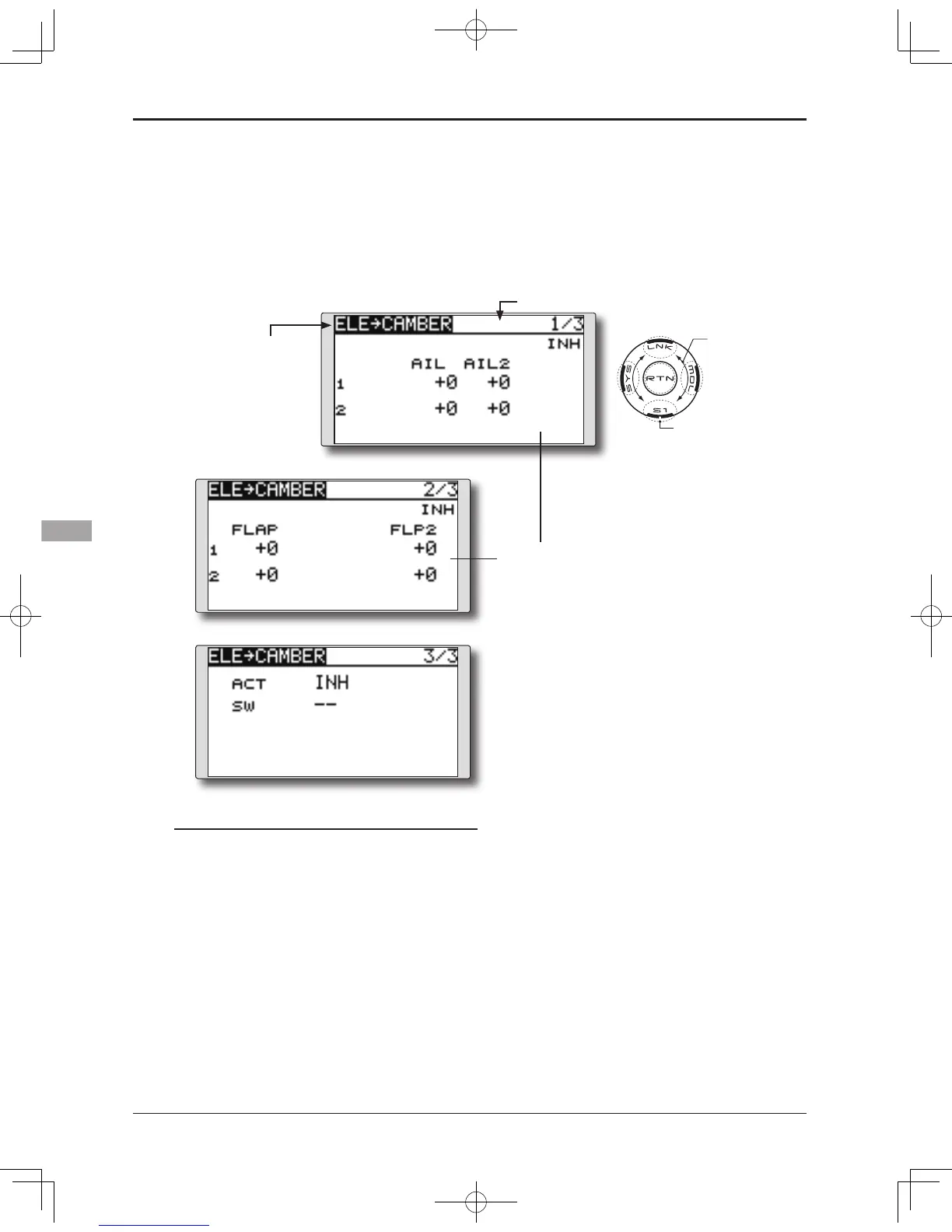●Selectthefunction name
and return to the Model
menu by touching the
RTN button.
<SensorTouch™>
ELE to CAMBER
[Corresponding model type]: Airplane/glider, 2 ailerons or more
This function is used when you want to mix the
camber aps with elevator operation. When used,
the flaps are lowered by up elevator, and lift is
increased.
●In-ightmixingcanbeturnedON/OFFbyassigning
this to a switch. (Always ON at [--] setting)
●Themixingratecanbeadjusted.
● The range that mixing does not work near the
neutral position of the elevator stick can be
adjusted. (Glider only)
Note: The elevator on the tailless wing will also
be effected when this mix is activated.
●Mixing rate adjustment
Move the cursor to the up or down mixing
rate item for each servo and touch the RTN
button to switch to the data input mode.
Adjust the rate independently by scrolling
the touch sensor.
Initialvalue:0%
Adjustmentrange:-100~+100%
*When the RTN button is touched for one second, the rate is
reset to the initial value.)
Touch the RTN button to end the adjustment
and return to the cursor mode.
Setting method
●Activate the function
Move the cursor to the [ACT] item and touch
the RTN button to switch to the data input
mode. Select the ACT mode by scrolling the
touch sensor.
*The display blinks.
Tou ch the RTN butto n t o a ctiva te the
function and return to the cursor mode. (ON
is displayed.)
When setting a switch, move the cursor to
the [SW] item and touch the RTN button to
call the selection screen. Select the switch
and set its ON direction. (Always ON at "--"
setting)
*For a description of the switch selection method, see the
description at the back of this manual.
●Range setting (Glider only)
Move the cursor to the [RANGE] item and
hold the elevator stick to the desired position
(upper or lower side) and then touch the RTN
button for one second to set the range.
*The mixing does not work near neutral of the elevator stick.
Initialvalue:0%
Adjustmentrange:0~100%
(Glider: Currently selected condition name)
● Select [ELE to CAMBER]atthe Model
menu and access the setup screen
shown below by touching the RTN
*The display screen is an example.
The actual screen depends on the
model type.
Scrolling
●Movingcursor
●Selectingmode
●Adjustingvalue
●Tonextpage
