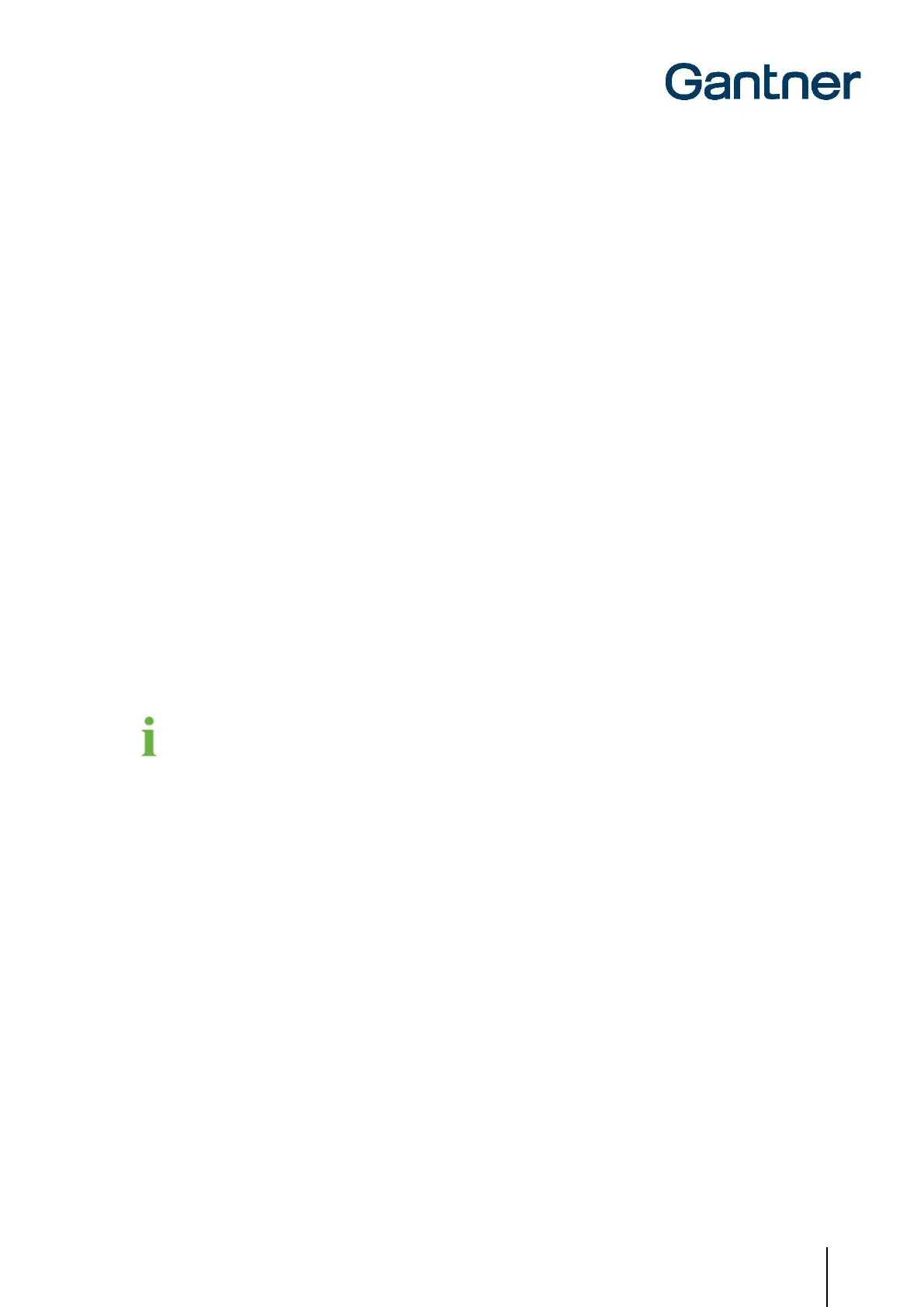GAT Access 6100 Terminal Series
Troubleshooting & FAQ
www.gantner.com
HB_GAT-ACCESS6100--EN_14
85
8
TROUBLESHOOTING & FAQ
This chapter contains "frequently asked questions" about the GAT Access 6100 and the corresponding solutions. In
case of questions about the GAT Access 6100 first read this chapter before contacting your installation partner or
GANTNER Electronic GmbH.
8.1 How can I update the firmware of a GAT Access 6100?
Via PC and "GAT Config Manager" configuration software (see “7 UPDATING THE GAT ACCESS 6100”).
8.2 How do I configure a GAT Access 6100?
The GAT Access 6100 can be configured in different ways:
a) Directly at the device while the terminal is in Service mode (see "5.3 System Settings").
NOTE! Only system settings can be defined this way. The functionality settings are only defined as described in
the next step b).
b) Using the PC software "GAT Config Manager". This is done in three steps:
1. Starting the device configuration wizard.
2. Selecting the type of connection (TCP/IP) with the following parameters:
- Entering the IP address of the terminal
- Port number = 8208
3. Start the configuration by pressing the button "Start configuration".
- In case the DHCP status is changed from "OFF" to "ON", the GAT Access 6100 will perform a reset.
- If a relay has the function "External Locking", the relay "OnTime" is deactivated.
The configuration with GAT Config Manager is described in chapter "5.4. Configuration Settings".
8.2.1 How do I activate service mode?
In service mode, the system settings (communication parameters, time and date, etc.) of a GAT Access 6100 can be
changed directly at the terminal. To enter service mode, perform the following steps:
a) Switch-off power and reconnect to power. The terminal will be reset and start-up.
b) Wait until the first line on the display shows "Settings".
c) Press the function keys of the GAT Access 6100 in the following sequence: 1 - 1 - 4 - 4 - 2 - 3. The service menu
will be shown on the display.
