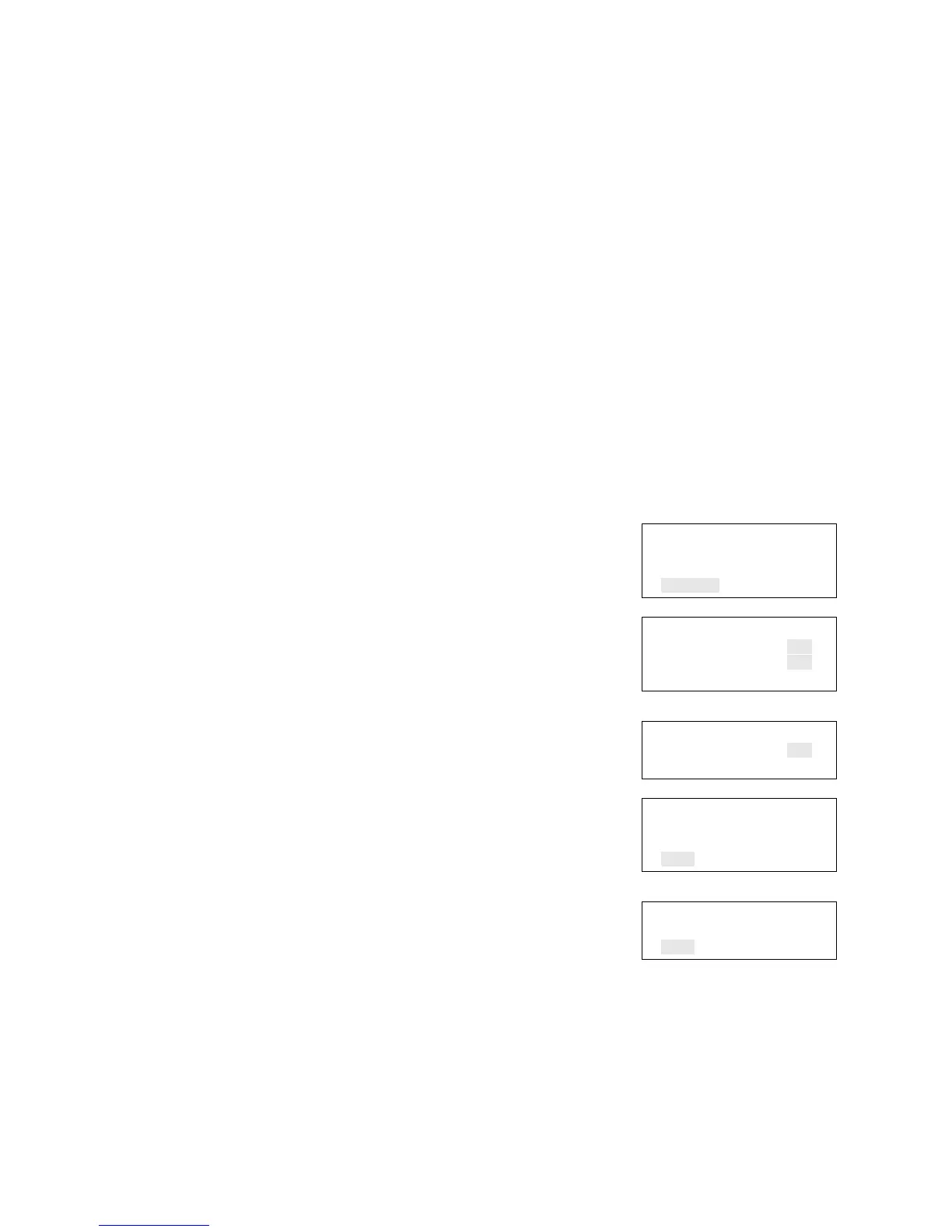Chapter 2: Front panel programming
Vigilant VS1 and VS2 Technical Reference Manual 99
Mapping loop device circuits
To use mapping, you must enable it for each loop on the system. Mapping a device
data circuit provides useful information about the circuit that can be used for
troubleshooting or documenting the electrical positions of devices on the system.
Mapping the system provides a way for you to get an overall picture of the devices on
the system.
When the system begins mapping the devices on the panel, “mapping in progress” is
displayed on the LCD, the monitor LED flashes, and the panel buzzer sounds.
Depending on the number of devices on the panel, the amount of time it takes to
map can vary.
Enabling and disabling mapping
When you enable mapping, you allow the panel to automatically identify all devices
installed on the loop.
To enable or disable mapping:
1. Press the Menu button and choose Programming.
2. Choose Advanced Program and enter the level 2
password.
3. Choose Loop configuration
4. Choose Mapping.
5. If the panel has multiple loops, select the loop to be
configured.
6. Select Yes to enable mapping or No to disable
mapping.
7. Choose Save.
8. Press the Menu button to exit menu mode, or
continue programming.
Loop Configuration
Correlation Groups
Device
Mapping
⇩
Mapping
Loop 1 Yes<>
Loop 2 Yes<>
Save
— or —
Mapping
Enable Yes<>
Save
⇩
Mapping
Loop 1 Yes<>
Loop 2 Yes<>
Save
— or —
Mapping
Enable Yes<>
Save
Correcting a map mismatch
You can work with maps using the front panel or by using the configuration utility.
Accepting a map refers to saving the map in the control panel’s database either from
the front panel or through the configuration utility.