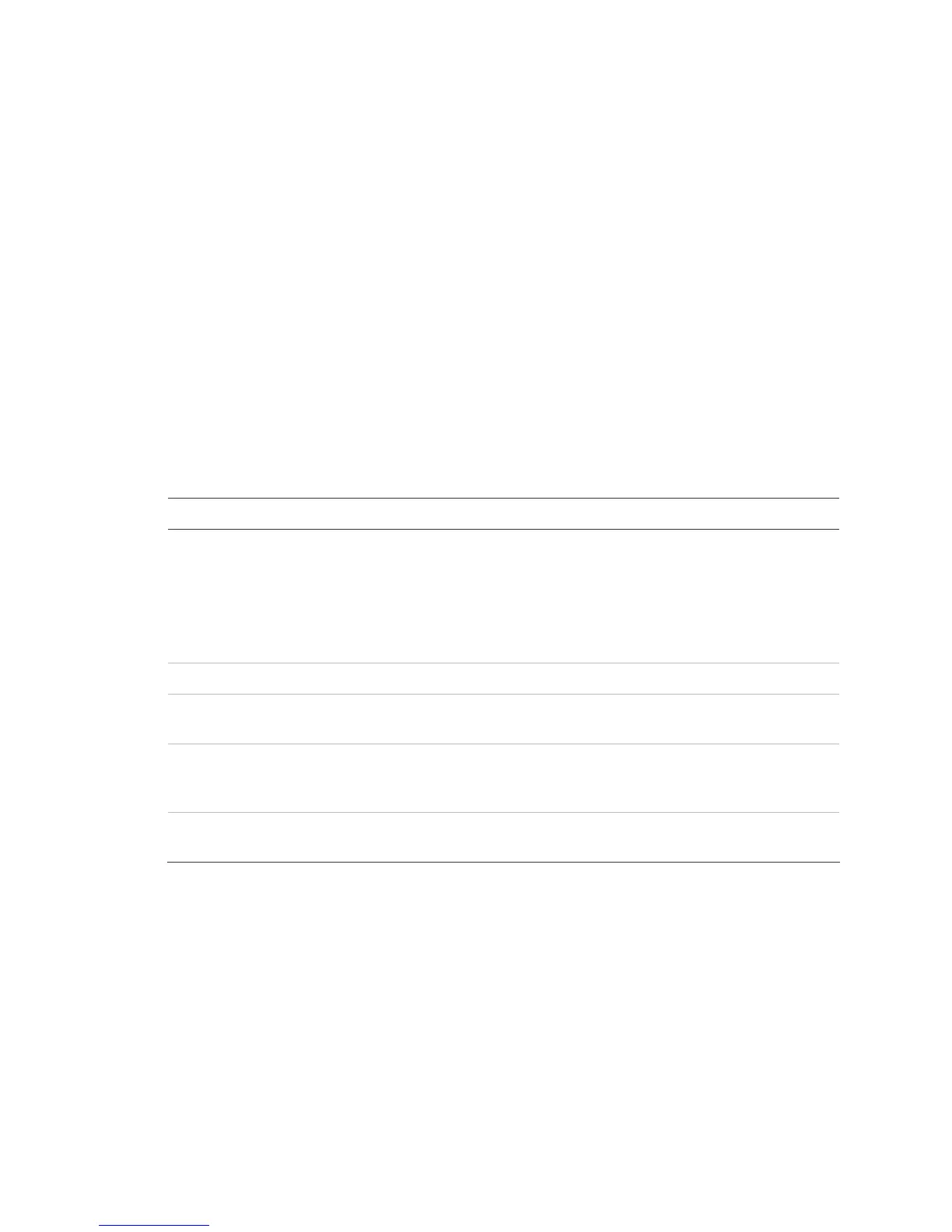Chapter 2: Front panel programming
Vigilant VS1 and VS2 Technical Reference Manual 35
device is added or a device is removed, the panel signals a “trouble active” event and
indicates on the LCD that there is an unconfigured device. The device can then be
programmed and added to the database. This method is typically used to add just a
few devices. See “Adding and removing devices from programmed systems” on page
67.
Advanced programming
Advanced programming is used to apply custom programming to a new or
previously programmed fire alarm system. Advanced programming lets you
configure each option individually. See “Labeling zones” on page 67.
Using the programming control buttons
The following buttons are used with the LCD to program the panel.
Table 7: Programming control buttons
Button Description
Arrow buttons Right arrow: Displays a sub menu, or toggles between multiple settings such as
“Yes” and “No”.
Left arrow: Scrolls through a programming option’s selections
Up arrow: Moves the cursor up
Down arrow: Moves the cursor down
Menu button Opens and closes the main menu
Enter button Executes a command, displays a sub menu, displays the Save function, or scrolls
through a programming option’s selections.
Alphanumeric
Keypad
Used to enter numbers and letters needed for the various settings. Pressing and
holding a key scrolls through alternate values. For example, pressing and holding
the “2” key scrolls between 2, A, B, and C.
Cancel button Returns to the previous menu level. Exits menu mode if you are at the highest
menu level. Deletes text when editing labels, etc.
Factory default settings
The panel is shipped from the factory with default settings. You can accept or change
these settings as needed.
Note: Depending on panel equipment and programming, some of these settings may
not be available.
