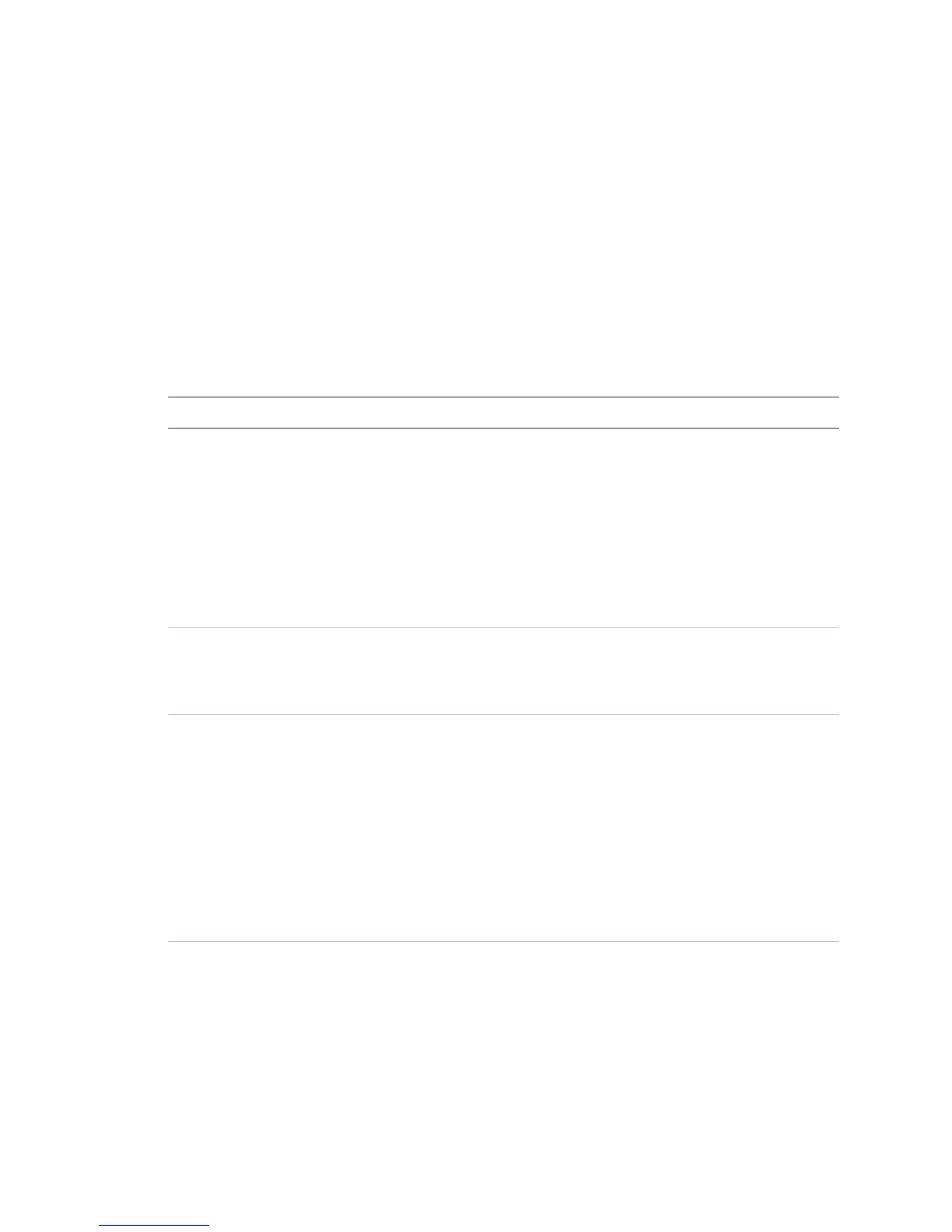Chapter 2: Front panel programming
Vigilant VS1 and VS2 Technical Reference Manual 87
Device programming
Each device that operates on a notification appliance circuit (NAC) or device loop has
operating parameters that must be set. This includes assigning a device type and
label, programming event notification, etc.
Note: Devices are programmed by entering the address of the device to be
programmed, then setting the device options. It is important to have a printout of the
Device Details > Serial Number report to correlate the device address with the default
label and serial number. This will make device programming much easier. See “Device
Details report” on page 175.
Table 23: Programming Devices — Device options
Option Description
Zone Identifies the zone to which the device will be added.
To add the device to a zone, enter the zone number.
— or —
If the device will not be added to a zone, select Off.
Note: Do not mix device and zone types. For example, do not place a nonlatching
supervisory device in an alarm zone. When the supervisory device activates and
an alarm event is initiated, the alarm event automatically clears when the device
restores without having to reset the panel.
Label Contains the two lines of text displayed beneath the device number on the LCD.
1. Enter text for the device label (two lines of 20 characters).
2. When you have finished, choose Save.
Correlation
groups
Lets you add the device to (or remove it from) one or more correlation groups.
1. Enter the number of the first correlation group to be configured.
2. To add the device to the correlation group, select Included.
— or —
3. To remove the device from the correlation group, select Excluded.
4. Repeat steps 1 to 3 for any other correlation groups to be configured.
5. When you have finished, choose Save.
For more information, see “What is a correlation group?” on page 32.
Event notification Sets notification options (printer, coder, dialer, and contact ID ) for active, trouble,
disable, prealarm, alarm verify, maintenance alert, and test events)
See “Factory default settings” on page 35 for device event notification defaults.
1. Select an event type and set its notification options.
2. Repeat until all event types have been set.
3. When you have finished, choose Save.