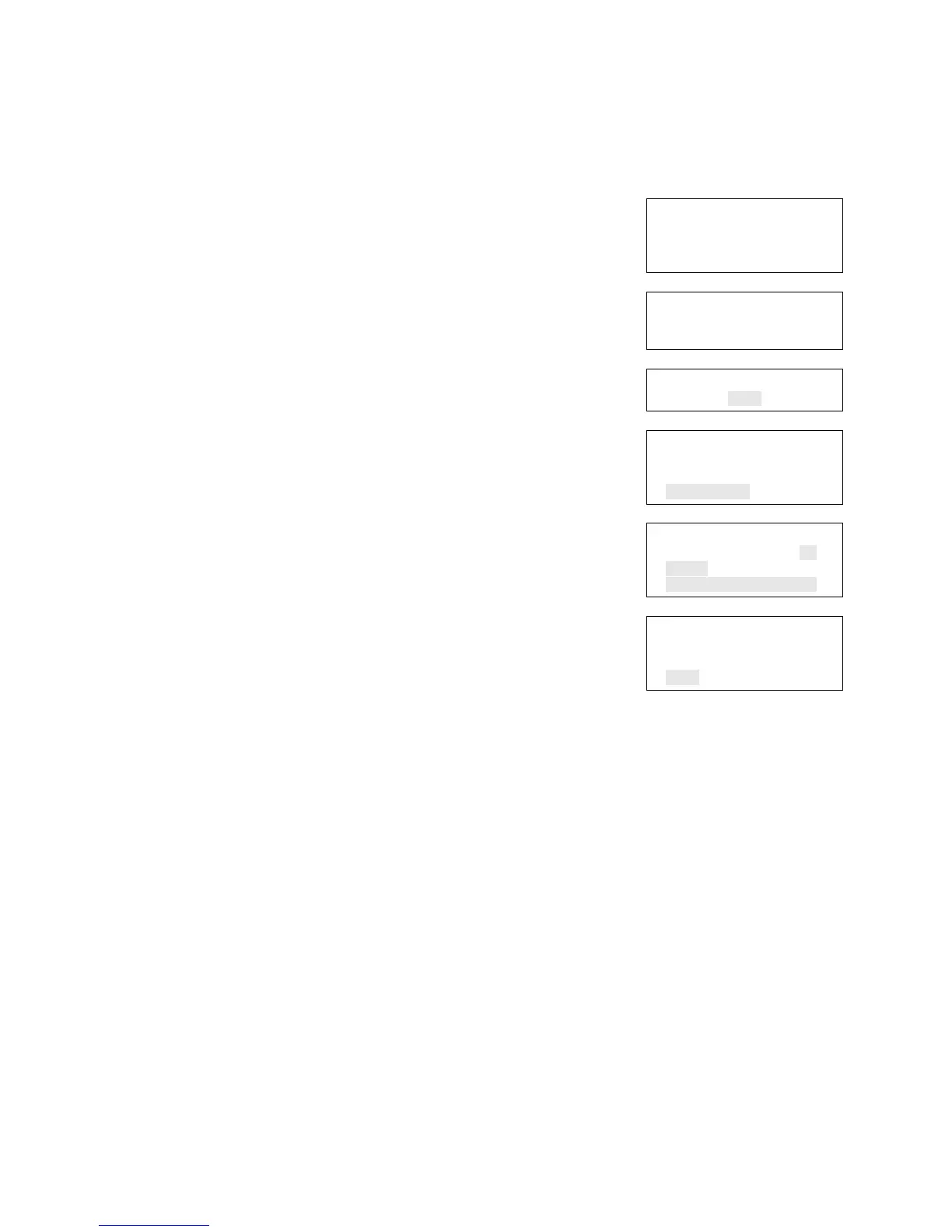Chapter 2: Front panel programming
Vigilant VS1 and VS2 Technical Reference Manual 75
Adding devices
To add a device to a programmed system:
1. Install the device on the system.
The system recognizes the new device and displays a
trouble event message that indicates that there is an
unprogrammed device.
2. Press Enter.
The device details screen is displayed.
3. Press Enter again, and enter a level two password (if
you are not already logged on).
The Add Device screen is displayed.
4. Verify the device that you are about to
add, and press
Enter.
The Device programming menu is displayed. If the
device is not a valid device, “invalid device” is
displayed and you will be unable to program the
device.
5. Program device options using Table 19 on page 61.
Some device options have a factory default setting
that you can accept or change. See “Factory default
settings” on page 35.
Notes
• If you added a dual address device, both
addresses for the device are displayed on the
screen (e.g. 001/002). The first address listed is the
device address you are programming. When you
pick the second address to program, both
addresses are still displayed but in reverse order
(e.g. 002/001).
• Depending on the type of device you are
programming, some of the options in the Table 19 on
page 61 may not be available.
6. When you have finished programming each option,
choose Save. The device is added to the database
and the unprogrammed device event is cleared.
7. Press the Menu button to exit menu mode.
00:00:00 A001 D001
001 Trouble
Unconfigured Trouble
Ser# xxxxxxxxxx
⇩
Loop x Device xxx
Device type
⇩
Enter Password
0000
⇩
Add Loop x
Device 001
Device label
<-Continue <Back
⇩
Device 001
Zone 01<>
Label >
Correlation Groups
⇩
Device 001
Base Follow Device<>
Type Smoke<>
Save