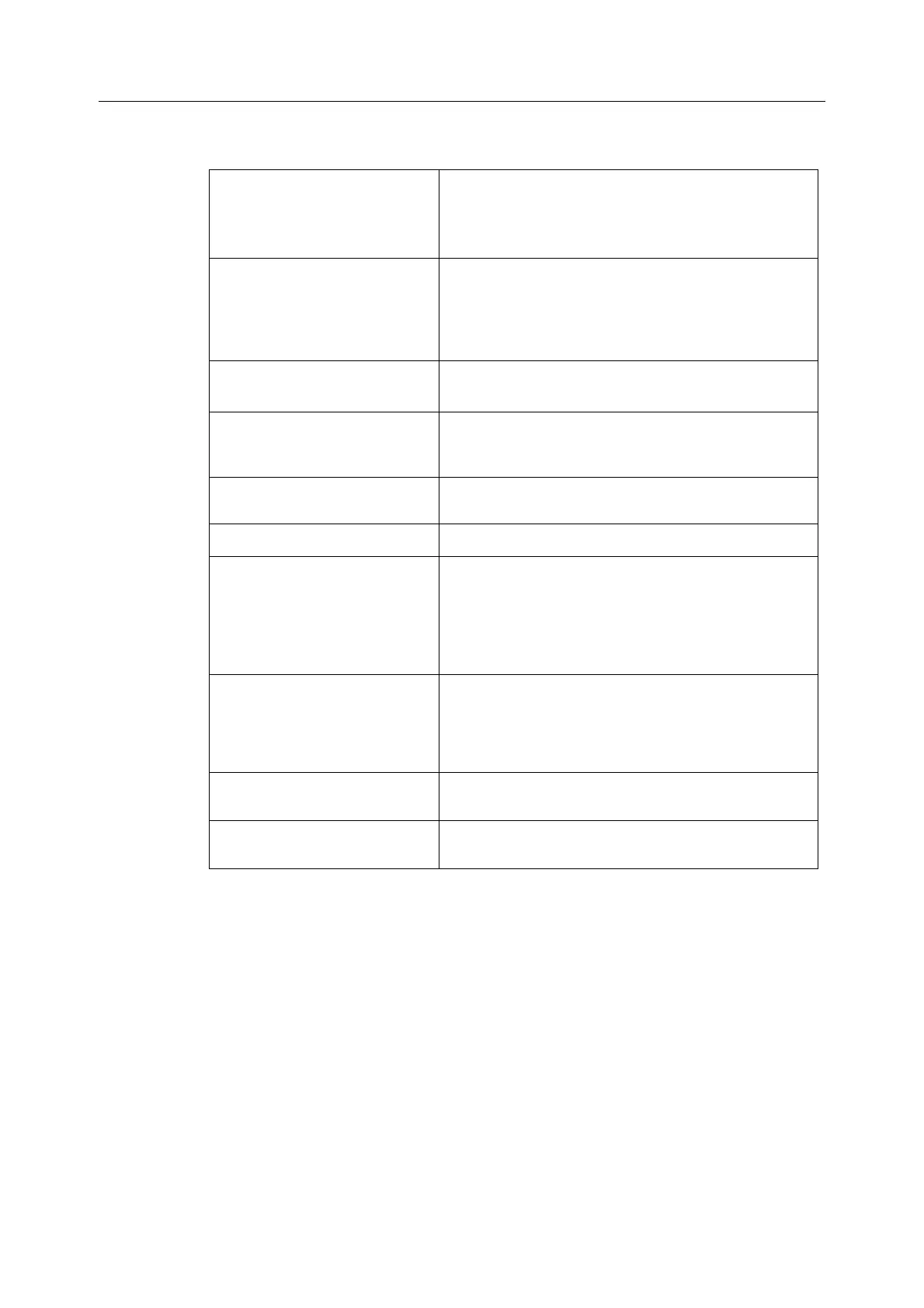B30 Patient Monitor
6-2
Most common tasks
Displaying trends and
activating the Trends menu
• Press the Pt.Data & Trends key and select Trends.
The most recently displayed trend (graphical or
numerical) is displayed together with the Trends
menu.
Scrolling time with trend cursor 1. Turn the ComWheel to move the cursor to the time
you want.
2. Numeric measurement values of that time are
displayed in the graphical trend next to the cursor.
3. Push the ComWheel to return to the menu.
Scrolling pages to see more
parameters
• Select Scroll Pages and turn the ComWheel to move
from one page to the other.
Changing the time scale 1. Select Time Scale.
2. Select the trend time (20 min or 1, 2, 4, 6, 8, 10, 12, 24,
36, 48, 72 hours).
Selecting numerical or graphical
trends to the screen
• Select Graphical or Numerical.
Changing trend scales
• Select Trend Scales.
Printing trends
• To print the currently viewed trend data, select
Graphical or Numerical and then Print Page.
• To print all the graphical trend data, press the Print/
Record
key and select Print Graphical – select page
- Print Graphs.
Recording trends
• To record numerical trends, press the Print/Record
key and select Record Trends - Record Numerical.
• To record graphical trends, press the Print/Record
key and select Record Trends - Record Graphical.
Erasing trend history
1. Press the
Admit/Discharge key.
2. Select Discharge - Yes.
Selecting minitrend as split
screen option
1. Press the
Monitor Setup key.
2. Select Screen Setup and Split Screen – Trend.
