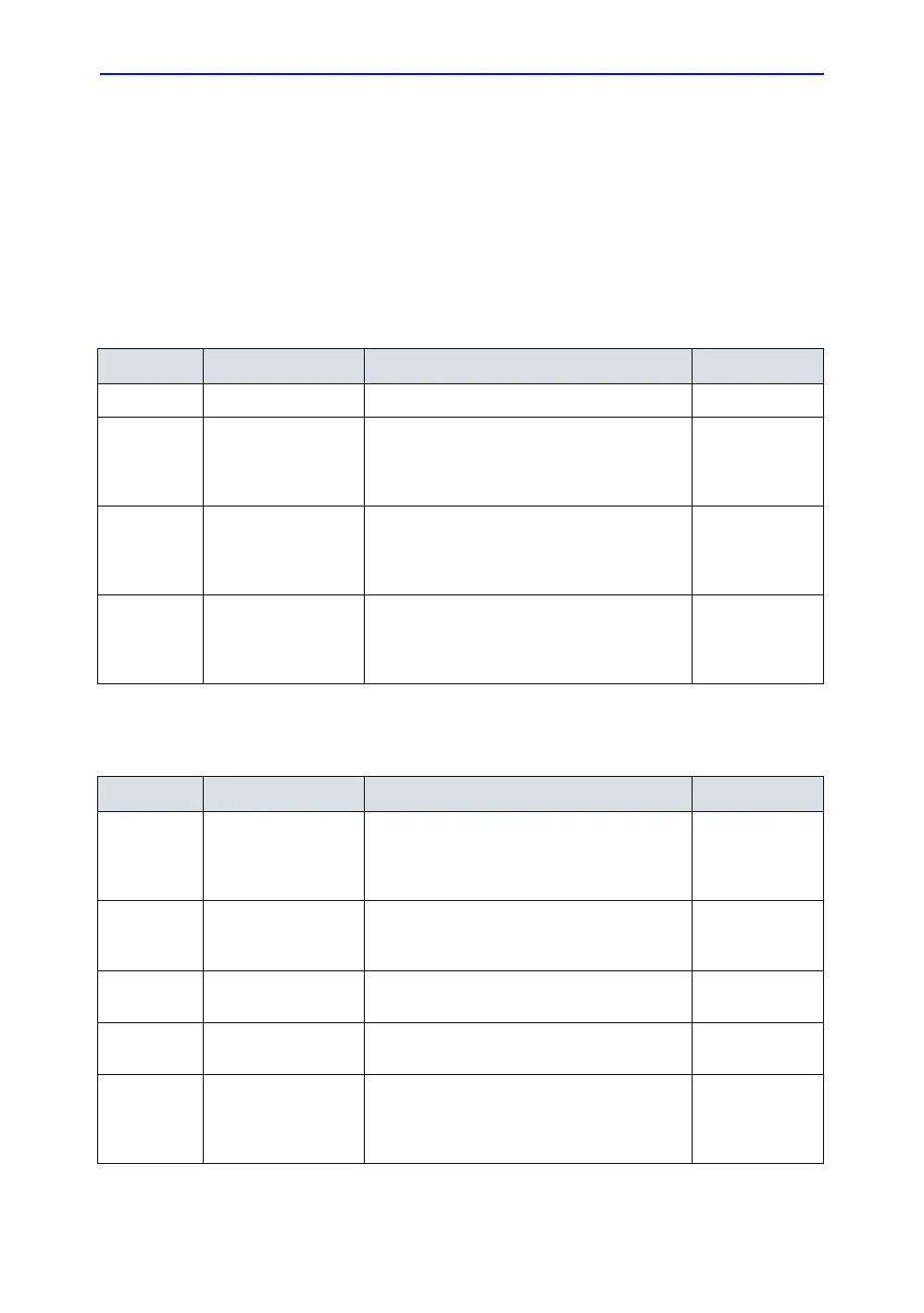General Procedures and Functional Checks
4-34 LOGIQ e – Basic Service Manual
5461614-100 English Rev. 6
Adjust the PW Doppler Mode controls (continued)
1. Press Color on the Operator Panel to access Color mode.
2. Press PW to start Pulsed Wave Doppler (PW).
Use the trackball to select the Area of Interest (Sample
Volume) in PW or direction of interest in CW.
3. These Image Controls are used to optimize the Color
picture. Verify that all the listed controls are working as
intended:
Doppler Mode Soft Menu Key
Table 4-7: PW Doppler Mode Operator Panel Controls
Step Task Expected Result(s) Comments
1 Press PW Mode key PW Mode Starts
2 Adjust Gain Amplifies the overall strength of the echoes
processed in the Color Flow window. Turn the
Gain dial (PW Mode key) to the left/right to
increase/decrease Gain.
3 Display M/D-Mode
Cursor
Displays the M/D-Mode cursor on the B-Mode
image. Press Cursor and Trackball to position
sample volume graphic. Click SV gate to
adjust sample volume gate size.
4 B-Pause/Enter Toggle between simultaneous and update
presentation while viewing Spectral Doppler.
Press B Pause to toggle between
simultaneous and update.
Table 4-8: PW Doppler Mode Soft Menu Key
Step Task Expected Result(s) Comments
1 Adjust Rejection Selects a level below which echoes will not be
amplified (an echo must have a certain
minimum amplitude before it will be
processed).
2 Adjust Sweep Speed Changes the speed at which timeline is swept.
Press Sweep Speed up/down to increase/
decrease the value.
3 Activate Full
Timeline
Displays only timeline screen. Press the Full
Timescreen to activate.
4 Select Display
Format
Display layout can be preset to have B-Mode
and Time-motion side-by-side or over-under.
5 Adjust Frequency Enables the adjustment of the probe’s
operating frequency. Press Frequency and
select desired value. The selected frequency is
displayed in the status window.