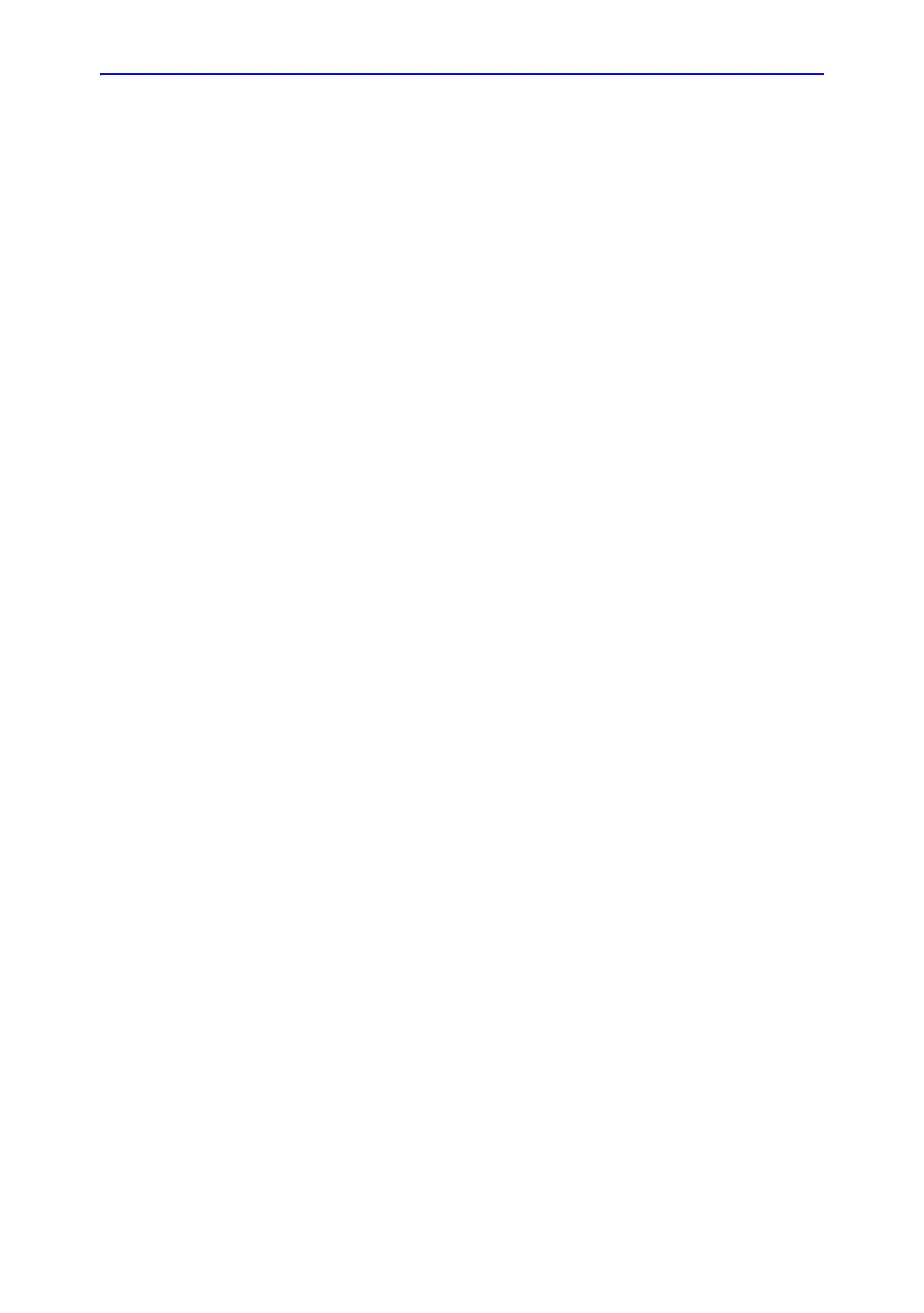Care and Maintenance
10-6 LOGIQ e – Basic Service Manual
5461614-100 English Rev. 6
Creating a user
1. Press Add and select New.
2. Type the user ID. ENSURE that you DO NOT include the
following characters in a user’s ID: slash (/), dash (-),
asterisk (*), question mark (?), an underscore (_),
ampersand (&), or blank spaces. Also, DO NOT set up a
user with the same initials/signifier.
3. Type the user’s information in the Identity section.
4. Select the user’s group(s).
5. If the user needs full configuration and advanced operations
access, select Admin.
6. Press Save.
NOTE: DO NOT add users with the same initials/signifier. The system
allows you to do this; however, the first user is erased and only
the second remains.
NOTE: When adding a new user, press Add first. Then edit the ID from
the default of “NewUser” and edit the other fields. DO NOT
press Add again unless you actually want to create another
user. Press Save after adding one or more users. The user
listed as NewUser on the list will be updated with the edited ID
when you re-enter this screen.
Changing a user configuration
1. Move the Trackball to a user ID in the User List.
2. Make the desired changes.
Deleting a user
1. Move the Trackball to a user ID in the User List.
2. Select Remove.
The user is removed from the User List