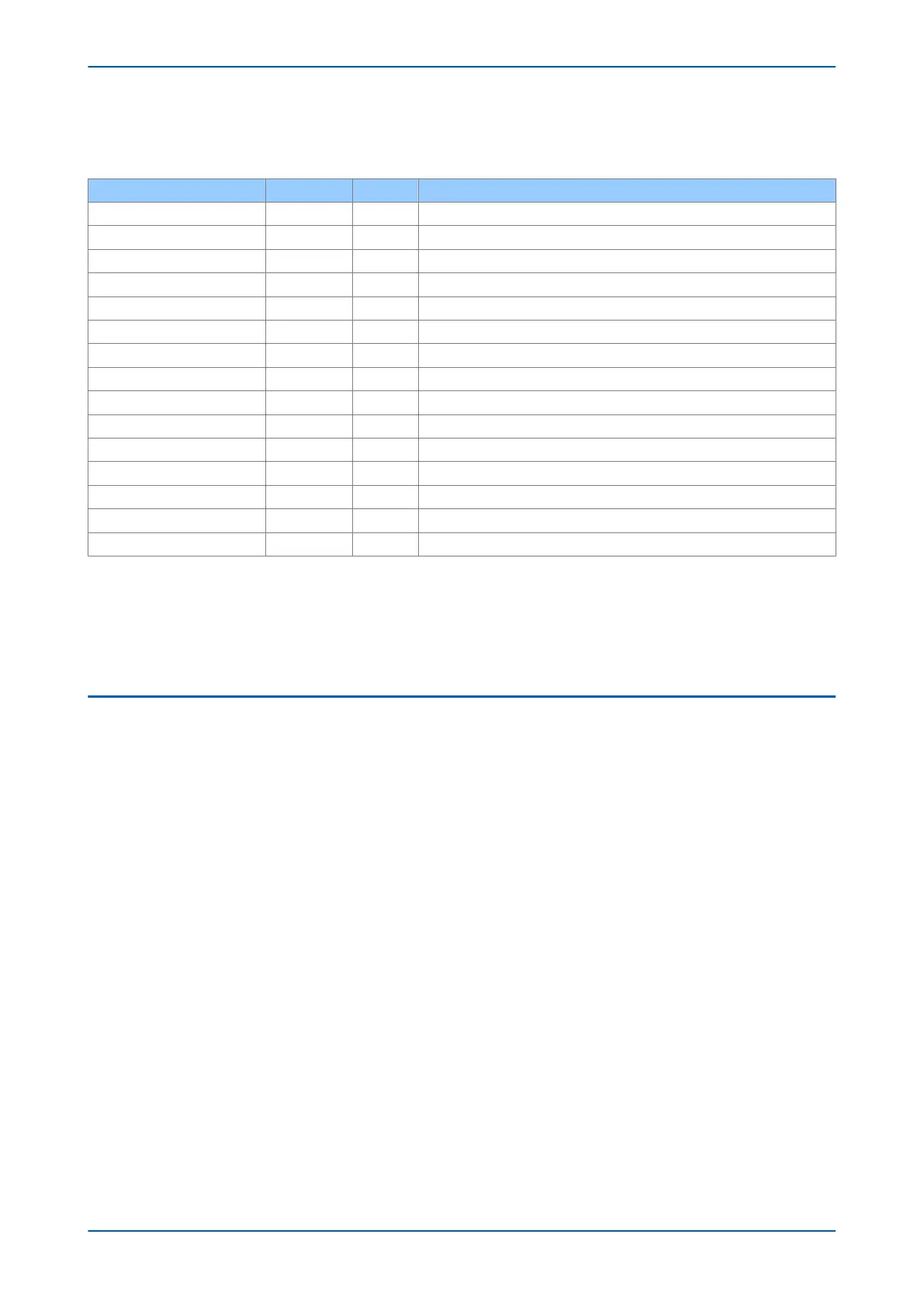It is convenient to specify all the settings in a single column, detailing the complete Courier address for each
setting. The above table may therefore be represented as follows:
Setting Column Row Description
SYSTEM DATA 00 00 First Column definition
Language (Row 01) 00 01 First setting within first column
Password (Row 02) 00 02 Second setting within first column
Sys Fn Links (Row 03) 00 03 Third setting within first column
… … …
VIEW RECORDS 01 00 Second Column definition
Select Event [0...n] 01 01 First setting within second column
Menu Cell Ref 01 02 Second setting within second column
Time & Date 01 03 Third setting within second column
… … …
MEASUREMENTS 1 02 00 Third Column definition
IA Magnitude 02 01 First setting within third column
IA Phase Angle 02 02 Second setting within third column
IB Magnitude 02 03 Third setting within third column
… … …
The first three column headers are common throughout much of the product ranges. However the rows within
each of these column headers may differ according to the product type. Many of the column headers are the
same for all products within the series. However, there is no guarantee that the addresses will be the same for a
particular column header. Therefore you should always refer to the product settings documentation and not make
any assumptions.
3.8
CHANGING THE SETTINGS
1. Starting at the default display, press the Down cursor key to show the first column heading.
2. Use the horizontal cursor keys to select the required column heading.
3. Use the vertical cursor keys to view the setting data in the column.
4. To return to the column header, either press the Up cursor key for a second or so, or press the Clear key
once. It is only possible to move across columns at the column heading level.
5. To return to the default display, press the Up cursor key or the Clear key from any of the column headings. If
you use the auto-repeat function of the Up cursor key, you cannot go straight to the default display from
one of the column cells because the auto-repeat stops at the column heading.
6. To change the value of a setting, go to the relevant cell in the menu, then press the Enter key to change the
cell value. A flashing cursor on the LCD shows that the value can be changed. You may be prompted for a
password first.
7. To change the setting value, press the Up and Down cursor keys. If the setting to be changed is a binary
value or a text string, select the required bit or character to be changed using the horizontal cursor keys.
P446SV Chapter 5 - Configuration
P446SV-TM-EN-1 79
