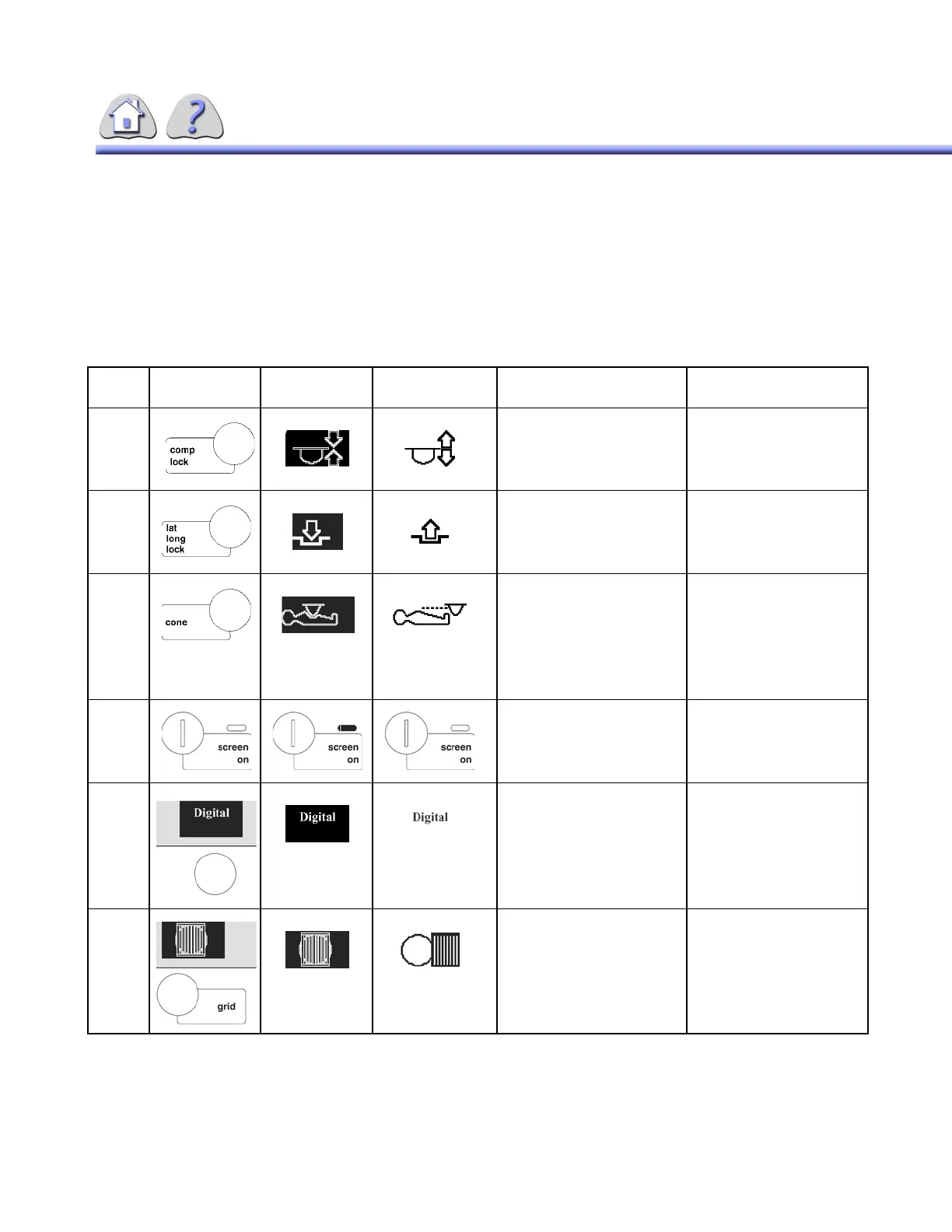om 5184516-100 Rev. 5 7-18
2-3Main Operator Console Screen
2-3-1 Main Operator Console Screen –Basic
Controls and Displays
See ILLUSTRATION 7-13 and TABLE 7-3.
TABLE 7-3
MAIN OPERATOR CONSOLE SCREEN – BASIC CONTROLS AND DISPLAYS
Item Operator
Control
Activated
Display
De-Activated
Display
Description Notes
1 Press to lock or unlock the
vertical position of the imag-
ing device.
Power Assist does not
override the compression
lock.
2 Press to apply or release
both the lateral and longitu-
dinal imaging device tower
locks.
Power Assist overrides the
lateral and longitudinal
locks.
3 Press to move:
• The compression cone
from the park position
into the field of view, or
• The compression cone
to the park position
from the field of view.
The cone drive is disabled
when the Table Horizontal
Stop is OFF. The cone
may be moved during Flu-
oroscopy. X-Ray record
exposures are inhibited
while cone is in motion.
4 Press to turn on Operator
console screen displays.
Console screen blanks
after 15 minutes of inactiv-
ity.
5 Press to select digital mode
of operation. If pulsed, fluoro
option is available pressing
will toggle between fluoro
modes. Selecting Digital de-
activates the other mode
elections.
Digital now standard.
6 Press to move grid into field
of view. Icon may be flash-
ing when not in preferred
position (set during installa-
tion).
The grid may be moved
during Fluoroscopy. X-Ray
record exposures are
inhibited while grid is in
motion.
FOR TRAINING PURPOSES ONLY!
NOTE: Once downloaded, this document is UNCONTROLLED, and therefore may not be the latest revision. Always confirm revision status against a validated source (ie CDL).
