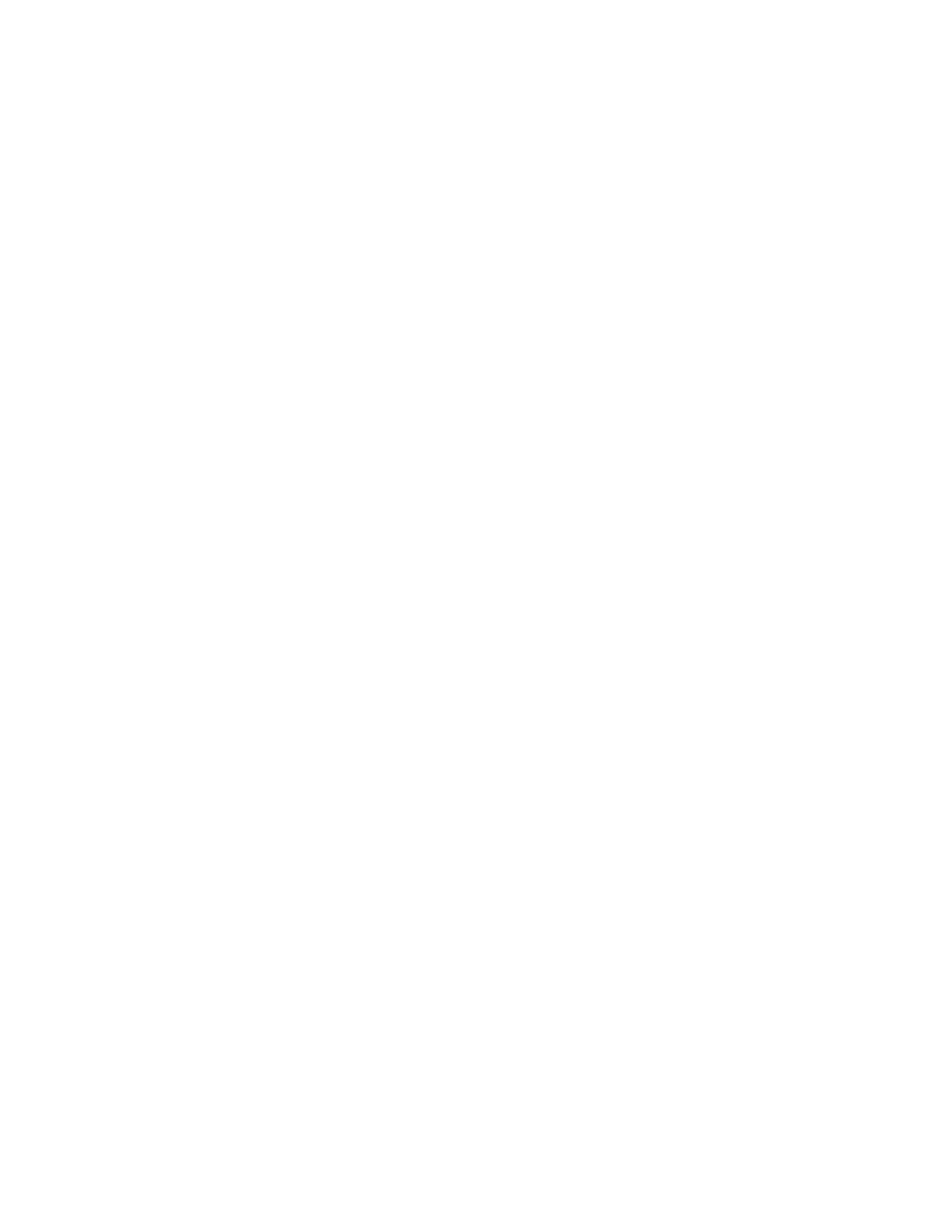NOTE
The Freq. Error bar graph is not available if
RF SCAN, PL/PER COUNTER, DPL
DECODE or FREQ COUNTER are selected
in the "Meter:" field area. Selection of the
expand key restores the Freq. Error Bar
Graph under the above condition.
3-7.2.6 Tracking Generator (if equipped)
This display must work in conjunction with the
TRACK GENERATE mode which is selected
thru the "RF Control:" field of the RF zone. Refer
to section 3-5.5 for a full description of Tracking
Generator operation.
3-8 OTHER FUNCTIONS
3-8.1 Audio Monitor
The Analyzer has a speaker for the purpose of
audibly monitoring the recovered baseband signal
in the MONITOR and DUPLEX modes and the
modulating signal in the GENERATE mode.
Switching between the two is automatic.
Using the VOLUME control, the input signal to
the speaker is adjustable to a maximum level of
0.5 watts rms.
The speaker is also used for audible warnings,
such as RF overtemperature.
3-8.2 Calibration
Calibration of the Analyzer is performed by the
following steps.
1. Press the CAL key to instruct the processor
to perform a self-calibration on the system.
The CAL function provides a self calibra-
tion of the unit's RF generator output level,
the monitor input level and the modulation
level. All other parameters are not subject to
this self-calibration.
This assures the unit's specification ac-
curacy under conditions of ambient temper-
ature extremes and aging. Re-calibration is
recommended at weekly intervals or when
the re-calibrate warning appears on the
screen.
CAUTION
Before starting self-calibration be sure that
the 50 ohm load, attached by chain to the
front panel, is connected to the GEN OUT
port. This provides the termination which is
essential to proper calibration. Also ensure
all connections to the RF I/O and ANT
connectors are removed.
2. Press the START softkey to begin the cali-
bration. While the calibration is active, the
message calibrating appears.
3. When the calibration has been performed,
the message complete appears. Press the
return softkey or a cursor control key to
return to the previous screen.
3-8.3 Print Function
Press the PRT key to send the data contents of the
displayed screen to a compatible RS-232 serial
format printer or to a compressed graphics file
stored on a PC. ASCII character (faster printing),
EPSON/IBM printer graphics, or compressed
graphics print can be selected.
If ASCII is selected (refer to Special Functions
Menu to select REMOTE SETUP and Display
Table), all ASCII characters currently on the
display are stored in a buffer and serially output
to an RS-232 printer. Selection of IBM/EPSON
results in a graphic printout of the screen (re-
quires a graphic printer and takes longer to print).
If GRAPHIC DUMP is selected, a compressed
file of the screen can be generated. This print
mode is used with a special print application
executing on a PC. Once the compressed file is
captured by PC, the file can be printed using the
PC’s printer resources.
57