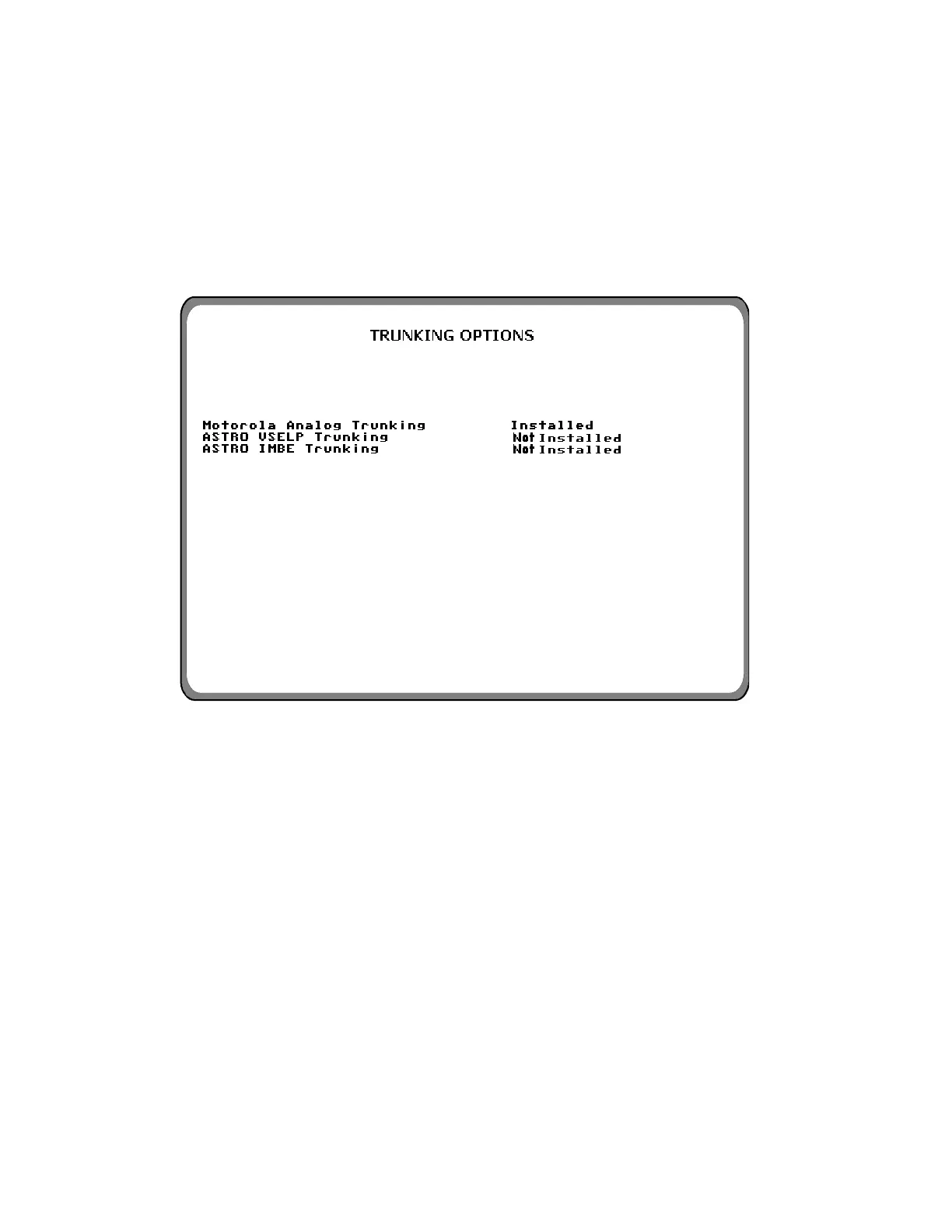6-3 TRUNKING ANALYZER
SOFTWARE VERSION SCREEN
To confirm installation of the Trunking Option,
press the
SPF hard key, move the cursor to
"VERSION," and select the display table softkey.
This will configure the trunking analyzer to
generate a screen that displays the standard and
option platform screens. Move the cursor to the
TRUNKING position and select the display table
softkey. A screen similar to figure 6-2 will be
displayed if the analyzer contains the R2670
Trunking Option.
Figure 6-2. Trunking Analyzer Option Screen
6-4 GENERAL OPERATION
The display
screen is divided into three major
zones: 1) the Display Zone, 2) the RF Zone, and 3)
the Audio Zone. The top portion of Display Zone
shows the status and selections for the current test
sequence. The bottom portion of the Display Zone
shows the data about the radio under test.
The RF Zone is used for the selection of trunking
frequency bands, for control and voice channels,
and port selections.
The Audio Zone is unchanged from the standard
system.
A status thermometer is displayed in the Display
Zone during the performance of the test. Ap-
pendix F identifies all of the signaling events
identified in the status thermometer display.
89