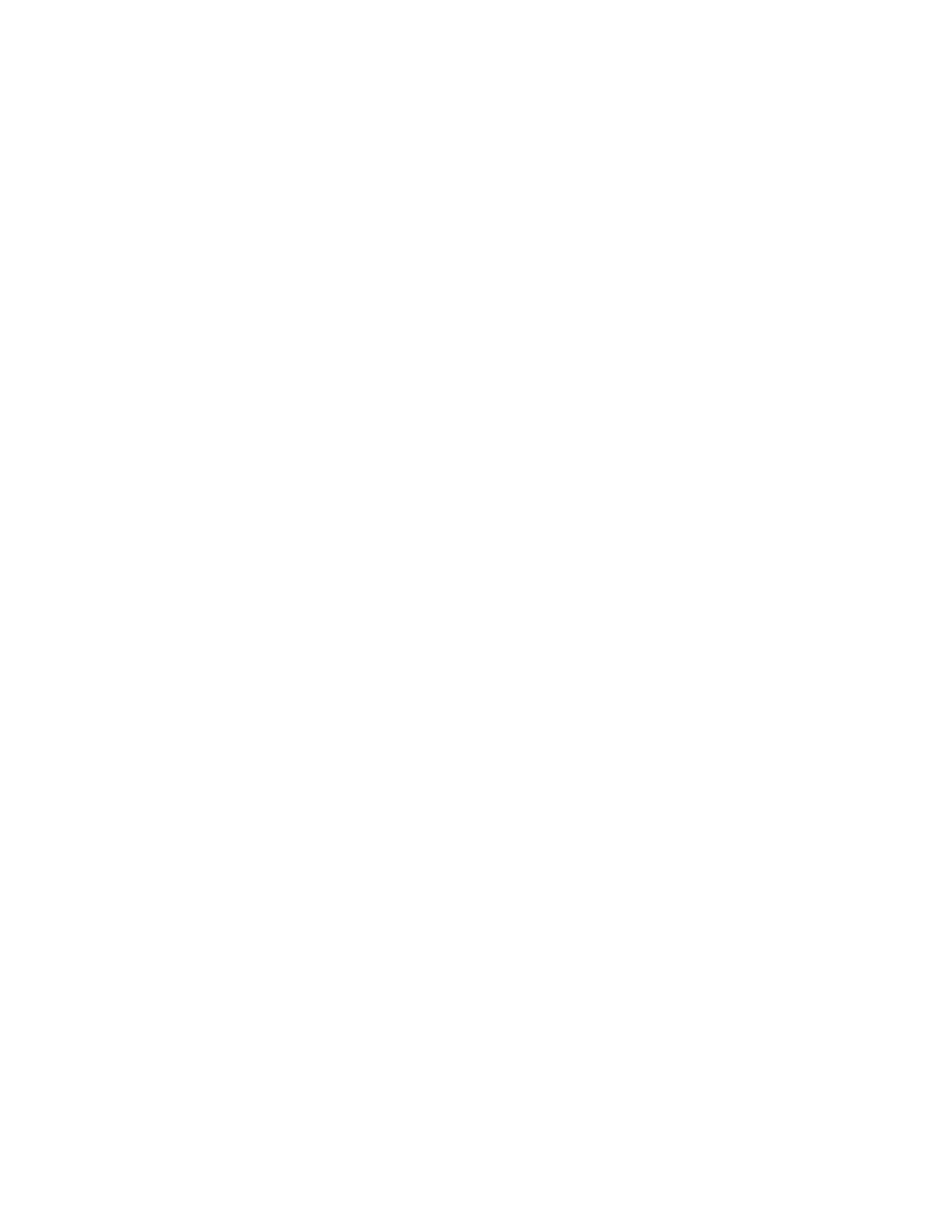60
3-8.4.1 Special Function Selection
To selec
t a special function follow the following
procedure.
1. Press the SPF key to display the special
functions menu on the display.
2. Move the cursor to highlight the field of the
function desired. Applicable softkeys
3. Use the softkeys to make selections. Levels
may be set using the TUNING knob or key-
pad.
4. Press the return key to return to the previous
screen.
3-8.5 Memory Screens
The Mem
ory screens provide for viewing and
entry of preset data into non-volatile memory.
The actual selection of a preset number for opera-
tion of the system can only be done from the RF
Control zone.
Pressing the MEM key accesses the top-level me-
mory display (figure 3-24) which shows the
30 presets (00-29) and the monitor frequency
associated with each. A second level screen
provides an expanded detail of the settings stored
within each preset.
To change the preset memory information,
perform the following steps:
1. Press the MEM key to access the special
Memory screen.
2. Move the cursor to the desired preset num-
ber. When the cursor is over the preset
number, press the view preset softkey to
display all of the preset's parameters. When
a preset has been expanded, the operator
may change:
The preset number being viewed
Monitor frequency
Generate frequency
Modulation type
Bandwidth
Duplex offset frequency
Audio synthesizer format with applicable
frequency, code or sequence
DTMF code
3. To clear a particular memory field (except
the monitor frequency) press the 'don't care'
softkey. The value associated with that
cursor location become a "-", and will not
affect the current setting when that preset is
selected from the RF Control zone.
4. All entries made to the expanded preset
table are automatically entered into
non-volatile memory. The save to preset
soft key provides an added convenience
allowing all of the applicable settings en-
tered into the RF Control and Audio Control
zones to be copied into the preset number
selected. This will erase and overwrite all
previously entered settings within that
preset.
5. Press the 'return' key to return to the
previous screen.