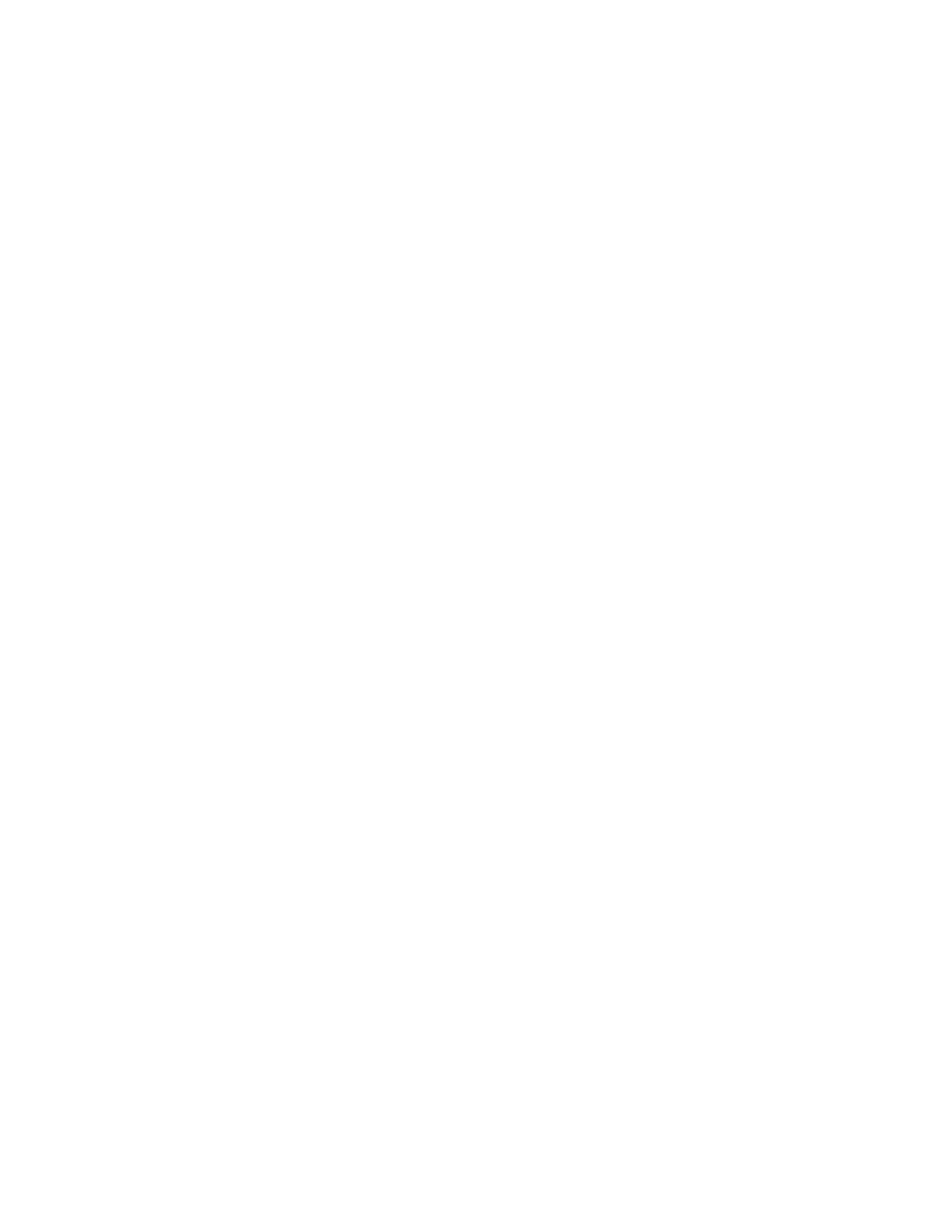turned off. For all algorithms except software
encryption, a KVL is required to load an
External Key.
17-7.3.1 Connecting the KVL
The KVL plugs into the KVL port (figure 15-1)
on the side of the analyzer opposite the carrying
handle. Connect the key inserter to the analyzer
and then use the following instructions to load
the external key.
CAUTION
Use only DX key loaders, or any KVL 3000
with the ASN option. Other types of key
loaders (AX, BX or CX) may cause the
encryption hardware to malfunction. To
recover, press the encrypt reset softkey
under the “Special Functions” (SPF) menu.
17-7.3.2 Loading External Key
To initiate loading an external key, place cursor
in "Display:" field in Display Zone and select
SET UP mode display using SET UP softkey.
Move cursor to "Algorithm Sel:" field and
select desired algorithm using softkeys (figure
17-8).
Move cursor to "Key Type:" field.
Press the load ext key softkey to initiate the
key load sequence.
If the Software Algorithm was selected, the
“Key:” field will be displayed and a key can be
entered using the softkeys for alpha characters
and the keypad for numerics. Press the
STORE KEY softkey to load. For the other
algorithms (DES-XL, DVP-XL, or DVI-XL),
the External Key must be loaded from a KVL.
Push the switch on the KVL to begin loading.
This activates the programming function. When
programming is complete, the KVL displays
"pass" if the key load procedure was successful.
The analyzer displays a message “Ext key
passed." If the key load procedure was
unsuccessful, the KVL displays "fail."
If key load procedure was successful,
disconnect the KVL. Be sure to press the EXT
KEY softkey after loading an External Key
from the KVL to transfer the External Key into
the analyzer’s key storage memory. This
completes external key loading. You can exit
the SET UP screen at this time.
17-7.3.3 Erasing External Key
To erase an external key, place cursor in
"Display:" field in the Display Zone and select
SET UP softkey. This will access the SET UP
display screen (figure17-6).
Move cursor to "Algorithm Sel:" field. Using
softkey, select the algorithm associated with the
external key you want to erase.
Move cursor to "Key Type:" field and select
External Key using softkeys. Press erase ext
key
softkey (figure 17-10). The analyzer will
erase the stored external key and display "key
erased" in the message area.
17-8 ASTRO RF OPERATING MODES
Select the RF operating mode by placing the
cursor in the "RF Control:" field in the RF
Zone. Use the desired softkey to select
MONITOR, GENERATE, or DUPLEX.
17-8.1 MONITOR Mode
The Monitor mode (figure 17-11) provides the
analyzer test receiver function which is used in
the testing of radio transmitters. In ASTRO
Monitor mode, the RF Zone is similar to the RF
Zone in standard mode. It is capable of setting
up the analyzer to monitor RF input through its
antenna or direct connection to the transmitter.
The RF Zone in Monitor mode contains fields
for choosing the monitor bandwidth, frequency,
attenuation, and source of the ASTRO RF
signal. All of these fields operate as described
under the General Operations tab of this manual
except the Modulation Type field is not
required.
225