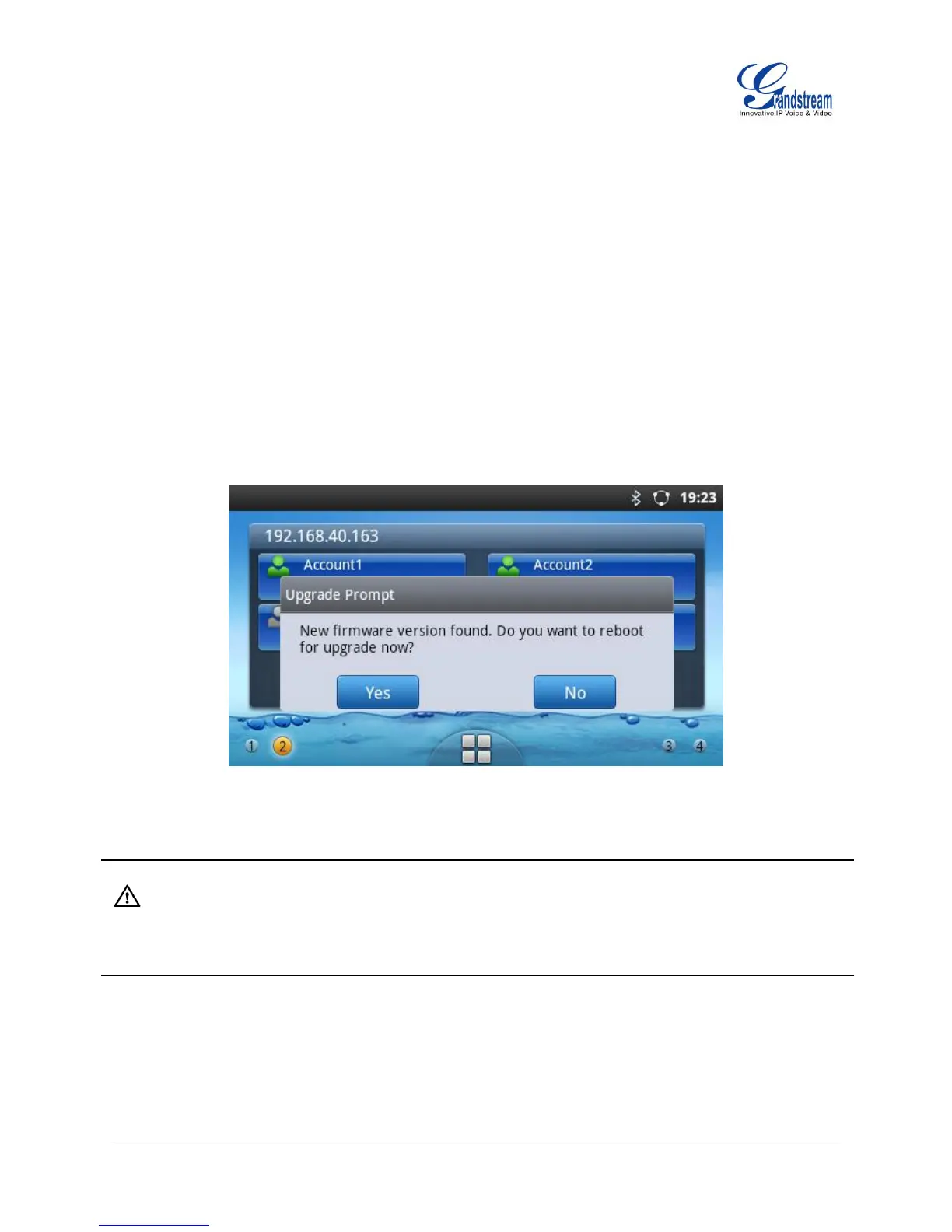Firmware Version 1.0.3.26 GXP2200 USER MANUAL Page 154 of 159
Open a web browser on PC and enter the IP address for the GXP2200. Then login with the
administrator username and password. Go to Maintenance section, select Upgrade tab. In the
Upgrade web page, enter the IP address or the FQDN for the upgrade server and choose to upgrade
via TFTP, HTTP or HTTPS. Save and apply the changes, then reboot the phone.
CONFIRM UPGRAGE TO START
After configuring correct upgrading and provisioning information on the GXP2200, reboot the phone. The
phone will boot up and start downloading the new files. This might take 1-5 minutes depending on the
network environment. Once downloading is done, the phone will start upgrading. If the option "Auto Reboot
to Upgrade Without Prompt" under web GUI->Maintenance->Upgrade is set to "No", an upgrading
message will show on the LCD (see Figure below). Confirm the message by tapping on "Yes" to start the
upgrading process.
Figure 145: Start GXP2200 Upgrade
Note:
Please do not interrupt or power cycle the GXP2200 when the upgrading process is on.
UPLOAD FIRMWARE LOCALLY
If there is no HTTP/TFTP server, users could also upload the firmware to the GXP2200 directly via Web
