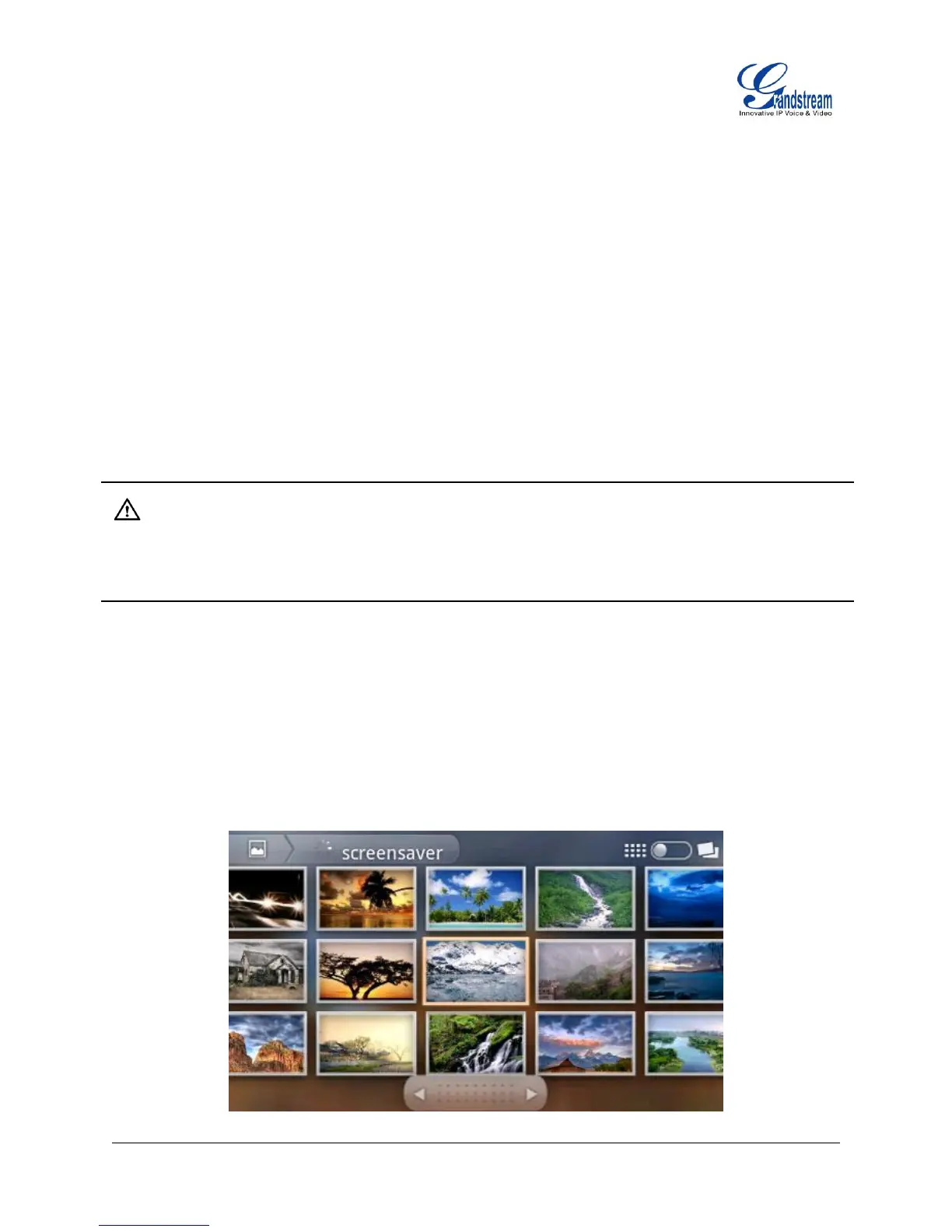Firmware Version 1.0.3.26 GXP2200 USER MANUAL Page 86 of 159
Users could also tap and hold a file/folder icon until Options list is activated. Then the following
operations could be done:
Open. Tap on Open to open the file/folder;
Copy. Tap on Copy to copy the file/folder. Paste option will show. Without pressing Back button,
tap on the folder to select the destination directory you would like to paste to. Then tap on Paste;
Move. Tap on Move. Paste option will show. Without pressing Back button, tap on the folder to
select the destination directory you would like to move to. Then tap on Paste. The files/folders will
be moved;
Rename. Tap on Rename and enter the new name. Once done, tap on OK;
Delete. Tap on Delete to delete the file/folder;
Properties. Tap on Properties to view the detailed information, i.e., size, last modified time,
permission, location and etc.
Note:
Under the File Manager root directory, screensaver is a system folder that users could not create or delete
files/folders there.
GALLERY
Gallery app could be used to view pictures and play videos from GXP2200 internal storage or USB/SD
card storage. Users could also perform basic editing tasks on pictures and set them as wallpaper or picture
for contacts. The pictures can be easily shared with friends in Gallery app by sending via Bluetooth, and
Email too.
