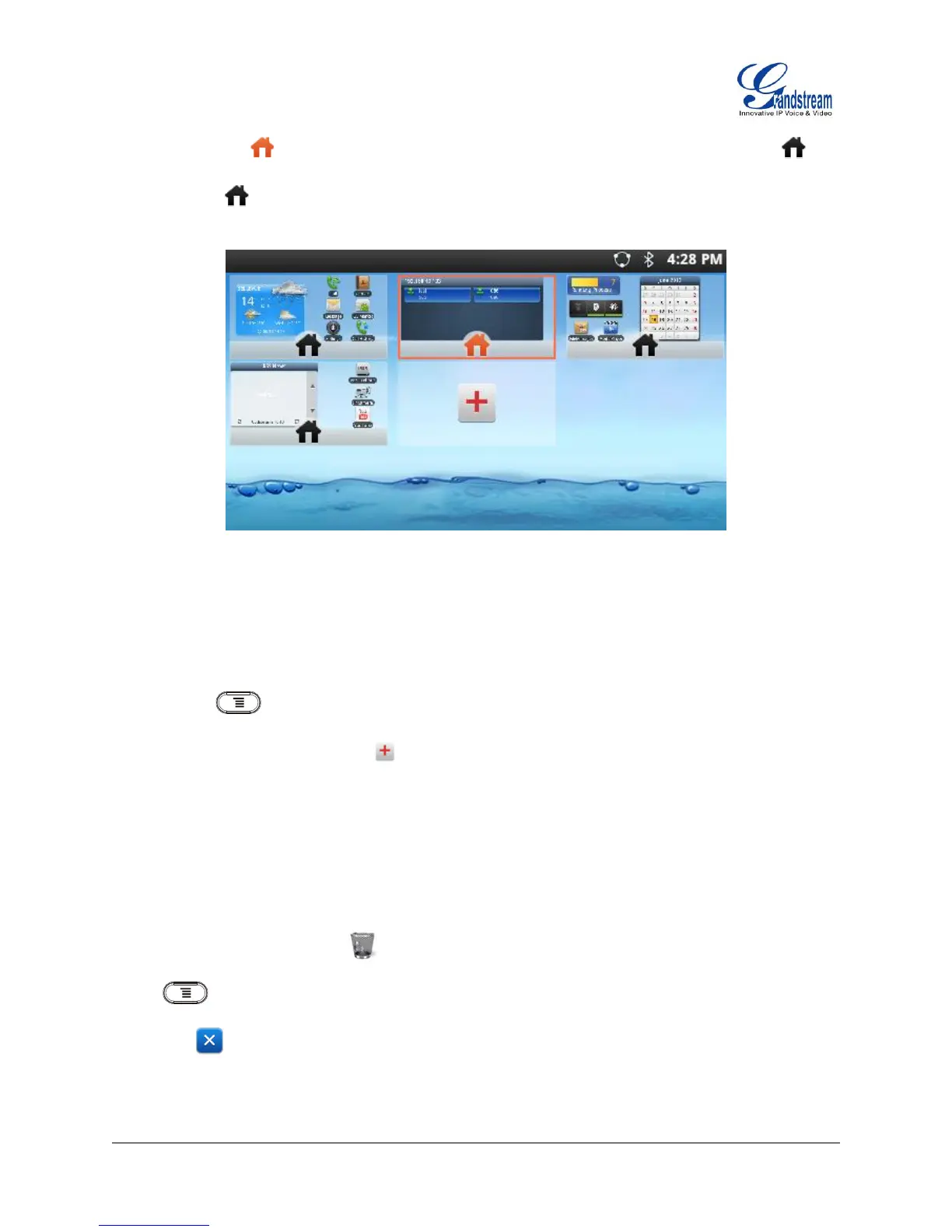Firmware Version 1.0.3.26 GXP2200 USER MANUAL Page 24 of 159
The screen with selected in a red frame is the HOME screen. Others are shown with icon . Tap
on the icon to select the corresponding screen as the new HOME screen.
Figure 6: Set GXP2200 HOME Screen
ADDING IDLE SCREENS
By default, there are four idle screens. To add more screens, firstly pinch on the idle screen, or press the
MENU button and then touch "Edit" option to bring up the display in Figure 6: Set GXP2200
HOME Screen. Then tap on the icon so one more idle screen will be added. To adjust the sequence
for the idle screens to display, drag the screen and move to insert it before or after other screens.
DELETING IDLE SCREENS
The idle screens could be deleted. To delete, firstly remove all the widgets/shortcuts on that screen by
dragging the icon to Recycle Bin at the bottom. Then pinch on the idle screen, or press the MENU
button and then touch "Edit" option to bring up the display as the following figure shows. Now tap
on the icon for the screen you would like to delete.
