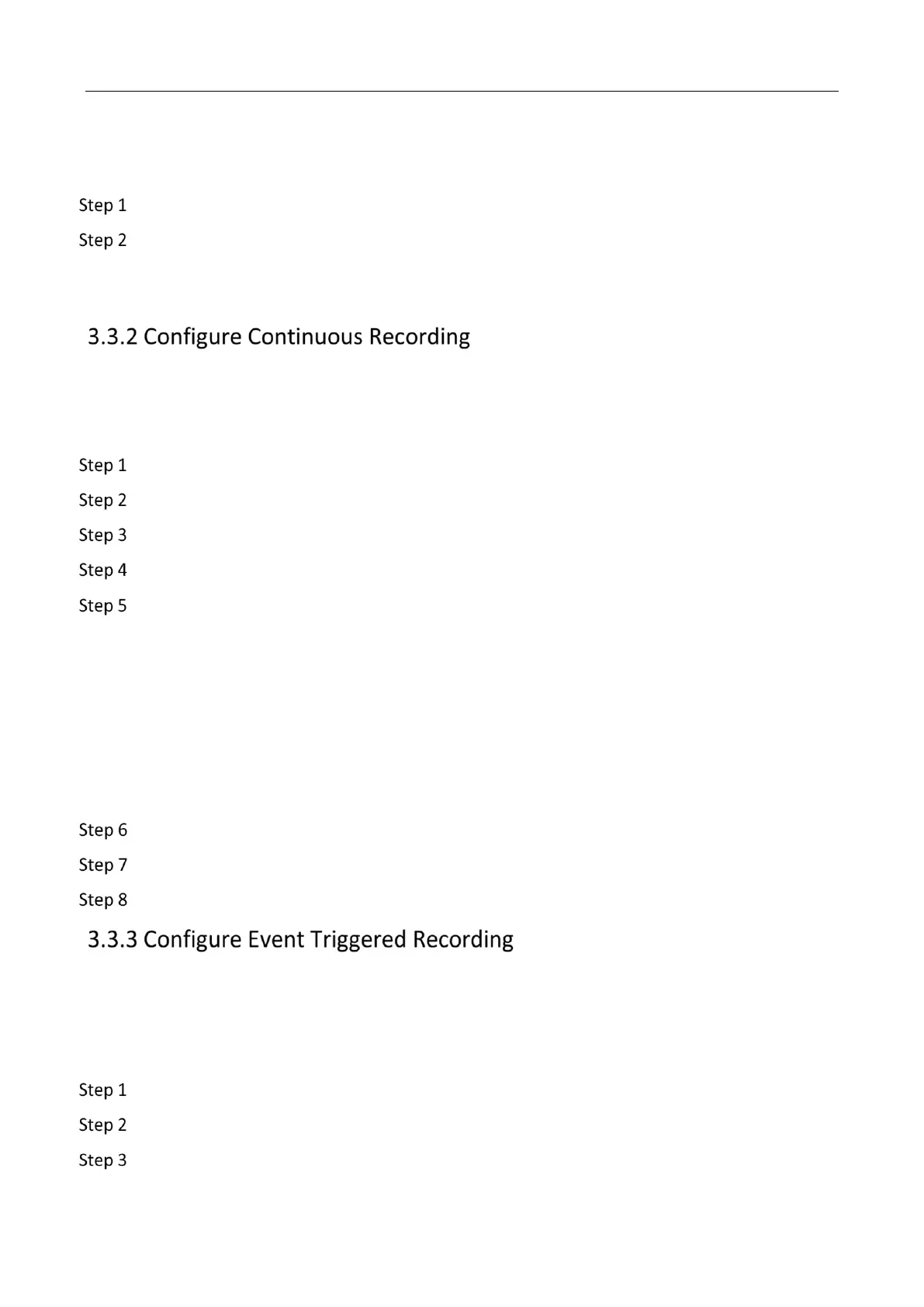Mobile Video Recorder User Manual
6
Before You Start
Install a storage media.
Go to Configuration > Storage > Storage Management.
Check the storage media and click Format.
Result
After format, the storage media status should be Normal.
The recorder is configured with all-day continuous recording by default.
Before You Start
Install and format a storage media.
Go to Configuration > Storage > Schedule Settings.
Select Channel No.
Check Enable.
Select recording type as Continuous.
Optional: Click Advanced to configure Pre-record and Post-record.
Pre-record
The time you set to start recording before the scheduled time or the event. For example, if an alarm
triggers recording at 10:00, and the pre-record time is set as 5 seconds, the device starts to record
at 9:59:55.
Post-record
The time you set to stop recording after the scheduled time or the event. For example, if an alarm
triggered recording ends at 11:00, and the post-record time is set as 5 seconds, the device records
until 11:00:05.
Set recording schedule. For detailed steps, refer to Configure Arming Schedule.
Optional: Click Copy to to copy upper settings to other channel.
Click Save.
Trigger recording when an event is triggered.
Before You Start
• Install and format the storage media.
• Configure event parameters. For details, refer to Events and Alarms.
Go to Configuration > Storage > Schedule Settings.
Select Channel No.
Check Enable.
