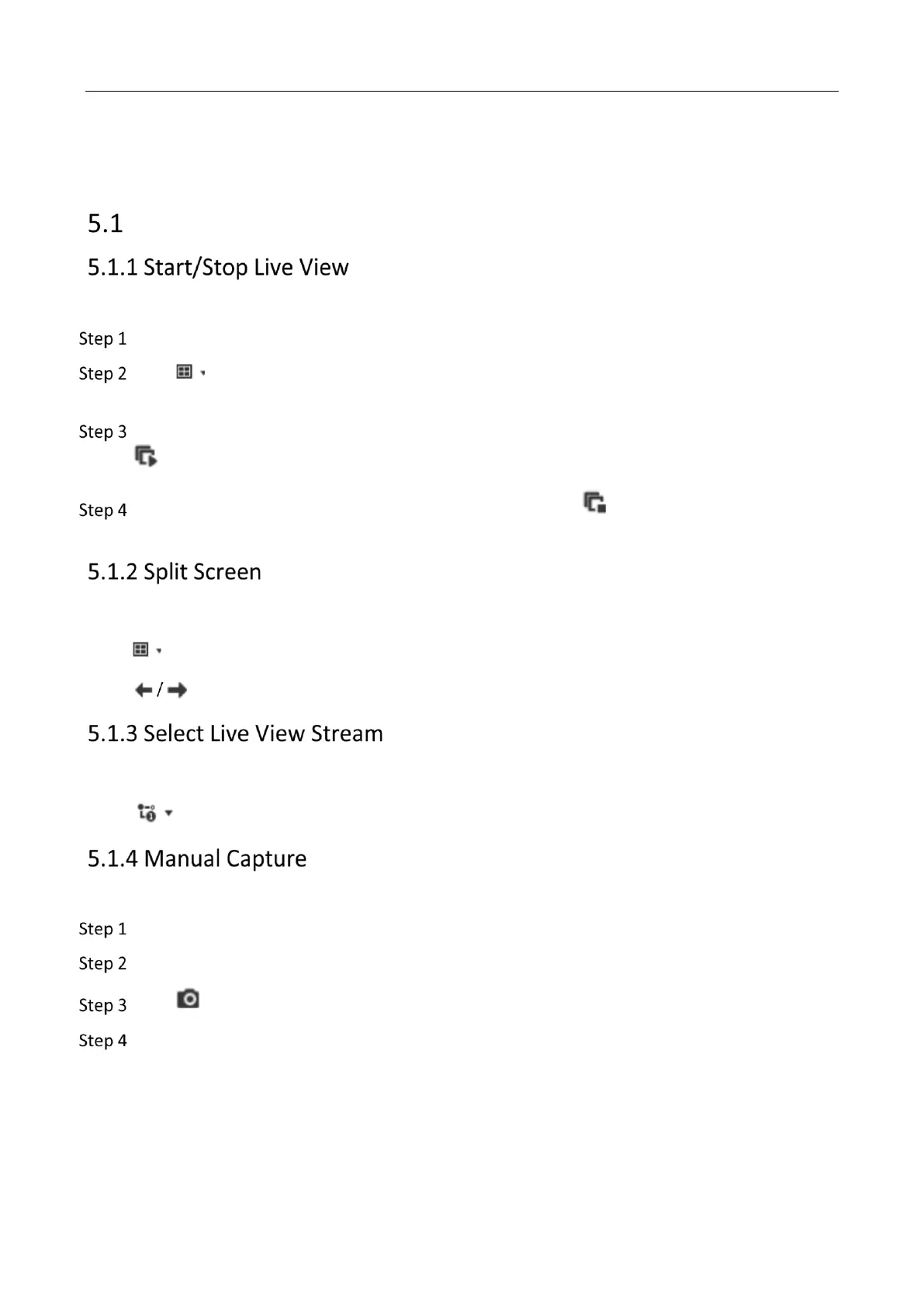Mobile Video Recorder User Manual
18
Chapter 5 Live View and Configuration
Live View
Start/stop the live view of cameras.
Go to Live View.
Click to se006Cect window division and click to select a window to display the live view
image.
Double click a camera in the camera list to display its live image in selected window. Or click
to start the live view of all cameras.
Double click the camera again to stop its live view. Or click ; to stop the live view of all
cameras.
Live view window division is selectable.
Window Division
Click to select live view window division.
Paging
Click to turn to previous/next window.
The recorder supports main stream and sub-stream. Main stream is used for continuous recording
and sub-stream is used for network transmission.
Click in camera list to select live view stream.
Capture live view pictures and save them to your computer.
Go to Live View.
Start live view of a camera.
Click .
View captured pictures.
Enter the path popped up in the lower right corner.
Go to Configuration > Local > Picture and Clip Settings for the saving path of captured
pictures.
