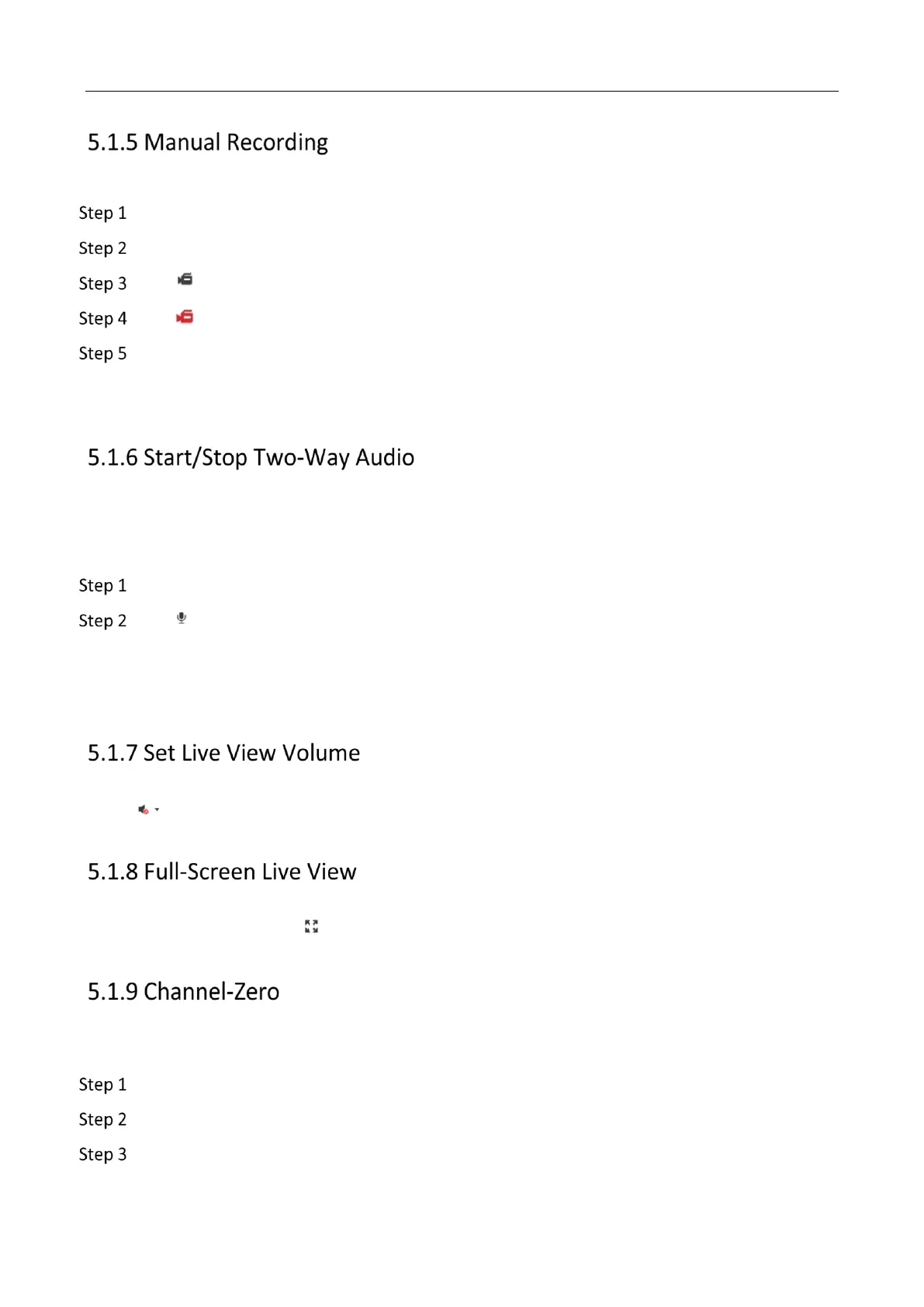Mobile Video Recorder User Manual
19
Record videos in live view and save them to your computer.
Go to Live View.
Start live view of a camera.
Click to start recording.
Click to stop recording.
Go to the set saving path to view recorded videos.
Enter the path popped up in the lower right corner of the interface.
Go to Configuration > Local > Record File Settings for the saving path of record files.
You can have real-time two-way audio between your computer and the recorder.
Before You Start
Connect the audio input and output devices to the recorder and computer.
Start the live view of a camera.
Click .
Result
At computer end, you can hear the audio from recorder.
At recorder end, you can hear the audio from computer.
Turn on audio and adjust audio volume.
Click to turn on audio.
Drag the slider to adjust volume.
Display the live view image in full screen.
Start the live view and click to display the live view image in full screen.
Press Esc to exit from the full-screen mode.
Channel-zero, known as virtual channel, can show the videos from all channels of the recorder,
reducing the bandwidth while simultaneously previewing from multi-channel.
Go to Configuration > Video/Audio > Channel-zero.
Check Enable Channel-zero Encoding.
Select Max. Bitrate and Max. Frame Rate.
