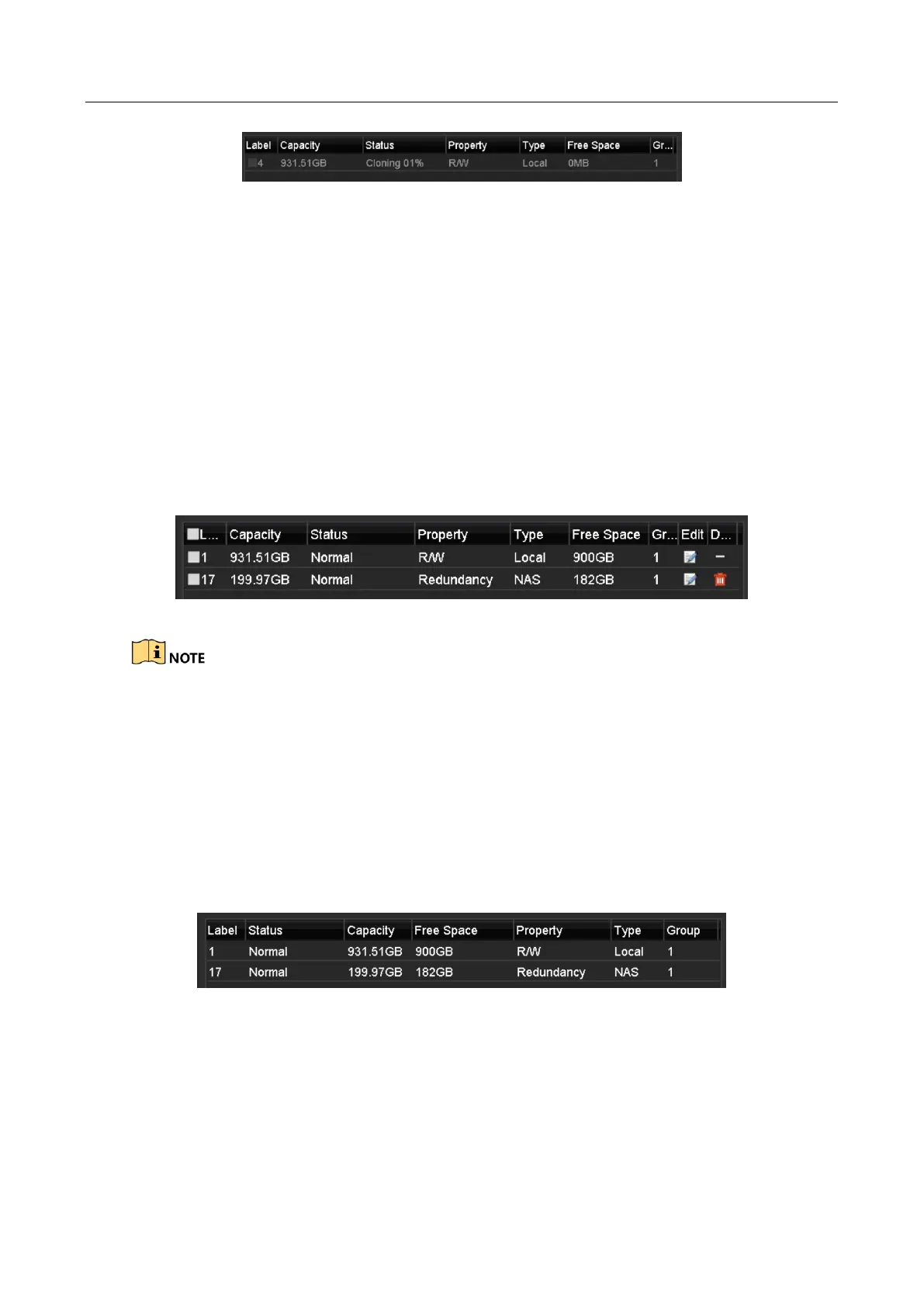Digital Video Recorder User Manual
236
Figure 14-25 Check Disk Clone Progress
14.7 Checking HDD Status
Purpose
You may check the status of the installed HDDs on DVR so as to take immediate check and
maintenance in case of HDD failure.
Checking HDD Status in HDD Information Interface
Step 1 Enter the HDD Information interface.
Menu > HDD > General
Step 2 Check the status of each HDD which is displayed on the list, as shown in Figure 14-26.
Figure 14-26 View HDD Status (1)
If the status of HDD is Normal or Sleeping, it works normally. If the status is Uninitialized or
Abnormal, please initialize the HDD before use. And if the HDD initialization is failed, please
replace it with a new one.
Checking HDD Status in System Information Interface
Step 1 Enter the System Information interface.
Menu > Maintenance > System Info
Step 2 Click the HDD tab to view the status of each HDD displayed on the list, as shown in Figure
14-27.
Figure 14-27 View HDD Status (2)
14.8 Checking S.M.A.R.T Information
Purpose
