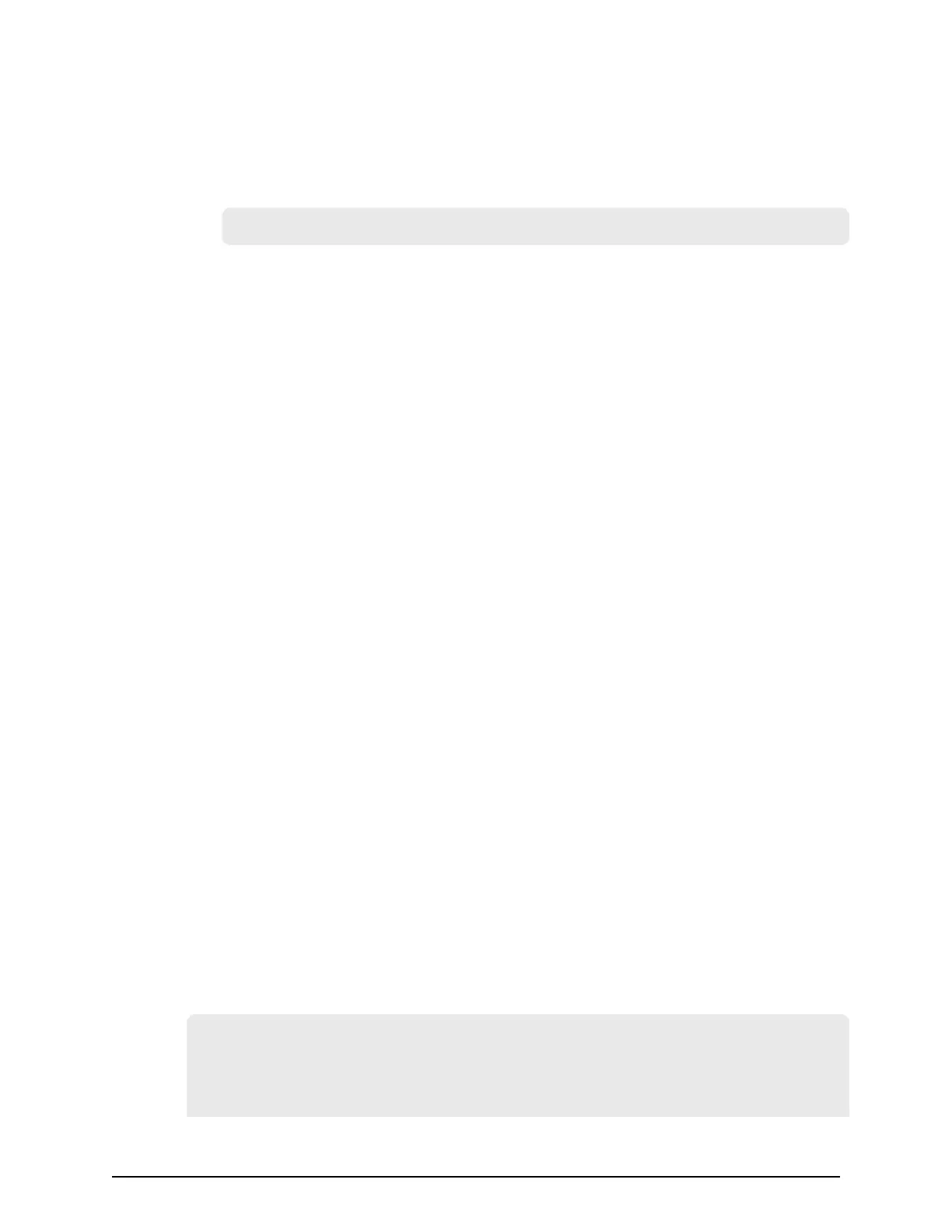Procedure
1. If the r
ead-only attribute is set, release it from the c:\openssl folder.
2. Open a command prompt with administrator permissions.
3. Move the current directory to the folder to which the key le is output (such as c:
\key), and e
xecute the following command:
c:\key > c:\openssl\bin\openssl genrsa -out server.key 1024
Creating a public key
A public key has the le extension .csr. It is required to create an SSL keypair. The
following procedure is for the Windows 7 operating system.
Before you begin
Download openssl.exe from the OpenSSL website.
Procedure
1. Open a command prompt with administrator permissions.
2. Move the current directory to the folder to which the key le is output (such as c:
\key). Ex
ecute the following command:
c:\key > c:\openssl req -sha256 -new -key server.key -config c:
\openssl\bin\openssl.cfg -out server.csr
3. Enter the following information in the prompt:
■ Country Name (two-letter code)
■ State or Province Name
■ Locality Name
■ Organization Name
■ Organization Unit Name
■ Common Name
To create a self-signed certicate, enter the IP address of the web server (SVP).
The name you enter
ed here is used as the server name (host name). To obtain a
signed and trusted certicate, ensure that the server name is the same as the
host name of the SVP.
■ Email Address
■ Challenge password (optional)
■ Company name (optional)
Example
The following example shows the contents of a command window when you create a
public key.
......++++++
.
.++++++
is 65537 (0x10001)
C:\key>c:\openssl\bin\openssl req -sha256 -new -key server.key -config c
You are about to be asked to enter information that will be incorporated
Creating a public key
Chapter 5: Setting up security
System Administrator Guide for VSP Gx00 models and VSP Fx00 models 148