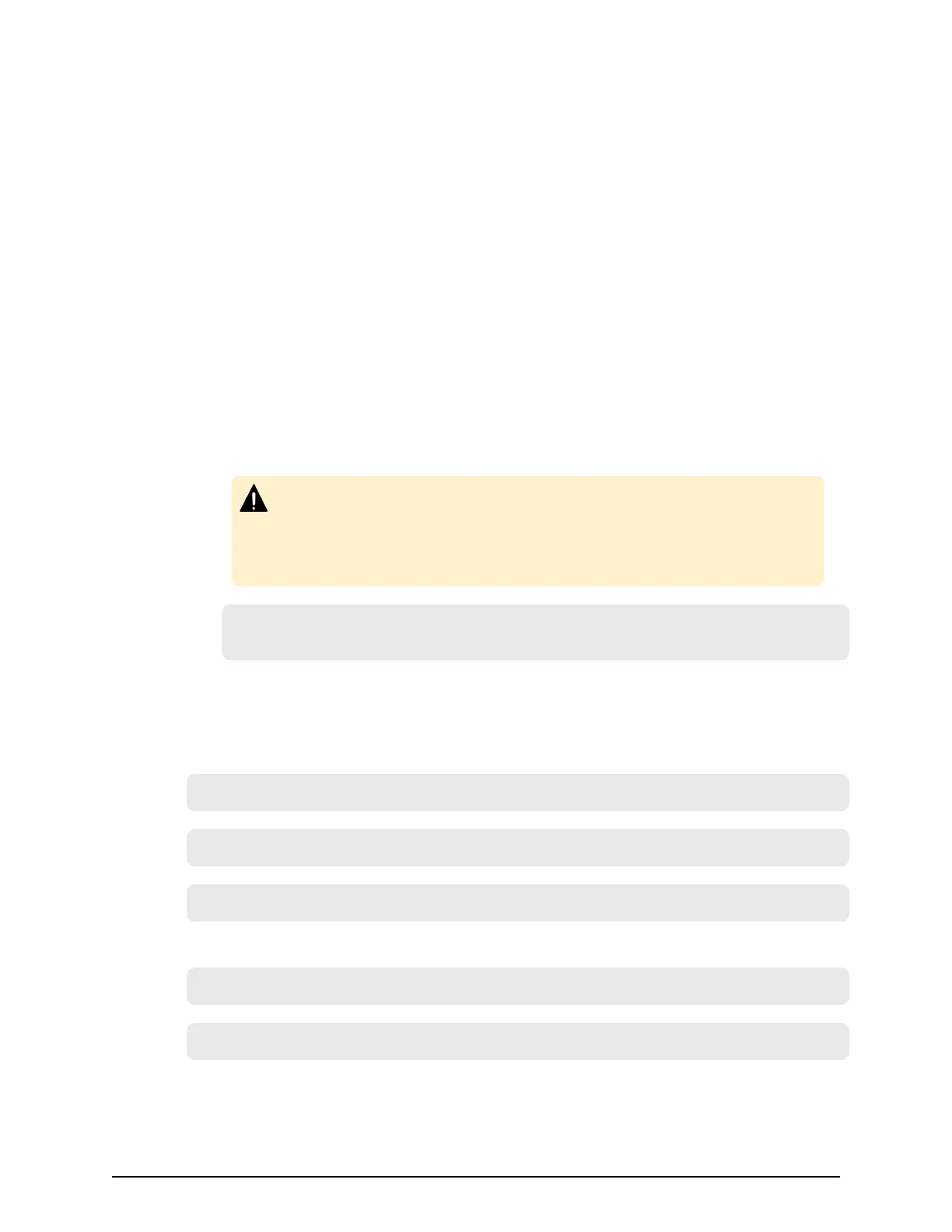requirements. Use of this certicate results in higher reliability in exchange for greater
cost and r
equirements. The signed and trusted certicate is the signed public key.
Verifying and releasing an SSL certificate passphrase
An SSL certicate cannot be applied for the SVP if the passphrase is set. If the
passphrase is set, release the passphrase for the SSL certicate before applying the SSL
certicate to the SVP. The following procedure explains how to verify and release the
passphrase settings.
Before you begin
■
A private key (.key le) has been created.
■
OpenSSL must be installed. In this procedure, it is installed in C:\openssl.
Procedure
1. Open a command prompt window with administrator permissions.
2. Move the current directory to the folder (for example, C:\key) where the key le is
stor
ed, and run the following command:
Caution: Ex
ecuting this command will overwrite the current key le. To
prevent loss of the key le, do one of the following:
■ Back up the key le rst.
■ Use a dierent key le input destination and output destination.
C:\key>C:\openssl\bin\openssl rsa -in k
ey-file-input-destination -out
key-file-output-destination
If Enter pass phrase for server.key: is displayed, the passphrase is set.
Enter the passphrase. The passphrase in the SSL private key will be released, and
the SSL certicate can be applied to the SVP.
Example (when passphr
ase is set)
C:\key>c:\openssl\bin\openssl rsa -in server.key -out server.key
Enter pass phrase for server.key: "Enter passphrase"
Writing RSA key
Example (when passphr
ase is not set)
C:\key>c:\openssl\bin\openssl rsa -in server.key –out server.key
Writing RSA key
Verifying and releasing an SSL certicate passphrase
Chapter 5: Setting up security
System Administrator Guide for VSP Gx00 models and VSP Fx00 models 150
