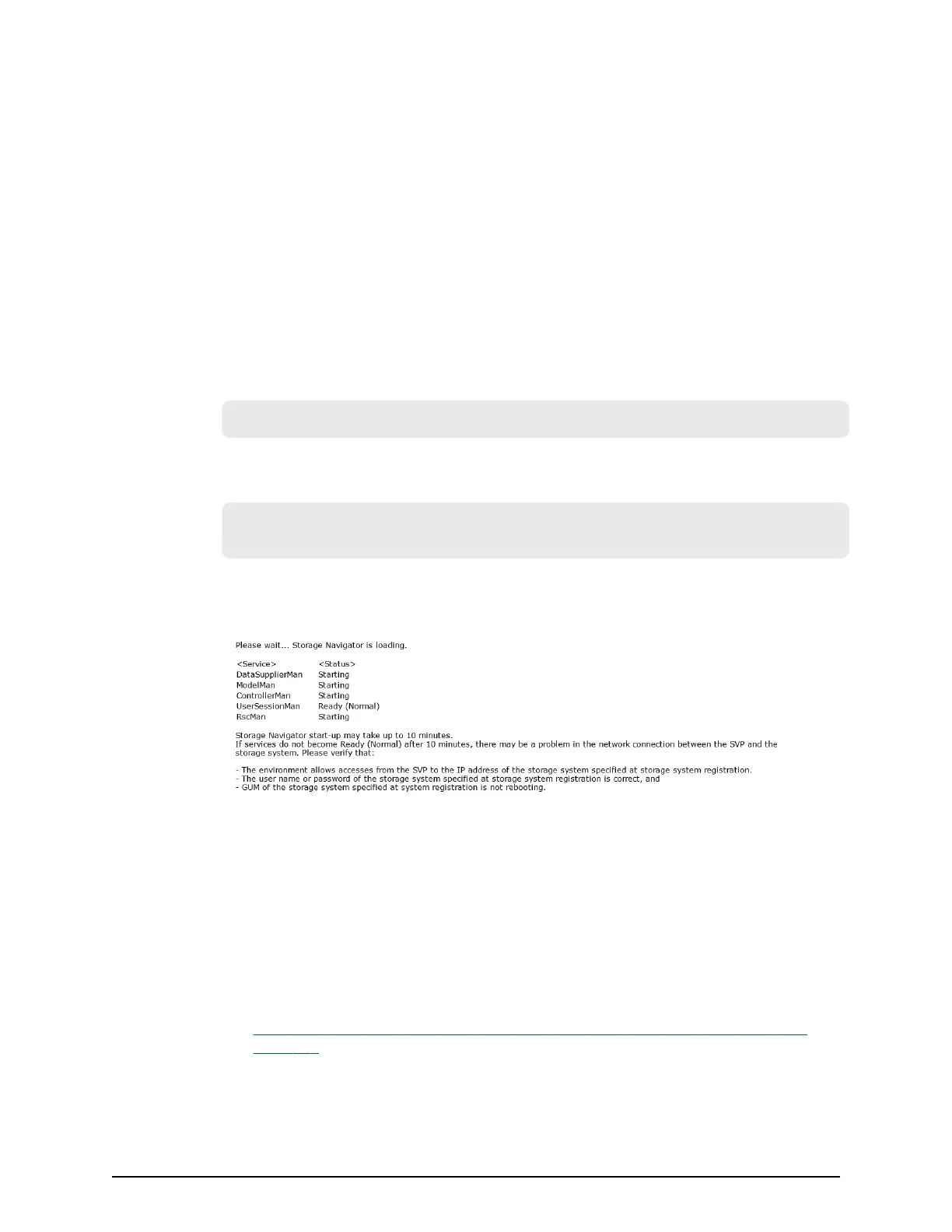4. T
o prevent unauthorized use of the superuser account, change the password
immediately after you log in. Click Settings > User Management > Change
Password to change your password.
After you log in, the Device Manager - Storage Navigator main window opens. You
can navigate using the menu, tree, or General Tasks. Precise instructions for
performing an operation can be found in the software user guides. Also, see
Appendixes D through G, which describe the screens in the GUI.
Normal login
By logging in, you can manage users and licenses, create a login message, or edit
advanced system settings.
Procedure
1. In your web browser, specify the following URL:
https://I
P-address-or-host-name-of-SVP
If you changed the port number of the protocol HTTP from the initial value (443),
specify the following URL:
https://I
P-address-or-host-name-of-SVP:port-number-of-the-protocol-
HTTPS/
If the loading window displays in Device Manager - Storage Navigator, wait until the
service status changes to Ready (Normal). At that time, the login window displays
automatically. The following is an example of the loading window.
2. The follo
wing actions might be required to open the login dialog box, depending on
your environment:
■ If a message indicates that the enhanced security conguration is enabled on the
management client, select In the future, do not show this message and click
OK.
■ If the SVP is set to support SSL-encrypted communication and security messages
appear, make sure the certicate is correct and follow the instructions in the
dialog box.
■ If a message indicates that certain web sites are blocked, follow instructions in
Adding your SVP to the trusted sites zone for Windows Server computers (on
page 39) .
■ If multiple stor
age systems are connected, a window which allows selection of
the storage system is displayed. Select the storage system you want to connect.
Normal login
Chapter 2: Preparing your management software
System Administrator Guide for VSP Gx00 models and VSP Fx00 models 38
